Summary
When we forgot screen password, we can pattern lock remover software free download to bypass Android/iOS lock screen pin to achieve lock screen removal. We”ll tell you how to bypass Android / unlock iPhone without password, without data loss.
“Yesterday, my son reset my LG password, but he forgot the password. Now the device can't be opened. In addition to answering the phone, other functions can't be used. How to remove screen lock on LG? I am very anxious.”
We have also encountered this situation, the password of the device has been reset by others, resulting in the device can not be opened, or we have forgotten the password security lock screen. At this time, there may be many people who choose to reset the device, but we'll lose data in the phone. Maybe we can remove pattern lock Android by one tool to Android / iOS remove screen lock disabled by administrator(You need to know that the administrator here can refer to yourself rather than the operator).
How to remove screen lock, In fact, that is to say how to remove pattern lock or how to remove password from the lock screen. When should we ask for one tool to unlock Samsung phone? How to bypass iPhone passcode? We are going to have a chat.
- Part 1: When We Should Remove Screen Lock with The Help of EelPhone iPhone Unlock.
- Part 2: How to Remove Screen Lock on Android / iOS with the Help of EelPhone iPhone Unlock.
Part 1: When We Should Remove Screen Lock with The Help of EelPhone iPhone Unlock.
Situation 1: Forgot or unknown the password for lock screen.
In fact, this discussion has been referred a little bit above. Take Samsung for example. There still have many people like to use password lock screen. When we forgot screen lock password of Samsung or our pin lock screen is reset by others, we don't know the screen lock password. At this time, the screen of Samsung is locked. We can't and don't want to reset the phone, which will result in the loss of data. Since we can use EelPhone Unlock to achieve Samsung lock screen removal, why should we reset the Samsung?
Situation 2: Device locked
When we forget the password, we are confident that we have not forgotten it. As a result, we tried several times and the lock screen password was entered incorrectly. At this time, we can only remove the lock screen through third-party tools.
Regardless of the cause of the phone lock screen, we recommend using EelPhone Unlock to bypass Android / iOS lock screen without reset. We only need a few steps to remove pattern lock Android / iOS.
Part 2: How to Remove Screen Lock on Android / iOS with the Help of EelPhone iPhone Unlock.
How to remove password from Android? How to bypass Android / iOS lock screen? Follow me!Step 1: First of all, of course you need to have our Android / iOS lock screen removal tool - EelPhone Unlock. Follow the link we provide, download it with confidence, pattern unlock for Android / iOS software free download, we will also provide you with a trial version, you can give it a try.
Step 2: You need to open the software you downloaded. Of course, you will see the multiple functions of EelPhone on the main page of the software. Yes, we provide a variety of services related to the mobile phone. You can browse these features, but this time you main purpose is to unlock screen, please click " Unlock ", wait a few seconds.
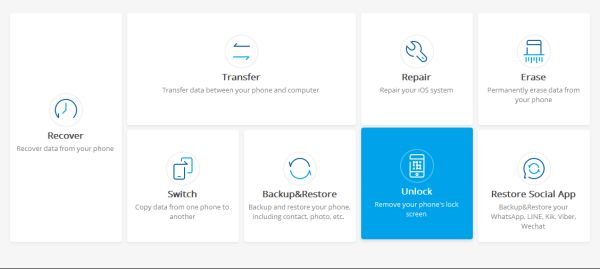
Step 3: Connect your Android / iOS to PC via USB cable. Remove screen lock from your phone when you in the situation: Forgot the password and when the device locked we already referred above.
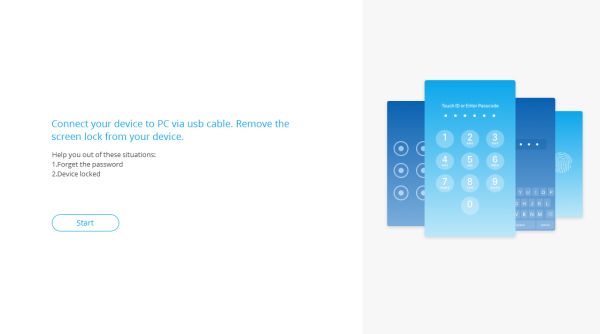
Step 4: This step is only for iOS device, if not, please jump over. We should put our iOS into DFU or Recovery Mode.
How to place into DFU mode?
iPhone8/8Plus: Turn off your iPhone and connect it to PC > Press and quick release the Volume Up button. Then press and quick release Volume Down button. > Press and hold the Side button until you see the recovery mode screen.
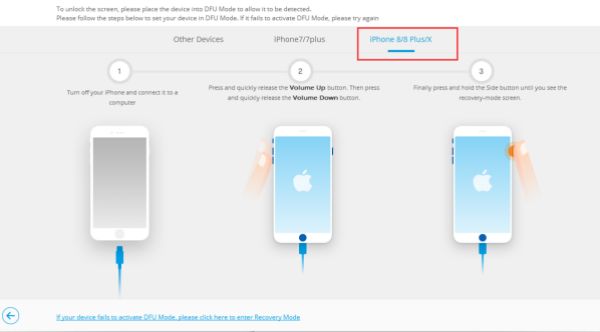
iPhone7/7Plus: Connect to PC and click “ Start ” button > Press and hold the Lower Volume button and the Power button. > Release the Power button and keep holding the Lower Volume button.
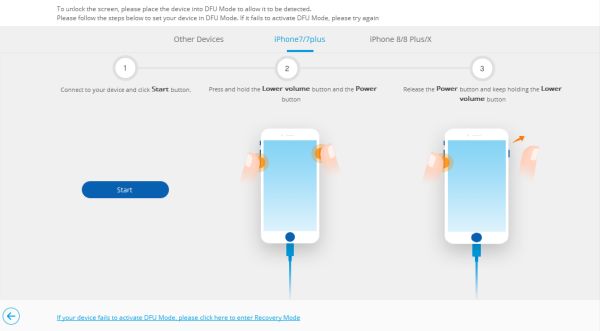
Other iDevice: Connect iDevice to PC and click “ Start ” button. > Hold Power button and Home button at the same time. > Release Power button but hold Home button.
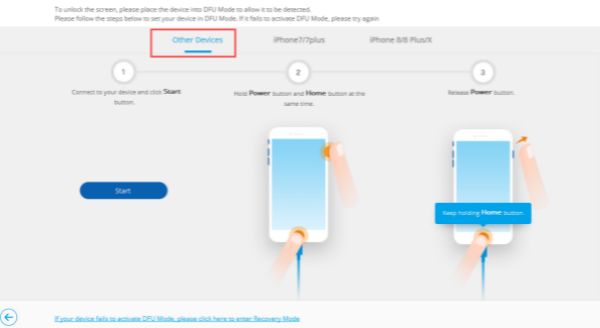
If you failed to get into DFU mode, click here to go to Recovery Mode.
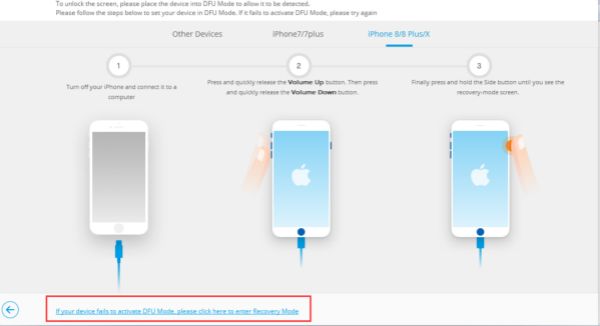
iPhone8/8Plus: Turn off your iPhone and connect it to PC > Press and quick release the Volume Up button. Then press and quick release Volume Down button. > Press and hold the Side button until you see the recovery mode screen.
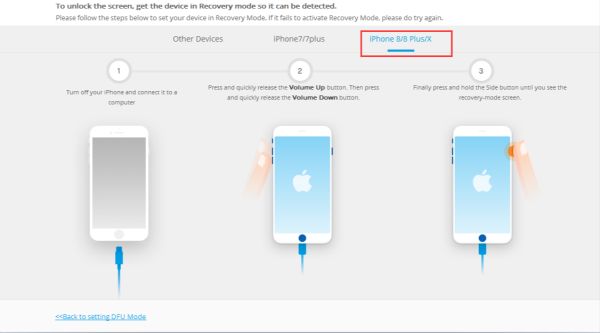
iPhone7/7Plus: Turn off your iPhone and connect it to PC > Press and hold the Lower Volume button and the Power button, when your iDevice turns on, do not release. > Continue holding the Lower Volume button and the Power button until the screen shows “Connect to iTunes”, release the button.
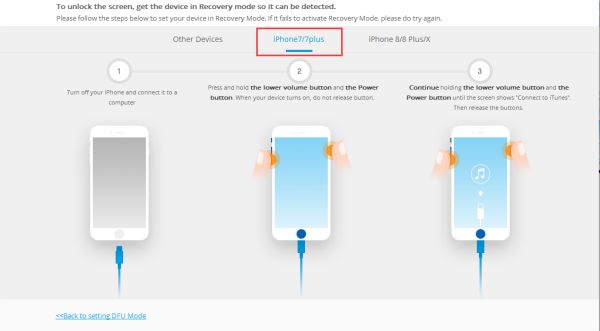
Other iDevice: Turn off your iPhone and connect it to PC. > Press and hold the Home button. > Holding Home button until the “ Connect to iTunes ” icon appears on your iDevice.
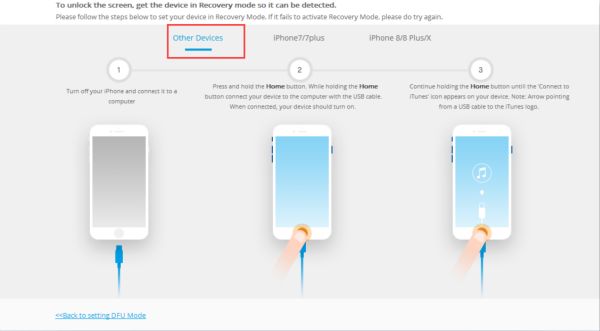
Step 5: Select the model of your phone.
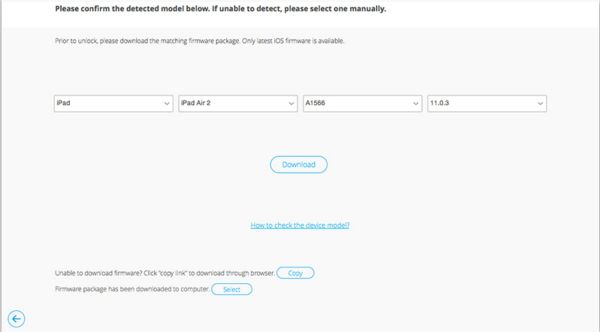
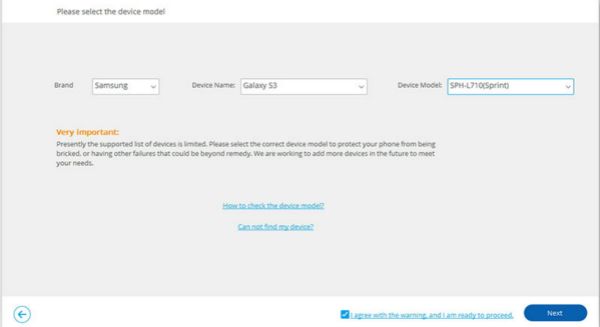
Step 6: iOS device jump out this step. When the phone is Android, you should enter “confirm”. You should select the correct model to protect your phone from being bricked or having other failure that could be beyond remedy.
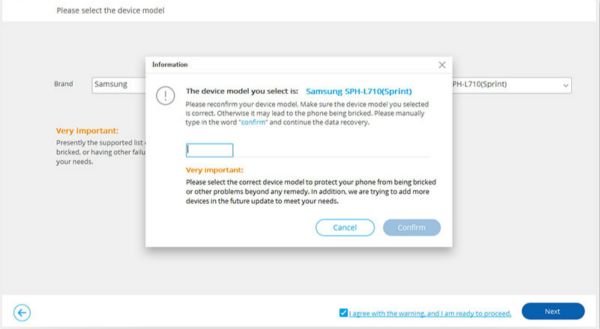
Step 7: Download firmware or recovery package to remove lock screen without data loss.
For iOS user, after select the model of your iDevice, you can see the Download button, click “ Download ” to download firmware for your iDevice.
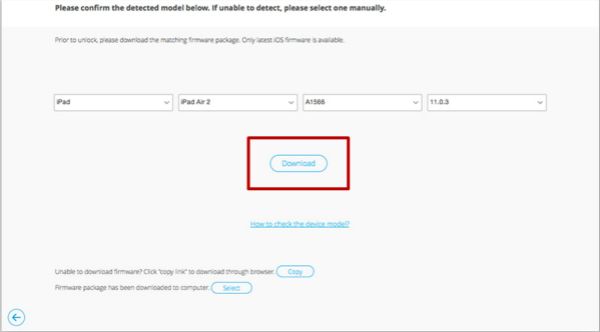
For Android user, you should enter Download Mode first to download recovery package. Power off the Android. > Press and hold Volume Down / Home / Power button at the same time. > Press the Volume Up to enter Download Mode. After put Android into Download Mode, your phone will begin downloading recovery package.
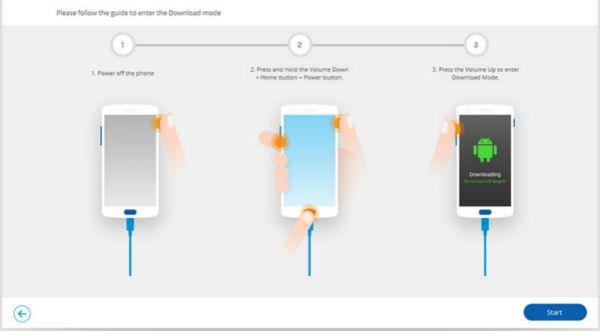
Step 8: When the firmware or recovery package downloaded, iOS user should click “ Unlock Now ” to start screen lock bypass. And Android user will start Android lock screen removal directly.
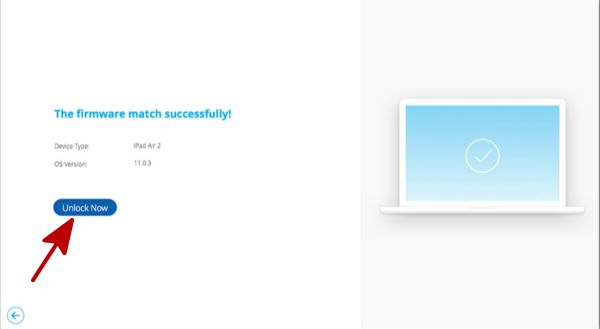
Now you are already feel release, EelPhone have removed screen lock. Then you can enter your device without screen password. And you don't need to worry about data being lost, if you reset your phone, you will lose a lot of mobile data. Using EelPhone Unlock, bypass screen password to remove screen lock.
Alex Scott
This article was updated on 12 May, 2021

Likes
 Thank you for your feedback!
Thank you for your feedback!




