Summary
Hard reset Android phone with password from Settings on Android phone, but if you forgot password/PIN/pattern/fingerprint on Android phone, you can hard reset Android phone with Eelphone DelPassCode For Android, which tool will reset Android phone without data loss in clicks.
You always use the Settings on Android phone to reset Android phone, enter the Google account password to reset Android phone, erasing all data in Android phone. But when you're locked out of Android phone without password/PIN/pattern/fingerprint, how to hard reset Android phone to get out of locked Android phone? Eelphone DelPassCode For Android will reset Android phone when locked.
- Part 1: How to Reset Android Phone When Locked via Eelphone DelPassCode For Android-Effective
- Part 2: How to Reset Android Phone in Settings on Android-Free
- Part 3: How to Hard Reset Android Phone via Recovery Mode-free
Part 1: How to Reset Android Phone When Locked via Eelphone DelPassCode For Android-Effective
It's an effective and easy method to reset Android phone when locked without password/PIN/pattern/fingerprint. With the guide, in clicks, you can reset Android phone. And the tool suitable for almost all Android phone.
Step 1: Free download Eelphone DelPassCode For Android on computer by clicking on the Download icon above according to your computer version, download compatible tool version. On Eelphone home page, just click on Remove Screen Lock feather on the home page.
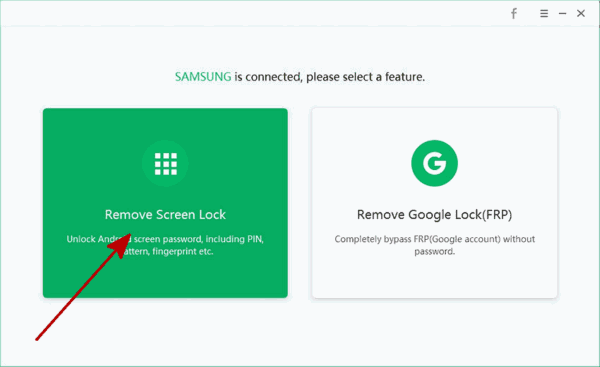
Step 2: Connect the locked Android phone to the computer via the USB cable, once locked Android phone connected to the tool, click on the Start to reset Android phone. Read the notes on the interface before clicking on Start button.
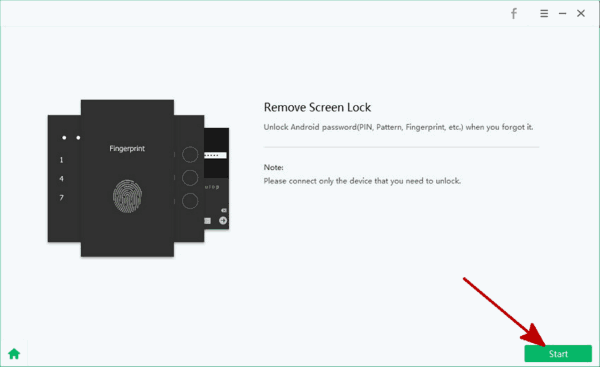
Step 3: Once started, keep connection when the tool is removing Andrdoid screen lock.
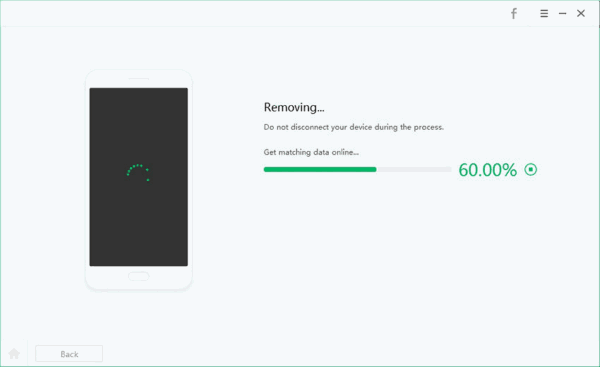
The Eelphone DelPassCode For Android can reset Android phone when locked out, forgot Android PIN/password/pattern/fingerprint, you can unlock Android phone with the help of the tool, almost all Samsung phone can be unlocked without losing data.
Part 2: How to Reset Android Phone in Settings on Android-Free
In the case that you just reset Android phone to erase all data in Android phone, you can use the Settings on Android phone to reset Android phone when locked.
Go to Settings>Backup&Reset>Factory Data Reset>Reset Device, with the Google account signed in, reset device to erase all data in Android phone.
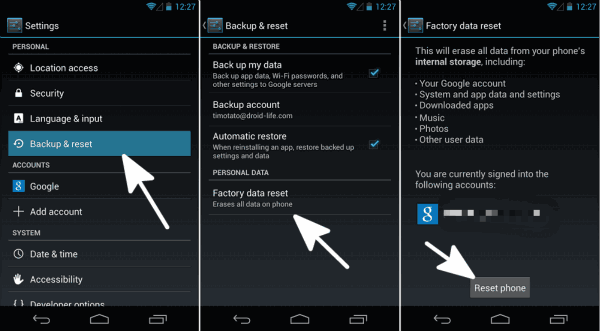
Note: If you want to use this method to erase all data in Android phone permanently, it's perhaps useless, because Android data recovery tool in the market, like Eelphone Android Data Recovery tool, which can recover deleted data on Android phone, you can download the recovery tool to check if erased data on Android phone can be recovered, all recoverable data in Android can be previewed before recovering and before paying for the recovery tool, so you can check deleted data is recoverable or unrecoverable.
And the Google account is still in your Android phone after resetting Android phone from Settings, but, no any worry if you know the Google account password, you can bypass Google account at any time as you want.
Part 3: How to Hard Reset Android Phone via Recovery Mode-free
But when you forgot PIN/password/pattern/fingerprint on Android phone, you have the only free method to reset Android phone is the recovery mode of Android phone. You can use recovery mode to hard reset Android phone with all data losing.
And there are a few different details between Android phone, you take Samsung phone as an example in the below.
Step 1: Power off Android phone in the first, then press and hold on those three buttons at the same time: Volume+Power+Home.
Step 2: Release all holding buttons on Android phone when appears blue letters on the black screen. And use the volume up and down button on the Android phone to switch to “wipe data/factory reset” , and use the power button to select it from all lists. When asked if deleted data on Android phone, click on “Yes, delete all user data”.
Step 3: Return back to use volume up and down button to switch to “Wipe cache partition”.
Step 4: At last, tap on “Reboot system now” to hard reset Android phone without password/PIN/pattern/fingerprint.
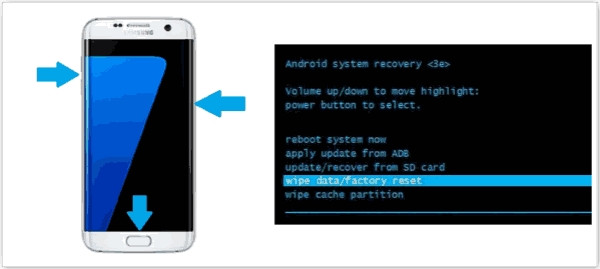
It's the free method to reset Android phone, if failed, repeat the steps one more time. And you can also reset Android phone with the help of Eelphone DelPassCode For Android, which will reset Android phone in clicks when you forgot Android PIN/patterns/password/fingerprint.
Alex Scott
This article was updated on 30 December, 2021

Likes
 Thank you for your feedback!
Thank you for your feedback!




