Summary
Link iPhone to iPad, or link iPad to iPhone is easy if you use the same Apple ID and password on iPhone and iPad, just restore from iCloud/iTunes when you start one new iPad, but if you don't want to use the same Apple ID on iPhone and iPad, and you want to sync part of data from iPhone to iPad, just use EelPhone Mobile Transfer, which can sync iPhone to iPad when linking two iDevice to computer at the same time.
“I bought one new iPad yesterday, I want to link iPad to iPhone, my friend told me that I can restore from iCloud backup file, but I don't use iCloud and iTunes, what's more important, I don't want to use the same Apple ID at my iPad as my iPhone, and i only want to sync iPhone photos to iPad, how do I sync my iPhone to my iPad?”
iPad and iPhone not syncing if you don't use the same Apple ID on iPad and iPhone, so when you get one new iPad, restore from iCloud/iTunes backup file at the first start. It's the easiest method to sync iPhone to iPad. But you should know that once you have used the same Apple ID and password on iPhone and iPad, all data will sync, no privacy for us if two iDevices are in two different apple users.
- Part 1: How to Sync iPhone to iPad Selectively With one Click
- Tip 2: How to Share Contacts from iPhone to iPad with Gmail
Part 1: How to Sync iPhone to iPad Selectively With one Click
EelPhone Mobile Transfer, provides the possibility to link iPad to iPhone/link iPhone to iPad with two USB cable, and sync data from iPhone to iPad selectively as you like.
Step 1: Free download EelPhone Mobile Transfer on computer, launch it after installation. From the home page, click on Phone to Phone Transfer feather to sync iPad to iPhone or sync iPhone to iPad.

Step 2: Connect iPhone and iPad to computer via USB cables, the Flip button in the middle, switch the iPhone and iPad position, sync iPad to iPhone, or sync iPad to iPhone is up to you.

Step 3: Choose the sync data type in the middle also, photos/contacts/SMS/apps/call logs/videos,etc.

Click on Start Transfer button to sync iPhone to iPad you have defined, when the process finishes, unplug iPhone and iPad from computer, no need of the same Apple ID at iPhone and iPad, and not all data and settings from iPhone to iPad.

Part 2: How to Connect iPad to iPhone via iTunes/iCloud
But if you want to use the same Apple ID and password at iPhone and iPad, don't mind that all data and settings will be synced between iPhone and iPad, just restore from iTunes/iCloud backup file from the starting settings.
When you get one new iPhone/iPad, you're asked to set up iDevice, one of the pages is as below, just click on Restore from iCloud/iTunes backup file selection, and enter the Apple ID and password confirm the synchronize, it's the Apple ID of your iPad till now, don't forget the Apple ID.
Note: Backup iPhone/iPad to iCloud/iTunes before linking iPhone to iPad/iPad to iPhone. If you use iCloud as the backup tool, make sure that you have bought enough space storage to backup iDevice data.
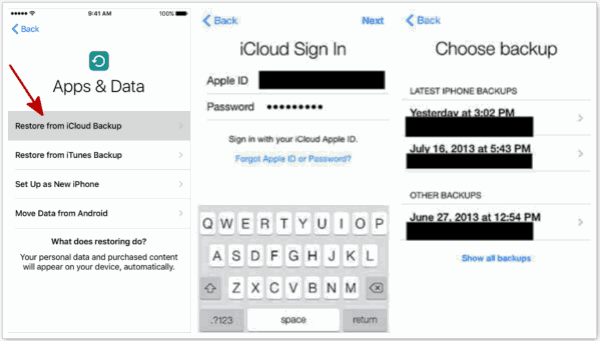
It takes a little long time to sync iPhone to iPad because you should sync all data and settings of iPhone, not part of data on iPhone, so be patient and wait. And it's the way to sync iPhone to iPad without computer, just from iDevice settings.
Alex Scott
This article was updated on 04 June, 2021

Likes
 Thank you for your feedback!
Thank you for your feedback!




