Summary
If you have a locked iPhone 6, so many ways can remove passcode from iPhone 6. But if you want unlock iPhone 6 passcode for free, free download iPhone Unlock, the free and quickest way about how to unlock iPhone without password. And use Find My iPhone erase all content and settings for free.
When we forgot the password of iPhone 6, we can't unlock iPhone screen. And there are a lot of stolen iPhone 6 in the market. Many people are very confused that why we can bypass iPhone 6 without password. In fact, there are many ways to unlock iPhone 6 passcode, it depends on which method you want to delete iPhone 6 passcode.
In fact, rather than ourselves, all thieves know how to unlock iPhone 6 without password. So if we need to know how to remove passcode from iPhone 6, when we lost our iPhone, we should know how to erase iPhone from iCloud. So when our iPhone was stolen, you should be sure the guarantee the security of data in your iPhone, so you need to erase iPhone remotely.
- Part 1: Delete Password on iPhone 6 for Free
- Part 2: Quickest Way to Remove Passcode from iPhone 6
- Part 3: How to Remote Wipe iPhone to Reset iPhone from iCloud
Part 1: Delete Password on iPhone 6 for Free
Maybe you already know how to unlock iPhone 6 without passcode for free, but i think for the newer of Apple, it's still necessary to provide the detail steps to bypass iPhone 6 passcode.
Way 1: How to unlock iPhone 6 passcode via iTunes
Of course, this way is suitable for those who have use iTunes.
Step 1: Open the iTunes in your computer in which you have synced your iPhone 6.
Step 2: Plug your iphne 6 to computer.
Step 3: If asked to enter password, skip to the second way to unlock iPhone 6 for free.
Step 4: Select the device which you want remove passcode, from the “ Summary ”, you can see “ Restore iPhone ”, click on it.
Step 5: After unlocked iPhone 6, restore from backup to reset your iPhone 6.
Way 2: How to Remove Passcode from iPhone 6 via DFU or Recovery Mode
When you can't use the first way to bypass iPhone 6 for free, you can use this way, but you will loss all data in iPhone 6, if you have backup, restore from backup after having unlocking iPhone 6 password.
Step 1: Plug your iPhone 6 to PC, and at the same time, make work of iTunes.
Step 2: Power off your iPhone 6 now.
Step 3: Press the Power and Home buttons at the same time for exactly 10 seconds.
Step 4: After that, release the Power button and keep pressing the Home button for another 10 seconds.
Step 5: When you see a pop-up message from iTunes, just click on “ Restore ”.
Just waiting a moment to unlock iPhone 6.
Part 2: Quickest Way to Remove Passcode from iPhone 6
If you want one quickest and easiest way to delete iPhone 6 password, with EelPhone iPhone Unlock, follow the guide to bypass iPhone 6 password in steps.
Step 1: Just free download EelPhone iPhone Unlock in your Window, launch it without hesitation. From the home page, what you need is “ Unlock Screen Passcode ”.
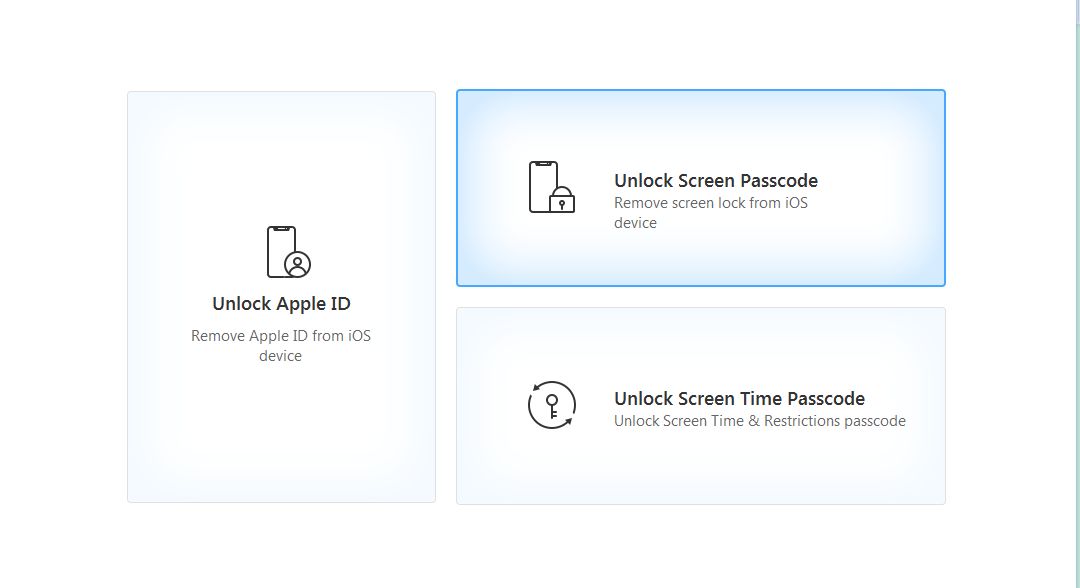
Step 2: There are several notices you should know before clicking on “ Start Unlock ”.
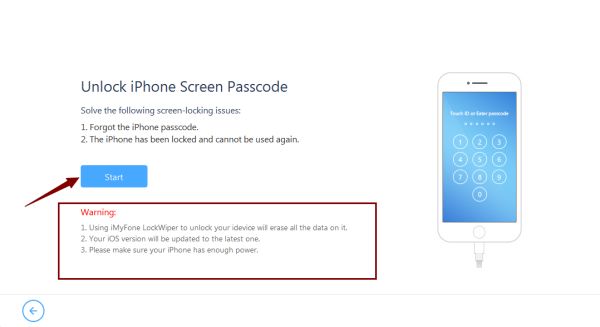
Step 3: Connect your iPhone 6 to computer with USB cable, then you should put your iPhone 6 into DFU mode from the guide “ Other Device ”.
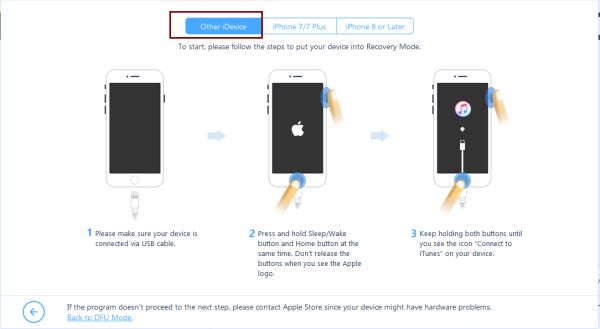
Step 4: Till now, what you need is confirm firmware version to start download firmware package.
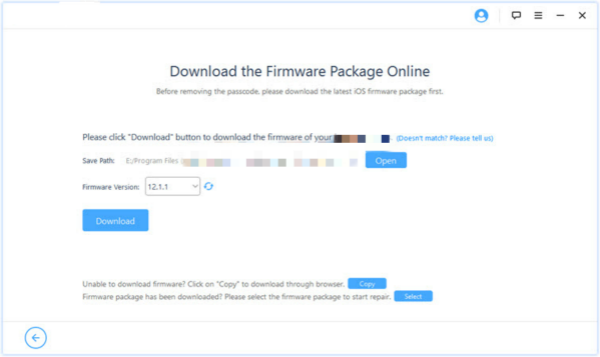
Step 5: After the firmware package, it's extraction.
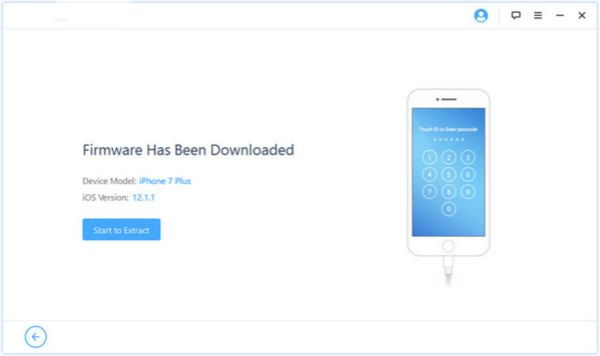
Step 6: Click on “ Start Unlock ” to remove passcode from iPhone 6.
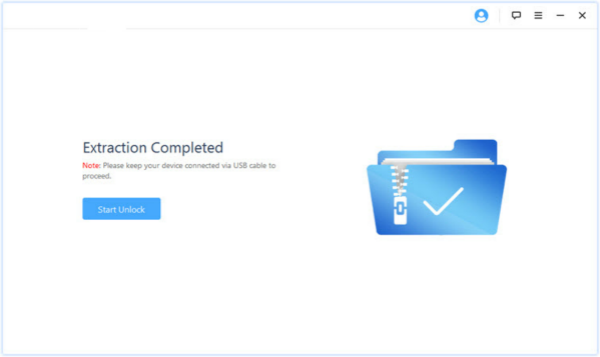
It's the guide of unlocking iPhone 6 password. Please reset your iPhone 6 immediately.
Part 3: How to Remote Wipe iPhone to Reset iPhone from iCloud
This part also one way to remove passcode from iPhone 6. And the way about how to erase data from iPhone.And you must know the Apple ID and Apple ID password. And the Find My iPhone in your iPhone 6 must be on.
Step 1: Go to icloud.com and log in your iCloud with the Apple ID and Apple ID password.
Step 2: From the home page of your iCloud, you can see the icon of “ Find My iPhone ”.
Step 3: From “ All Device ”, select your iPhone and then click “ Erase iPhone ” to erase your iPhone and it's password / all data / settings.
It's the part about how to remove passcode from iPhone 6 for free, and also the method to erase my iPhone remotely.
Alex Scott
This article was updated on 14 April, 2020

Likes
 Thank you for your feedback!
Thank you for your feedback!




