Summary
When you want to sync iPod to iTunes to backup music in iPod to computer or upload more music from iTunes to iPod, the iPod touch won't sync music, you can't sync iPod to computer via iTunes. Fix iPod won't sync issue by using the tips below.
As one free tool for Apple users, iTunes makes the link between iPod and computer: backup iPod music to computer; restore from backup file to get back lost music; restore iPod to factory reset to free up more space, etc. But you should link iPod to iTunes with success at first of all.
When iPod not syncing with iTunes, how can we backup iPod music to computer? Fix the iPod not connect/sync to iTunes by following the parts below, for connection issue and the sync issue, locate the exact way to fix it.
Part 1: Can't Connect iPod Touch to iTunes
On the condition that you would like to sync iPod to iTunes, you should connect your iPod to iTunes with success, or how can you sync iPod to iTunes?
But why wont my iPod connect to iTunes anymore? Get effective solutions!
Unplug and Re-plug iPod to Computer
The USB cable is the link between iPod and computer, during the whole process, you should plug the USB to the computer hardly, check the port connection on the iPod and the computer, or you can change the USB cable to reconnect iPod to computer.
Restart iPod
When you can't connect iPod to iTunes, turn off iPod and after a while, turn it on and connect iPod to iTunes again.
Use right iCloud Account
Mostly, when you plug iPod to iTunes, you'll be asked to enter the Apple ID and Apple ID password of iPod to connect iPod to iTunes, you should make sure that you've entered the right Apple ID and Apple ID password. If you don't have the right Apple ID and Apple ID password, use the tool to delete iCloud account on iPod at first of all.
Enough Power
iPod can't connect to iTunes in the case that your iPod ran out of power. Don't hurry, charge your iPod for a moment and then connect iPod to iTunes again. If iPod won't connect to iTunes with enough power, turn to other tips.
Use the Tool
EelPhone iTunes Repair makes it easier to fix iPod won't connect to iPod issue. When all tips above can't fix iPod won't connect to iTunes issue, accept this solution:
Step 1: Download EelPhone iTunes Repair to PC, from the main interface, tap on Repair feature-which is the feature to repair iDevice/android/iTunes issues.
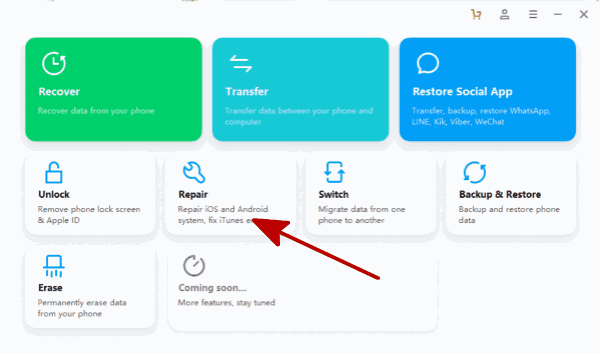
Step 2: From the left side, switch to the last one-iTunes Repair-where all iTunes issues are divided into three type: Repair iTunes Error/Repair iTunes Connection Issues/Repair iTunes Syncing Error. From the right interface, tap on Repair iTunes Connection Issues to fix iPod won't connect to iTunes.
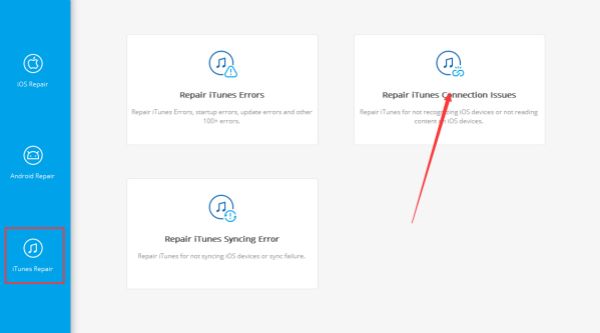
Step 3: The tool will repair iPod won't connect to iTunes issue immediately, keep connection during the fixing process.
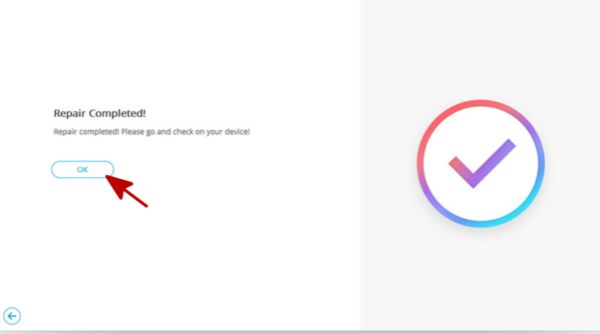
In a while, the iPod not connecting to iTunes issue will be solved. It takes one click when you can t connect iPod touch to iTunes.
Part 2: iPod Won't Sync with iTunes
The iPod was linked to iTunes, but when you want to sync iPod to iTunes by tapping on the Sync button from iTunes Summary, try all tips below one by one:
WIFI Connection
iPod can connect to iTunes without linking to WIFI, but if you want o sync iPod to iTunes, you should connect iPod to the available WIFI account, the stable and strong WIFI promote iPod synchronization.
Authorize the computer
Especially when you sync iPod to one new PC, you should authorize the computer to extract data from iPod to PC, from the top of the iTunes interface, go to Account > Authentications > Authorize Computer.
Enable more Options
Once iPod is linked to iTunes with success, switch to the summary interface, check if the Manually Manage Video and music select were enabled or not. Sync iPod music to PC over iTunes, this feature should be enabled and then tap on Sync button on the right bottom corner to sync iPod to iTunes.
Update iTunes to The Latest Version
It's also one way to fix iPod won't sync to iTunes issue, new iTunes version may fix the bugs in old iTunes version. Go to Help>Check for Update to update iTunes to the latest one. Then sync iPod to iTunes one more time.
The Tool to Fix iTunes Sync Issue
From the first part, the last way to fix iPod won't connect to iTunes issue using the EelPhone iTunes Repair, for iPod won't sync to iTunes issue, you can also use the tool to fix iPod not syncing to iTunes.
Step 1: Download EelPhone iTunes Repair, tap on Repair feature from the home interface.
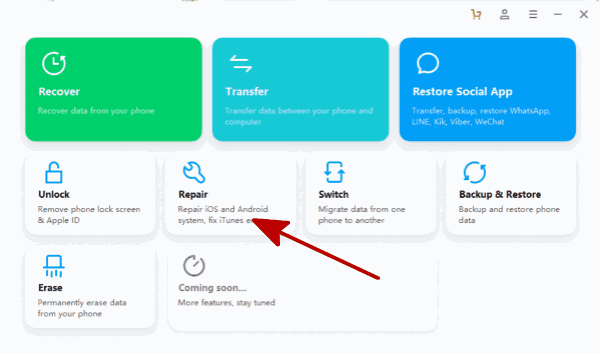
Step 2: Link iPod to computer, and then switch to iTunes Repair to fix iPod won't sync with iTunes issue, from three iTunes issue types, tap on Repair iTunes Syncing Error to fix iPod not syncing to iTunes.
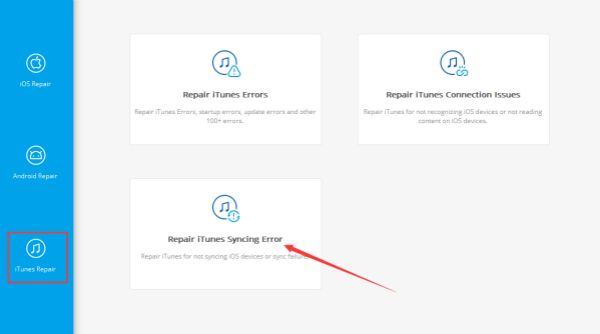
Keep connection when the tool is repairing the iPod not syncing to iTunes issue.
From the two parts above, according to the iTunes issue to select the right way, including the Repair iTunes Error, get the suitable method to fix iPod sync/connection to iTunes issue.

Likes
 Thank you for your feedback!
Thank you for your feedback!




