Summary
With the DRM protection of M4V files, we need one M4V Converter to remove DRM from M4V and then convert M4V to MP4 without DRM protection in original quality.
M4V is one video format, created by Apple, only used in iPod / iPhone and PlayStation Portable. And all M4V video is protected by DRM, we can't play M4V out of iPod / iPhone and PlayStation Portable, unless we can convert M4V to MP4 without DRM protection, MP4 is one video format, widely used in the video player and device. So, it's necessary to turn to one M4V files converter, with which we can remove DRM from iTunes movies and convert iTunes videos to the format suitable for the device or player.
Now it's not a big thing to convert M4V to MP4, and we can even convert M4V to MP4 only in steps without limitation and with the high video quality.
- Part 1: Remove DRM from M4V and Convert M4V to MP4 at The Same Time
- Part 2: How to Convert M4V to MP4 Online for Free
Part 1: Remove DRM from M4V and Convert M4V to MP4 at The Same Time
Whatever your computer system, Mac or Window, you can convert M4V to MP4. You should download iTunes in your computer, and all M4V files you want to convert to MP4 are in iTunes. It's better to remember the exact location of converted M4V videos, we need import converted M4V to a device or other players.
Step 1: Free download EelPhone iTunes Videos Converter in your Window or Mac, install it with the guide, once installed, launch it with double clicks. From the home page of the converter, we can convert not only DRM protected M4V, but also DRM-free videos can be also converted to another format. Define the save path of converted videos, so that we can easily get converted videos to other players and device. And the output settings, converted videos list can be got here.
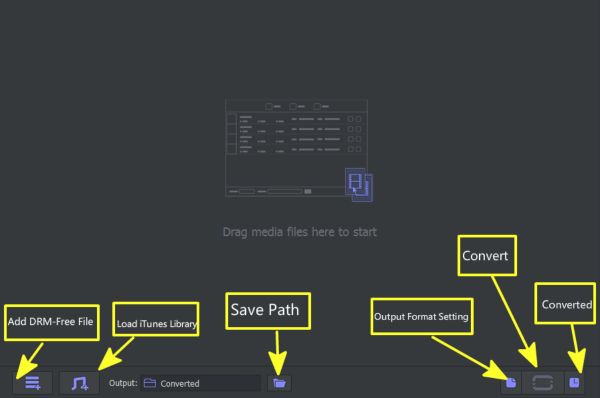
Step 2: We should convert DRM protected M4V to MP4, so we click on Load iTunes Library to import DRM-protected M4V from iTunes. From the videos list, select the video we want to convert to MP4. tap on Add to drag the iTunes videos list. iTunes in the computer will launch automatically.
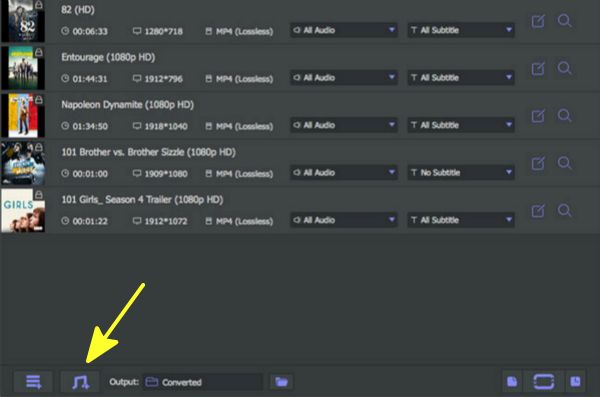
Step 3: The converter has another function, edit the iTunes videos: Trim / Adjust / Effect / Watermark / Subtitle / Audio, several edition of iTunes videos. But you can pass this step if you don't need. Define the output settings of M4V videos: the output format/save path of converted M4V.
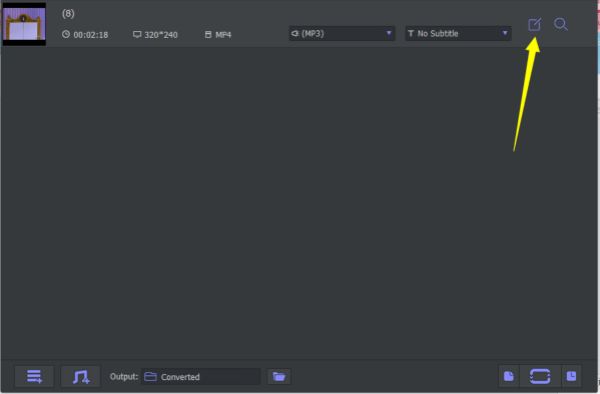
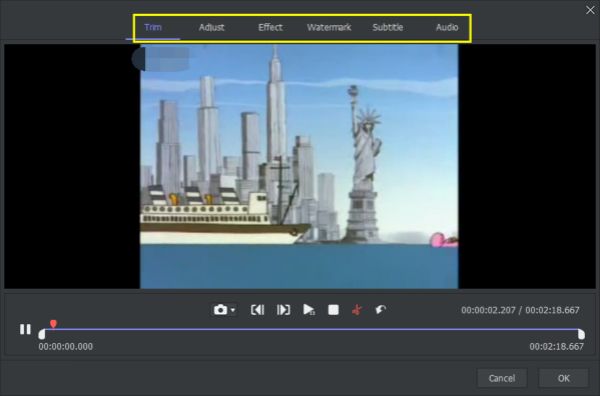
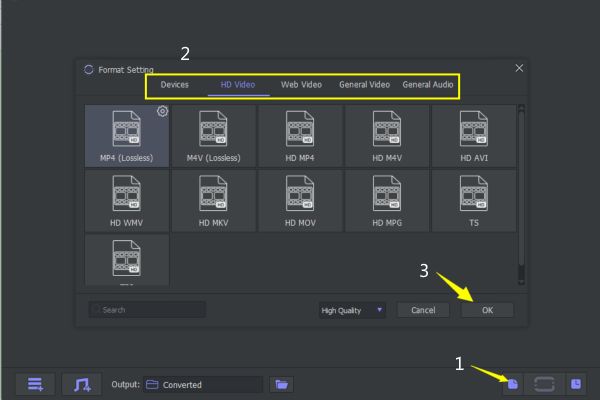
Step 4:After all, tap on Convert to start to export M4V to MP4. It takes a few minutes to change M4V to MP4.
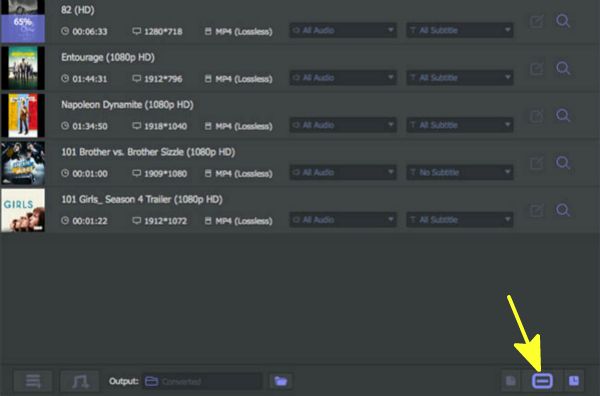
Just wait and from the Converted icon, you can get the list of converted M4V videos. When we need import converted MP4 to a device, go to the save path of converted M4V, drag MP4 to your device directly. And it's also one MP4 converter, convert MP4 to M4V by defining output format as M4V..
Part 2: How to Convert M4V to MP4 Online for Free
In the market, one M4V files converter online for free is also available. It's one free software to convert M4V to MP4.
Step 1: We should get the detailed location of M4V files on computer, import M4V file to the M4V online converter.
Step 2: Setup MP4 as the output format of M4V.
Step 3: Click on Convert to start convert M4V to MP4.
Step 4: Wait a moment, then once finished, click on Download to start to download MP4 file.
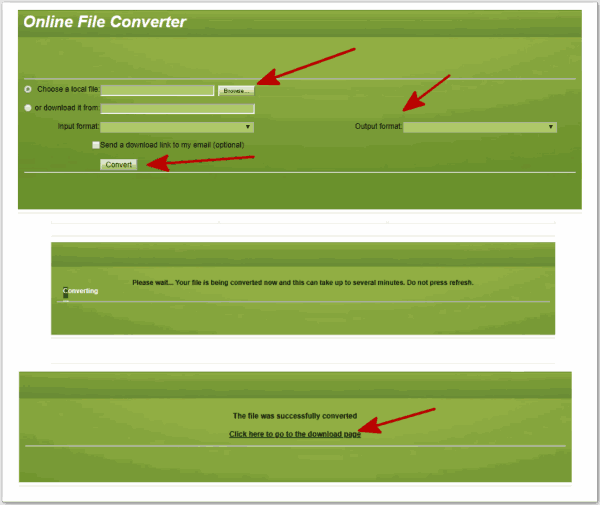
It's method to convert M4V to MP4 free online, we should convert M4V files one by one, and save converted M4V file to the folder manually, if we convert M4V to MP4 in large quantity, the EelPhone iTunes Video Converter is better.
Alex Scott
This article was updated on 30 December, 2021

Likes
 Thank you for your feedback!
Thank you for your feedback!




