Summary
MP4 files were damaged by accident, fix corrupted MP4 files should the professional MP4 repair tool, or if you have saved original damaged MP4 before, you can restore from a backup file, without backup, turn to EelPhone Video Repair-which can fix MP4 files to original quality.
MP4 files take a large part proportion in the video market by their small size but high quality. But the transmission of MP4 will damage the MP4 files, the MP4 file quality will go down. MP4 files with low quality can't satisfy users, recover original MP4 files or use the tool to fix MP4 files.
Fix MP4 File Directly from EelPhone Video Repair-Effective
EelPhone Video Repair take it easy to repair corrupted MP4 files, fix corrupted MP4 files to original quality in clicks. It's not the skill for professional people, easy operation, no skills need, what we should know is the location of corrupted MP4 files on computer.
Step 1: Download and install EelPhone Video Repair on computer, and launch it to start to repair corrupted MP4 files.
Step 2: From the home page of the repair tool, click on “+” icon or Add button to load damaged MP4 files on computer to EelPhone Video Repair, that's why you should know the exact location of corrupted MP4 files on computer, you should load MP4 files from computer to the repair tool.
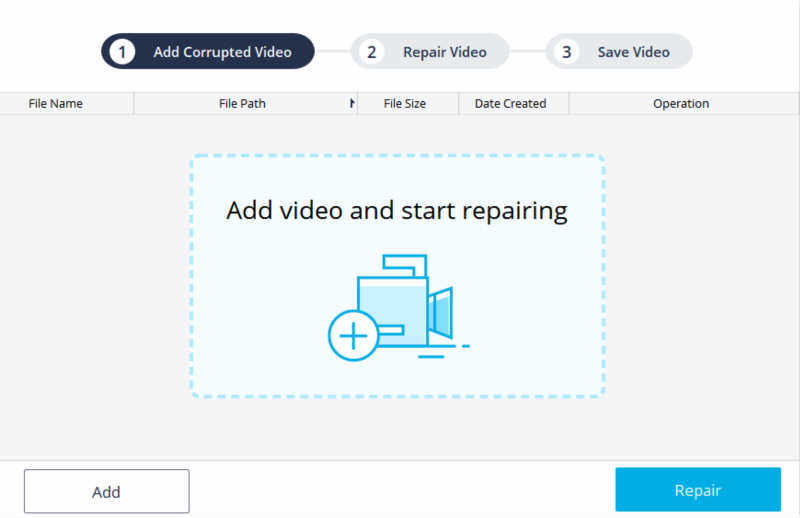
Note: If you want to repair MP4 files in large quantity, you should repeat the operation of adding MP4 files from computer. It will save more time for you if you have large quantity MP4 files to repair. Prepare all damaged MP4 files in one folder, then you can fix MP4 files at one time.
Step 3: When all corrupted MP4 files are loaded to EelPhone Video Repair, click on Repair button to start fix corrupted MP4 files, how long does it take depends on the quantity of damaged MP4 files.
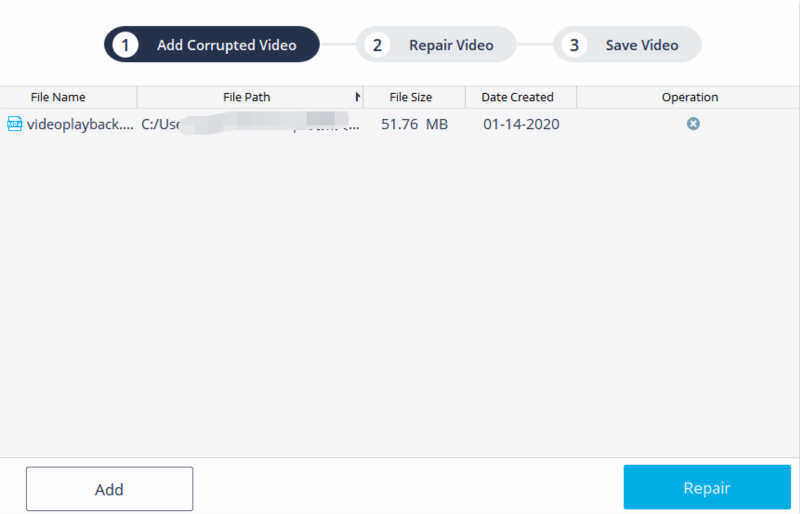
Step 4: Just wait when the repair tool is repairing corrupted MP4 files.
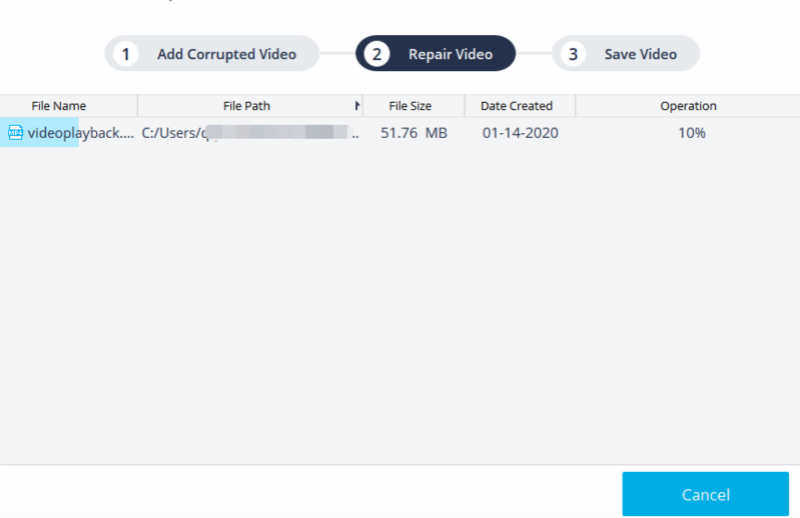
Step 5: You can preview repaired MP4 files by double clicks on the MP4 file.
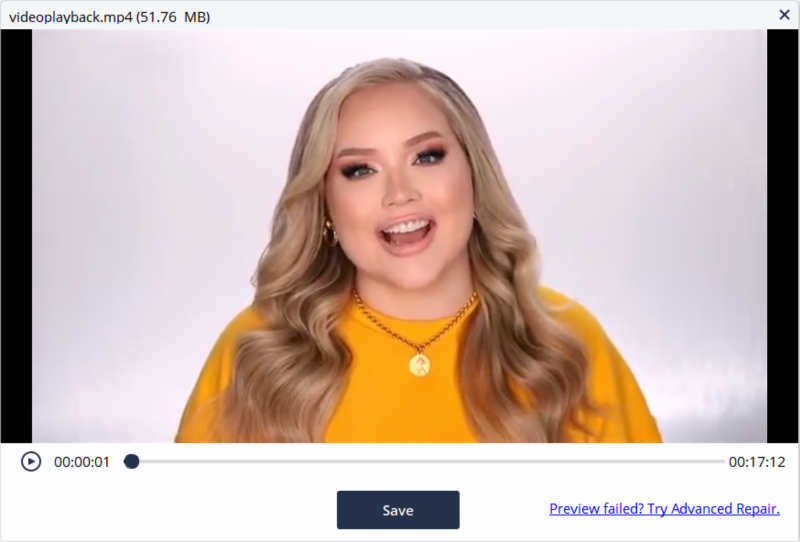
Note: If you can't preview repaired MP4 file, click on Advanced Repair on the lower right corner to use advanced mode to repair severely corrupted MP4 files. And you should load one sample file from the same device and the same format as the corrupted MP4 files. One more important, repaired MP4 file won't be saved to computer if you use advanced mode to repair MP4 files.
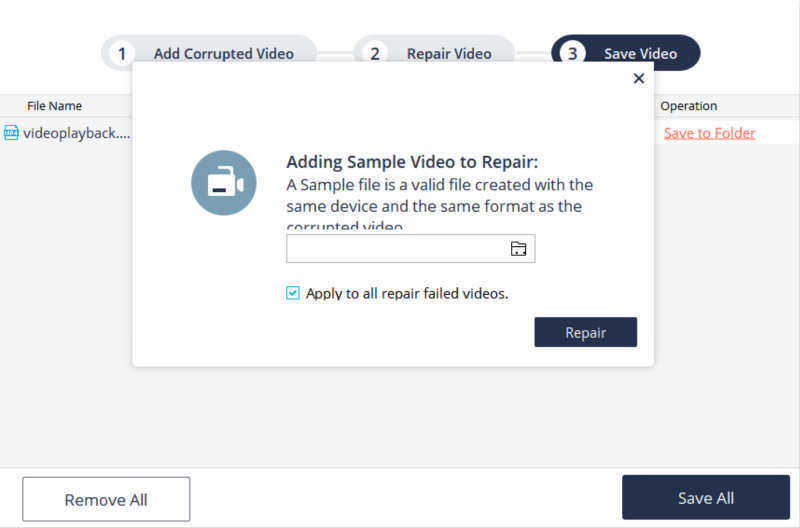
Step 6: Click on Save All button to save all repaired MP4 files to the folder you have defined. Import all repaired MP4 files to device or other video players as you like.
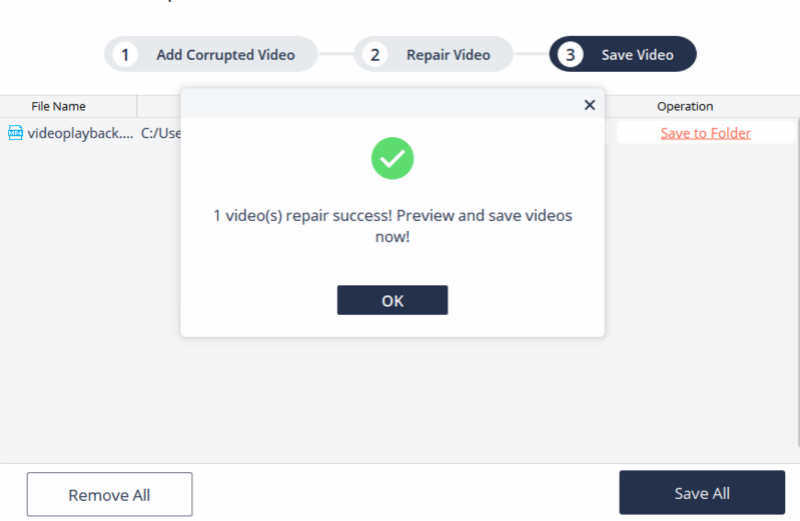
For MP4 videos on device, if you have copied the videos for several times, you can search out the original one from photo app, delete the duplicate one with low quality, keep the original one.
Alex Scott
This article was updated on 30 December, 2021

Likes
 Thank you for your feedback!
Thank you for your feedback!




