Summary
OnePlus phone locked with screen lock password/pin/pattern, for original owners, they can enter the linked password to remove screen lock password, but for those who found one OnePlus phone or when they forgot OnePlus phone screen lock password, EelPhone Android Unlock is the best choice.
OnePlus is one new phone brand who was released in 2014, applauded by almost all over the world-selling in 18 countries including the United States, the United Kingdom, France, Germany, Italy, and India, OnePlus is also actively deploying more in word-wide markets, OnePlus 8T is one the way.
Actually, whichever phone you own, the protection for smartphone is nearly same-password/fingerprint/face id/pattern, different lock types work in different time, when you forgot OnePlus screen lock password, it doesn't matter, use fingerprint to unlock OnePlus then, face id works also. But if you found one OnePlus, maybe only EelPhone Android Unlock works.
Of course, if you linked Google to OnePlus, even forgot OnePlus phone screen lock password, you can use Google account to unlock OnePlus phone when find my device feature was enabled, the data loss after the unlocking process with the help of Google account. Without Google account, without OnePlus screen lock password, fingerprint and face id don't work, the best way to unlock OnePlus phone without password is EelPhone Android Unlock, which can remove OnePlus screen lock without password in clicks.
- Part 1: How to Get OnePlus Phone Unlocked Without Passcode
- Part 2: How to Get OnePlus Unlocked With the Help of Google
Part 1: How to Get OnePlus Phone Unlocked Without Passcode
EelPhone Android Unlock is one dedicated tool to remove almost android phone screen lock without password, with the easy operation on the tool, get one OnePlus unlocked phone is easier even without password. Get the detailed steps from article below, easy operation to bypass OnePlus screen lock without password.
Step 1: Download EelPhone Android Unlock on computer, from the home page of the tool, click on Remove Screen Lock.
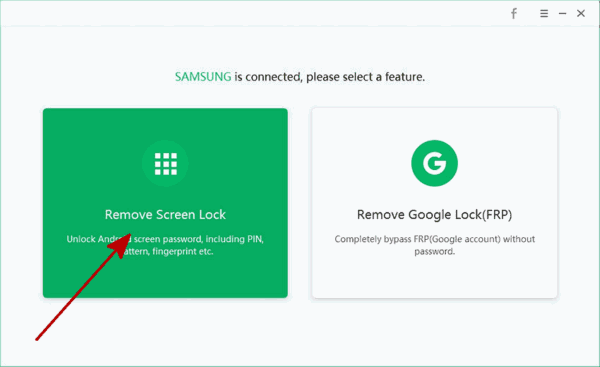
Step 2: Plug locked OnePlus phone to computer vi USB cable, have a look on the Note before clicking on Start button.
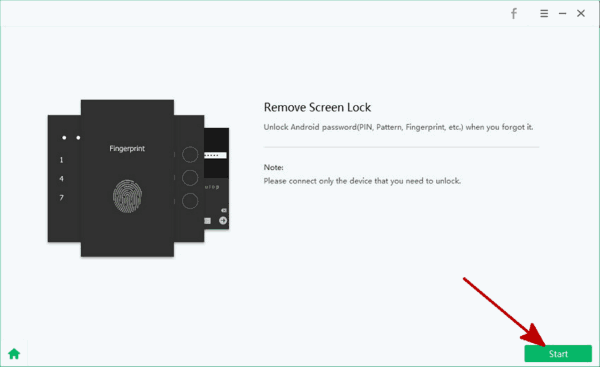
Step 3: Once clicked on Start button, the tool will remove OnePlus screen lock immediately, keep connection during the whole process.
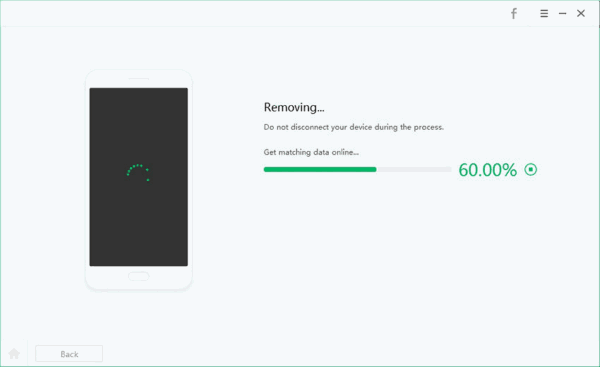
Step 4: After the unlocking process, you may need do some settings according to different android phone model, just follow the guide on the tool.
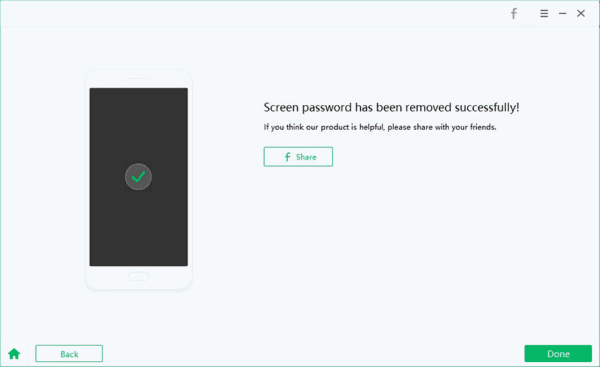
The whole process takes only a few clicks, and after the process, all data in OnePlus was erased, restore from backup file is the best way to get back lost data.
Part 2: How to Get OnePlus Unlocked With the Help of Google
At the first of all, you have set up one Google account on locked OnePlus phone, at the same time, make sure that find my device feature was enabled, if the locked OnePlus meets the two limitations above, use the free way to unlock OnePlus without passcode.
Go to find my device on chrome, sign in with the linked Google account and password. Locate your OnePlus phone from the home page of find my device, click on Unlock to remove OnePlus screen lock, enter the Google account password to confirm the operation one more time if asked.
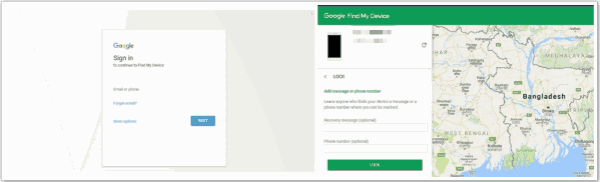
It's the free way to unlock OnePlus phone comparing with the first part, data loss also after the unlocking process. Choose the suitable method to unlock OnePlus without passcode.

Likes
 Thank you for your feedback!
Thank you for your feedback!




