Summary
When phone keeps freezing and turning off, how can we use it? Solve the issue by finding out the reason of the phone keeps freezing, then use the effective method to fix phone keeps freezing up issue with less time.
Android phone keeps freezing and restarting, you may get into Android phone and after a few seconds, the phone freezes or turns off. The phone keeps looping, freezes, or turns off and turns on. The phone bricked finally, it's useless for you if you don't fix it in time.
- Part 1: Why Does My Phone Keep Freezing
- Part 2: Effective Method to Fix Samsung Phone Keeps Freezing
- Part 3: Free Tips to Fix Android Phone Keeps Freezing Up
- Part 4: Precautions to Repair Phone Keeping Freezing
Part 1: Why Does My Phone Keep Freezing
To get the exact and effective method to fix a phone that keeps freezing and restarting, you should know why does the phone keeps freezing up.
Phone Storage is Full
The biggest cause of the issue is the Android phone is full. When Android phone is full, there isn't enough space to run Android phone, phone keeps freezing when you open several apps at one time. You should clear Android phone from time to time. The Android phone runs smoothly with enough storage space.
Android Phone Hacked
The unknown link or app can crack your Android phone. Don't click the unknown link and download the unknown app to your Android phone.
Incorrect Operation
You've opened so many apps at the same time, how can the phone go on smoothly with so many features enabled? Close up the app when you don't use it anymore. Don't play games when the phone internal storage isn't big enough.
why does my Android phone keep freezing? The phone gets into the system issue for any abnormal operation, find out the cause of the issue and then locate the effective method to fix it from the parts below.
Part 2: Effective Method to Fix Samsung Phone Keeps Freezing
For Samsung phone, when Samsung phone keeps freezing, the most effective method to fix this issue is EelPhone Android Repair, which is the professional tool to fix Samsung phone system issues with one click.
Step 1: Download and install the EelPhone Android Repair tool to windows, only the windows version is available now. From the main interface of the tool, tap on Android System Repair feature to fix Samsung keeps freezing and restarting.
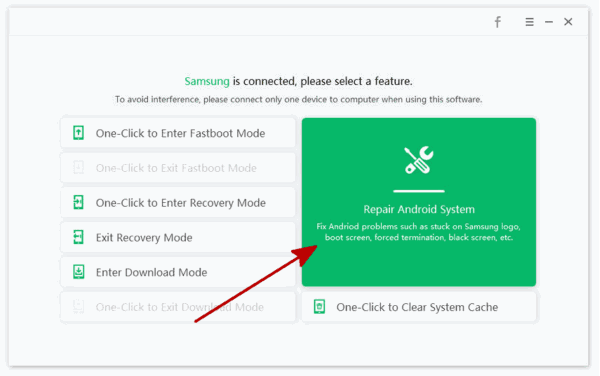
Step 2: The next page is the entrance of fixing Samsung keeps freezing and restarting. The notes on the interface are important, before tapping on Repair Now button, read the notes carefully.
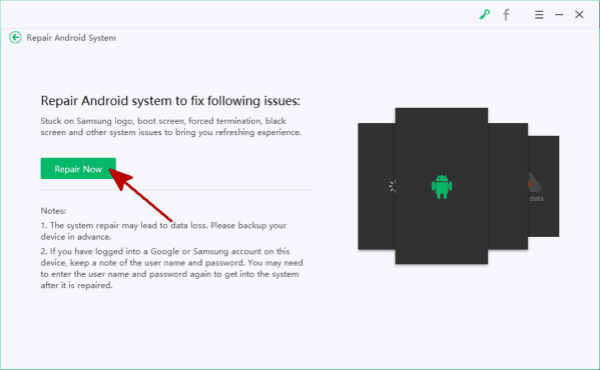
Step 3: Plug Samsung phone to computer, select the exact model information from the interface.

Step 4: The tool will download the firmware data package to repair Samsung system problem.
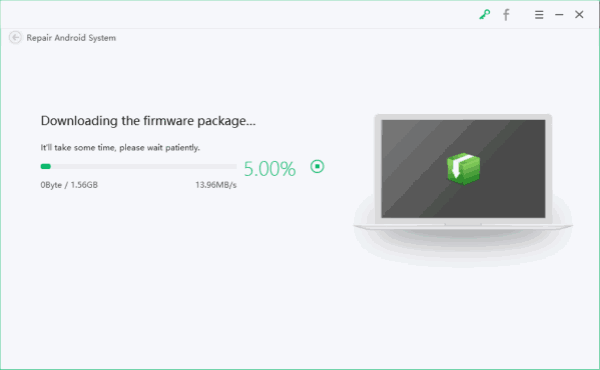
Step 5: Keep connection during the whole problem, follow the guide on the tool to repair Samsung system problems.
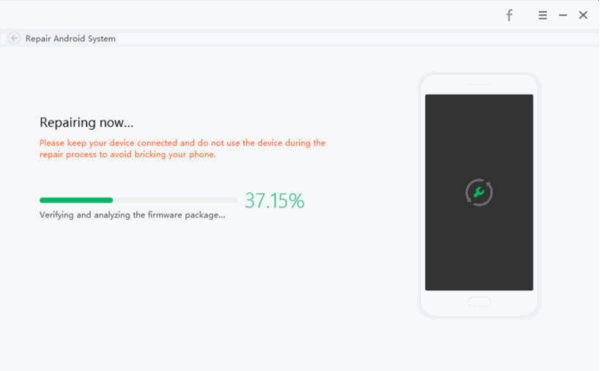
Note: All data in Samsung phone will be erased, set up Samsung phone, and restore from Samsung backup file to get back all data.
You have other free tips to fix Android phone keeps freezing and restarting.
Part 3: Free Tips to Fix Android Phone Keeps Freezing Up
The EelPhone Android Repair tool will erase all data in Samsung phone, and the tool works only on Samsung phone rather than all Android phone models. The tips below deserve more attention if your phone isn't Samsung.
Force Turn it Off
When the phone keeps freezing, hold the power button to turn it off. If the power button can't turn it off. You can try to put Android phone into recovery mode, you can reboot Android phone from Android recovery mode.
Reset Android Phone from Settings
Take advantage of the gap of the phone freezing and unfreezing to go to phone settings, reset Android phone from settings: Settings>Backup&Reset>Factory Data Reset>Reset Device, the phone will restart, and you should know that all data in the phone will be erased.
Restore from Recovery Mode
We've already inferred above that you can reboot Android phone from recovery mode. If the phone can't restart or keeps freezing also after the rebooting operation, force factory reset Android phone from recovery mode, tapping on the “Wipe data/factory reset” on Android phone recovery mode interface.
Remove Battery
You can't turn off Android phone with the help of the power button or the recovery mode, you can power it off by removing battery from Android phone with professional tool. The sudden stop of power may damage Android phone hardware accessories.
Re-flash Android Phone
The limited of phone keeping freezing and restarting, you can't reach phone settings and factory reset Android phone from settings. Use the recovery mode or the download mode to re-flash mode to re-flash Android phone. It works when the phone keeps freezing and restarting because of the phone system damage. If you are not the expert, take it to the phone service or get the professional tool to re-flash phone.
Part 4: Precautions to Repair Phone Keeping Freezing
Most of the tips above to fix phone keeps freezing and restarting will erase all data in Android phone. And you can avoid the issue in the case that you use the Android phone in the right way.
Backup Android Phone Regularly
Since that the tips above will erase all data in Android phone, why not backup Android phone using the limited time when phone keeps freezing. If you can't backup Android phone when phone keeps freezing, don't forget to backup Android phone regularly later. You can restore from backup file next time when you lose all data on the phone.
Clear Up Android Phone Regularly
It's necessary to free up Android phone when the phone storage is nearly full. The phone should have enough space to run smoothly. Permanently delete useless media data and apps from Android phone to free up more space for Android phone.
Develop good habit to use Android phone so that you can avoid many phone issues, the life time of the phone will be longer also if you use it correctly.
Alex Scott
This article was updated on 11 October, 2021

Likes
 Thank you for your feedback!
Thank you for your feedback!




