Summary
What to do when Android phone get into Fastboot Mode and frozen? Get out of Fastboot Mode with the help of ADB, but when Android phone stuck in Fastboot Mode, follow the steps below to fix Android phone stuck on Fastboot Mode screen issue effectively.
Fastboot Mode is one way to re-flash Android system which provides the way to customize Android phone settings and install more apps in Android phone. Different from the recovery mode, the Fastboot Mode is the way to customize Android phone using the USB cable rather than the sd card.
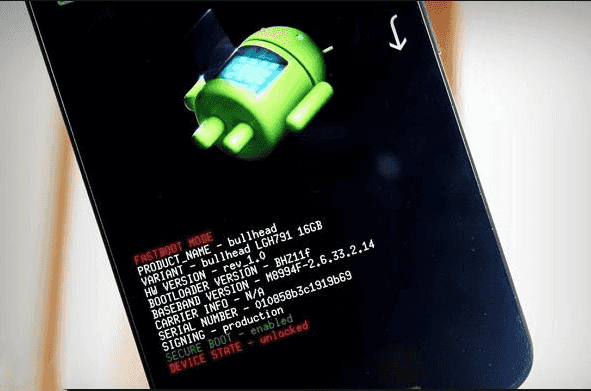
When Android phone screen pops the Fastboot Mode screen and frozen after a few minutes. How to get out of Fastboot Mode when Android stuck in Fastboot Mode? There are several ways to fix stuck at Fastboot Mode issue.
- Part 1: How to Fix Fastboot Mode Stuck Without Losing Data-Free
- Part 2: How to Fix Stuck on Fastboot Mode-Works on Samsung Phone
- Part 3: More Free Tips to Fix Stuck in Fastboot Mode Issue
- Part 4: Preparation Before the Fastboot Mode
Part 1: How to Fix Fastboot Mode Stuck Without Losing Data-Free
In the case that Android phone stuck on Fastboot Mode screen and won't restore after a few minutes, you can get out of Fastboot Mode with one click.
EelPhone Android Repair provides the free way to get out of Fastboot Mode with one click.
Step 1: Free download EelPhone Android Repair to windows, the whole process is free, so feel free to use the tool to get out of Fastboot Mode. From the main interface, there are the features to get into/out of Fastboot Mode.

Step 2: Connect the Android phone to the Windows using the original USB cable.
Step 3: Tap on “One Click to Exit Fastboot Mode”, then what you should do is keep connection and be patient.
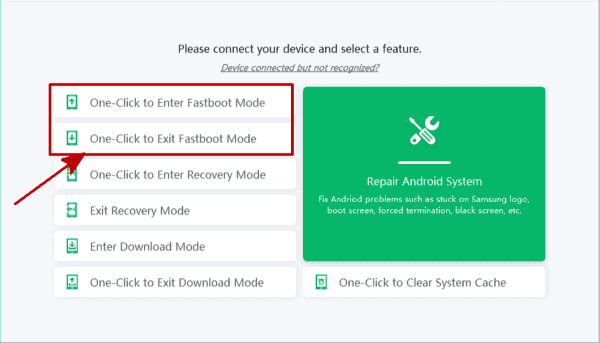
After a few seconds, the Android phone get out of Fastboot Mode with success without losing data and free also.
Part 2: How to Fix Stuck on Fastboot Mode-Works on Samsung Phone
But the feature “One Click to Exit Fastboot Mode”on EelPhone Android Repair can't fix Android phone stuck in Fastboot Mode with one click, use the “Repair Android System”, the severely Android system issue should another feather on EelPhone Android Repair rather than the free click. But the “Repair Android System” works on Samsung phone.
Step 1: Free download EelPhone Android Repair to windows, launch the tool after the installation. Tap on Repair Android System and connect Samsung phone to computer using the original cable.
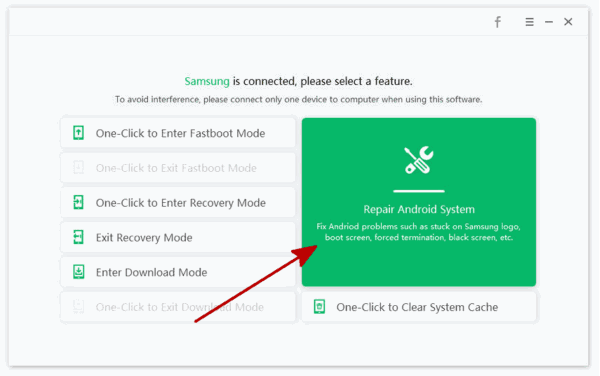
Step 2: Select the Samsung model information and tap on the Next button. The tool will download the firmware to fix Samsung system issue.

Step 3: The firmware file is ready, tap on Repair Now to start fixing phone stuck on Fastboot Mode issue.
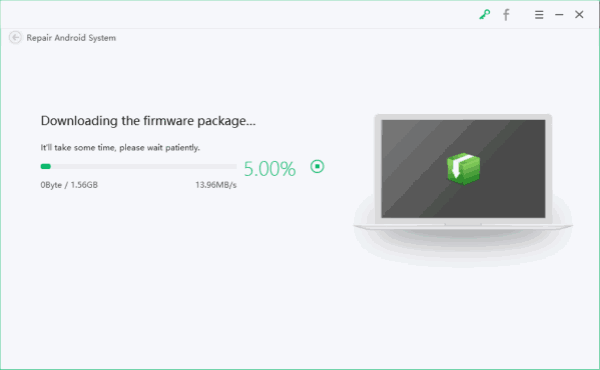
Step 4: Keep connection during the whole process till the Android system was repaired.
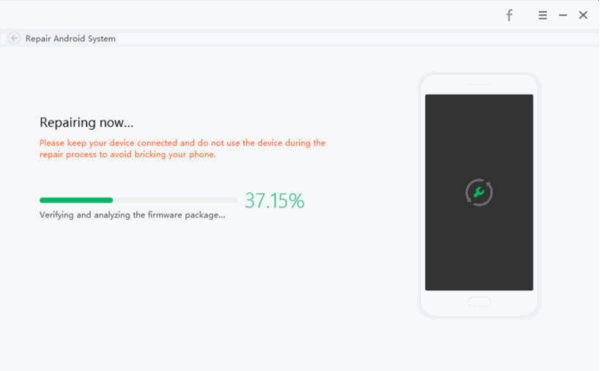
The second method to fix phone stuck on Fastboot Mode issue will erase all data in Android phone, it's better to try the first method to fix Android phone stuck on Fastboot Mode for free and without data loss.
Part 3: More Free Tips to Fix Stuck in Fastboot Mode Issue
There are also easy and free methods to fix phone stuck on Fastboot Mode, you can have a try one by one.
Power off Android Phone
Force power off Android phone by holding on the power button for a few seconds. If the Fastboot Mode screen disappear and Android phone goes black, you can turn it one after a few minutes.
Remove Android Battery
In the case that the Android phone Fastboot Mode screen frozen even holding on the power button for a few seconds, try to use the professional tool to remove the phone battery.
Put it Away
Don't use the phone when Android phone stuck on Fastboot Mode screen for a few minutes and won't restore. Just put it away, when the battery runs out, use the USB cable to charge the Android phone and then turn it on normally.
Part 4: Preparation Before the Fastboot Mode
The Fastboot Mode is one way to re-flash Android phone with the help of USB cable. After the re-flash process, all data in Android phone was erased, and it's easy to stuck on Fastboot Mode when the Android phone storage is full.
Backup Android Phone
Don't forget to backup Android phone to cloud or pc before the re-flash operation. All data in Android phone will be erased, you can't recover deleted data from Android phone even when you use the recovery tool in the market.
Free up Android Phone
Free up more space on Android phone before putting Android phone into Fastboot Mode, the phone needs enough space to get into Fastboot Mode and avoid freezing on Fastboot Mode screen issue later.
Enough Power
It's better to charge Android phone before putting Android phone into Fastboot Mode. The whole process take a few minutes or longer to re-flash Android phone with success.
Make the preparation before getting into the Fastboot Mode, and in the case that Android phone stuck on Fastboot Mode, try all tips above to fix phone stuck on Fastboot Mode issue one by one.

Likes
 Thank you for your feedback!
Thank you for your feedback!




