Summary
Phone says headphones plugged in when not having headphone linked to your Android phone, get out of headphone mode by following the tips from the article, all free methods to fix Android stuck in headphone mode without losing data.
Android headphone mode is one special statue of your Android phone when you plugged the headphone to Android phone. It's abnormal when Android phone still stuck on headphone mode without headphone linked to Android phone. No sound from phone if phone stuck on headphones, get your phone off headphone mode by following the tips below effectively.
- Part 1: What is Phone Headphone Mode
- Part 2: My Phone is Stuck in Headphone Mode-Without Headphones In
- Tip 1: Re-plug and Unplug the Headphone from Phone One More Time
- Tip 2: Clean Up the Plug Port
- Tip 3: Reboot Your Android Phone
- Tip 4: Update to The Latest System version-If New System Version Available
- Tip 5: Factory Reset Your Android Phone
- Tip 6: EelPhone Android Repair to Take the Headphones Mode Off
Part 1: What is Phone Headphone Mode
For personal space or for special occasion, you should put your Android phone into headphone mode.
Take out one original headphone, plug it into your Android phone, your Android phone will get into headphone mode automatically with the headphone icon on the top of the phone interface. The phone is silent if you don't wear the headphone.
In the moment that you want to play games/videos/music in you Android phone, it's better to plug the headphone to the phone to play your Android phone in headphone mode. It's personal activities, especially in public, it's impolite to enjoy video loudly. When you unplugged headphone from Android phone, phone turned off headphones automatically.
In spite of that phone stuck in headphone mode even through you've unplugged headphone from Android phone. There are all effective methods to get your phone out of headphone mode in the second part.
Part 2: My Phone is Stuck in Headphone Mode-Without Headphones In
how to get your phone off headphone mode without headphone in it? Here are all free and effective method to get out of headphone mode without losing data.
Tip 1: Re-plug and Unplug the Headphone from Phone One More Time
Once unplugged the headphone but phone stuck on headphone mode also, re-plug the headphone to the phone again, then unplug the headphone from Android phone to get out of headphone mode.
If it doesn't work, turn to the second tip.
Tip 2: Clean Up the Plug Port
The Android phone is too old that the headphone plug is full of dust which affects the use of the headphone, phone thinks headset is plugged in.
Clean up the headphone port with the small tool, then re-plug the headphone to the phone and then unplug the headphone, it's better if your phone get out of headphone mode then.
Tip 3: Reboot Your Android Phone
The Android phone stuck in headphone mode even without headphone in it, hold the power button, tap on Reboot selection to reboot your Android phone. The headphone icon will disappear when phone restarts.
Tip 4: Update to The Latest System version-If New System Version Available
The operation system in your Android phone isn't the newest one, go to Settings>About Phone>Check for Update, tap on Update button to download and install the latest Android system. Follow the guide to update your Android phone to the latest Android system version.
Check the headphone mode in your phone after rebooting. If your phone still stuck in headphone mode or there isn't the new Android system version, go to the next tip.
Tip 5: Factory Reset Your Android Phone
Precaution: don't forget to backup your Android phone before doing the factory reset, you can restore from backup file after the factory reset. You can backup Android to Google drive or backup Android data to computer using eelphone Android backup tool.
It's one tip which will erase all data in your Android phone, so backup Android phone at first.
Go to Settings>System>Reset>Factory Reset or Erase All Data>Reset Phone/Tablet, enter the password to do the factory reset. Restore from backup file after the reset process.
Tip 6: EelPhone Android Repair to Take the Headphones Mode Off
For Samsung phone, after having tried all tips above but not working, try to use EelPhone Android Repair to take your phone off earphone mode, it's the tool to fix Samsung system issue, but it will erase all data in Samsung phone, it's better to backup Samsung data to Google drive or computer in advance.
Step 1: Download EelPhone Android Repair to your computer, install and launch it then. From the home interface, tap on Repair Android System feature from all functions.
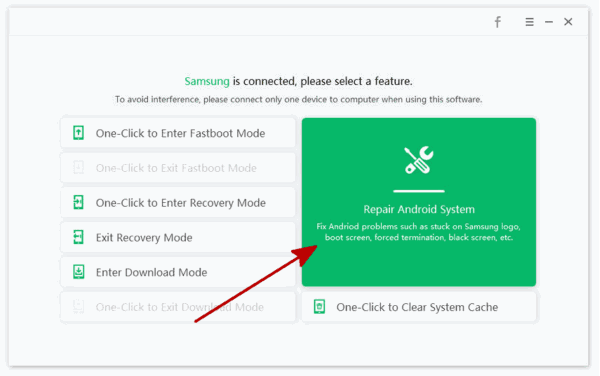
Step 2: It's time to connect your Android phone to computer using the usb cable, read the Notes on the interface. Tap on Repair Now to get your phone off headphone mode.
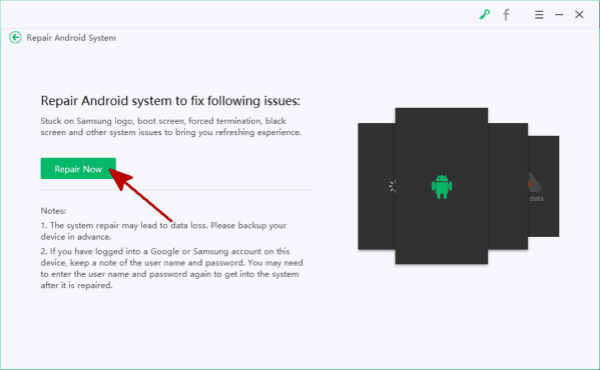
Step 3: From the back of the Samsung phone, locate the Samsung phone model information and choose exact model information from the list, tap on Next button.

Step 4: The Samsung phone system repair should the help of the firmware package, you should follow the steps to download firmware package.
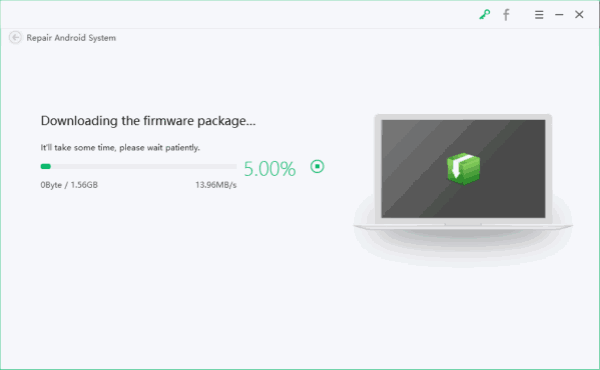
Step 5: When the firmware package was downloaded, tap on Repair Now to fix phone stuck in headphone mode.
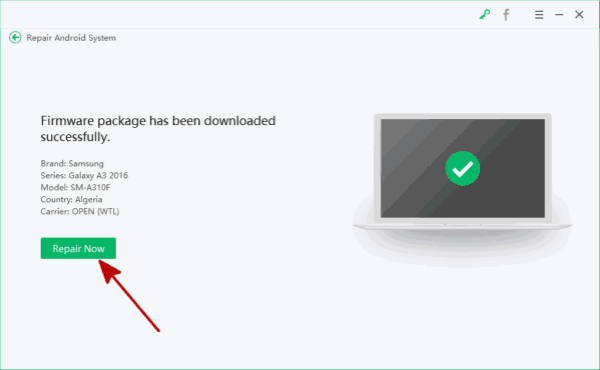
This tip works on only the Samsung phone, and it's the tool to fix Android system issue, not working for Android hardware issue.
why is my phone stuck in headphone mode? phone thinks headset is plugged in even without plugging headphones to the phone, the software damage or the software issue will make phone stuck in headphone mode. Get the suitable tip from the article above to get phone out of headphone mode with ease.
Alex Scott
This article was updated on 07 July, 2021

Likes
 Thank you for your feedback!
Thank you for your feedback!




