Summary
How to unbrick Android phone when your Android phone bricked? Fix the bricked Android phone by putting Android phone into recovery mode manually or use the EelPhone Android Repair to fix bricked Samsung phone with clicks.
What bricked phone meaning? A bricked Android phone can't be turned on with all normal methods using the power button and the screen lock password in hand. Why did we call it a bricked phone? Because it's useless as a brick, all functions are unavailable before unbrick it.
Generally, if you got one bricked phone, it was hardly damaged compared to other Android system issues. Unbrick Android phone in different ways, without data loss or all data loss, free or charged, it depends on which way can fix hard bricked Android effectively.
- Part 1: Why Android Phone Bricked
- Part 2: How to Unbrick Android Phone for Free
- Part 3: How to Fix Hard Bricked Samsung Phone
Part 1: Why Android Phone Bricked
Android phone bricked and won't turn on with black screen, holding on the power button for a few seconds but no response.
The phone gets bricked mostly for the reason that you force stopped the system updating when your phone is updating to the latest system version, or when you have done a factory reset operation on your Android phone, you tried to finish the restoring process by removing the battery from your Android phone. The exiting firmware data package will hurt the Android phones and make the phone unusable.
The hardware damage in Android phone can also make Android phone bricked, unbrick Android phone should the help of the effective methods below.
Part 2: How to Unbrick Android Phone for Free
Mostly, for Android system issues, several common methods you can use to fix Android system issues, without losing data or all data loss, you should try the tips one by one.
Restart Bricked Phone by Force
It's the first tip you should try, without any data loss, but it works on the system issue not seriously. Hold on to the power button for a few seconds, if your bricked phone can power on automatically, great, you've fixed bricked phone with success.
Charge Bricked Phone
Use the USB cable to charge your bricked phone to get rid of the battery issue. Your bricked phone wakes up, it means that your Android phone ran out of battery or it's a battery problem, just replace one new battery for your bricked phone later.
Put Bricked Phone into Recovery Mode
Note: it may unable to put the bricked phone into recovery mode because of the software damage.
It's the way that will erase all data in your bricked Android phone. It's effective if you can put the bricked phone into recovery mode with success.
Press and hold on the volume up and the power button at the same time for a few seconds, when recovery mode appears, use the volume button to switch to Factory reset selection. The phone will be updated to the latest system version then.
Remove Battery and Install It Back
It's one tip that we don't recommend, it may damage the phone hardware deeper, but it's one tip effective. Use the little tool or remove the phone case to remove bricked phone battery. Get a new one if the battery damaged seriously, or install it back after a few seconds, then power on the phone by holding the power button.
Use the Android System Repair Software
All the free tips above can't fix bricked Android phone successfully, for Samsung phone, you can even use the system repair software to unbrick Samsung phone effectively, follow the guide on the tool to get into bricked Samsung phone.
Part 3: How to Fix Hard Bricked Samsung Phone
For bricked Samsung phone, EelPhone Android Repair is another way to unbrick Samsung phone, but it will erase all data in Samsung phone also, you should restore from backup file to get back lost data in bricked Samsung phone.
EelPhone Android Repair:
1.The Android System Repair feature works on samusng phone only
2.It provides some free features for Android users
3.Easy but effective to fix bricked Samsung phone
4.Fix almost all Samsung system issue not only bricked Samsung
After all free steps to unbrick samusng phone but not working, try to use EelPhone Android Repair to fix bricked Samsung phone.
Step 1: Free download EelPhone Android Repair to your Windows PC, install and launch it later. From the home interface of the software, apart from Repair Android System function, several features are free: enter/exit recovery mode; enter/exit fastboot mode; enter/exit download mode. You can use those feature for free. To fix bricked Samsung phone, you should use the Repair Android System, tap on it.

Step 2: Plug the bricked Samsung phone into computer using the USB cable. Read the Notes on the interface before starting, it's important. At last, tap on the Repair Now button to go on.
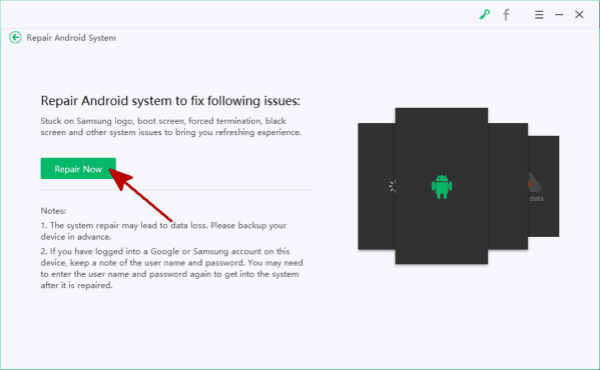
Step 3: Choose the exact Samsung model information from the software, you can check the model information from the back of the bricked Samsung phone.

Step 4: Why the software needs the model information? The repair process goes on with the help of the corresponding firmware data package. Keep connection when the software is downloading the firmware package.
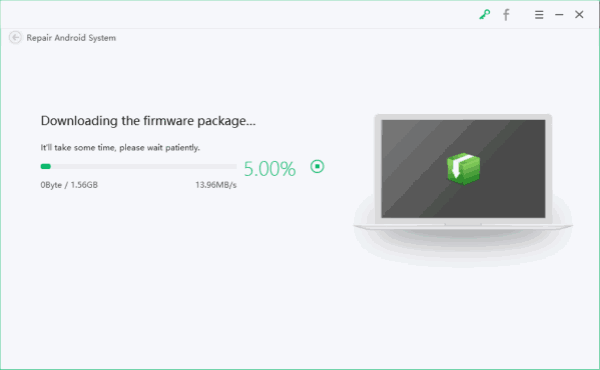
Step 5: Tap on Repair Now to fix bricked Samsung, it's the last click on the tool.
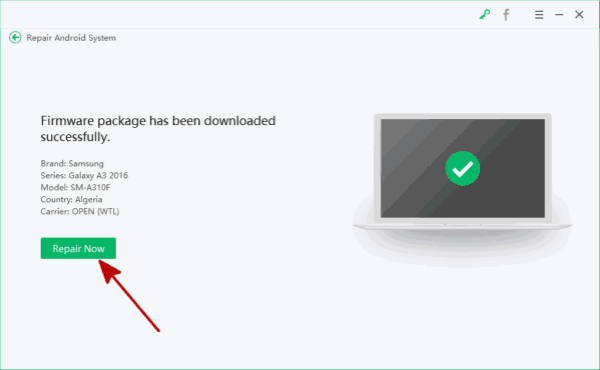
Follow the guide on the tool to finish the rest process. It's the best way to fix bricked Samsung phone. But the free tips above also workable, so you can try all tips above one by one.

Likes
 Thank you for your feedback!
Thank you for your feedback!




