Summary
How to remove Samsung logo on phone? The Samsung logo frozen on Samsung phone after updating the Samsung system to the latest one or when you reboot your Samsung phone when Samsung stuck on logo screen, hold the power button to force restart the Samsung phone if it doesn't work, EelPhone Android System Recovery is the best way to fix Samsung stuck on Samsung logo.
Samsung logo on Samsung phone appears when you reboot your Samsung phone or when you update Samsung system to the latest one, the Samsung logo comes with the starting on Samsung phone, it disappears when Samsung phone turns on normally. When Samsung logo appears, just wait, it takes a few seconds to access Samsung phone operation screen.
Sometimes, Samsung logo freezes and won't turn on to show the Samsung operation screen, what cause of the issue that Samsung stuck on boot screen and get rid of the galaxy s4 wont turn on past Samsung logo issue relatively.
- Part 1: Why is My Phone Stuck on the Samsung Logo
- Part 2: What Do I Do If My Phone is Stuck on Samsung Logo[free]
- Part 3: What to Do When Your Phone is Stuck on Samsung Logo[Effective]
Part 1: Why is My Phone Stuck on the Samsung Logo
We distinguish the cause of Samsung freezing on Samsung logo issue in three different types:
Hardware Damage
Having dropped or submerged but didn't take it to the service center to fix it, holding the power button to turn it on but the Samsung s8 stuck on Samsung logo and won't turn on, hold the power button for almost one minute but no any action. Considering the hardware damage at first, the parts in Samsung may be damaged or rocked.
Poor of Samsung Storage Space
Samsung ran out of storage and stuck on Samsung logo, no more storage to run Samsung system, Samsung galaxy grand prime stuck on the logo screen and won't turn on. The Samsung system also needs storage to run smoothly.
System Damage
Having been hacked by a hacker, Android system bug-like Samsung j5 stuck on logo after an update or having root Samsung phone bu failed, Android system damage make Samsung frozen on Samsung logo and can't restart normally.
Part 2: What Do I Do If My Phone is Stuck on Samsung Logo[free]
For Hardware Damage
For the hardware damage, unless that you're professional in disassembling the Samsung phone, or it's better to take the Samsung phone to the service center to fix Samsung stuck on Samsung logo, they'll check every part in Samsung phone with professional tools. They'll replace or fix the parts in Samsung phone.
For the Cause of Storage Ran Out
you've been reminded that the Samsung storage was full several times, why not clear cache in Samsung or delete part of photos and videos in Samsung phone to free up more space to run Android system smoothly? But now when Samsung j1 ace stuck on Samsung logo and won't turn on automatically, you can't free up more space for Samsung phone. It's a good habit to free up Samsung phone frequently, you should make sure that the phone has enough space to run apps and the Android system, or Samsung phone frozen easily.
For System Damage
You can only prevent Samsung system from being damaged when Samsung phone stuck on Samsung logo and won't turn on by refusing the unknown link in the message or downloading the unknown app. But fixing Samsung s5 stuck on Samsung logo, EelPhone Android System Recovery is the best choice.
Put Samsung Phone into Recovery Mode
From Samsung recovery mode, there is one select of reboot, if you can put Samsung phone into recovery mode, you can use the volume buttons to switch to Reboot select, your Samsung phone will restart automatically. But it's difficult to put Samsung phone into recovery mode when Samsung frozen, you can have a try by holding the power and volume buttons at the same time for a few seconds.
Part 3: What to Do When Your Phone is Stuck on Samsung Logo[Effective]
Apart from holding the power button for a few seconds to force restart Samsung phone, EelPhone Android System Recovery is the effective way to fix Samsung j5 stuck on Samsung logo if you can't put Samsung phone into recovery mode with success.
Why EelPhone Android System Recovery is the best choice:
It fix almost all Samsung system issues
Easy operation of the whole process
High successful rate
Precaution: Considering carefully before using EelPhone Android System Recovery in the case that the data in your Samsung phone is important unless that you have backed up Samsung phone data in advance, the tool will erase all data in Samsung phone, but you can restore it from the backup file if you have backed up Samsung data.
Step 1: Download EelPhone Android System Recovery to computer, only Windows version now. From the interface of the tool, you'll get all features including free features, but what you need from all is Repair Android System-which can fix Samsung galaxy s5 stuck on Samsung logo with clicks.
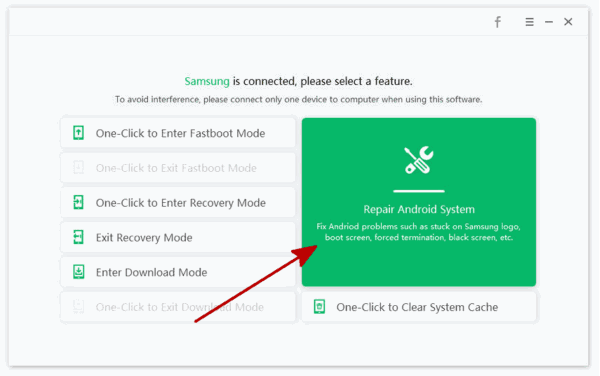
Step 2: From this interface, you should read the notes on the interface, then tap on Repair Now to fix Samsung stuck on Samsung logo.
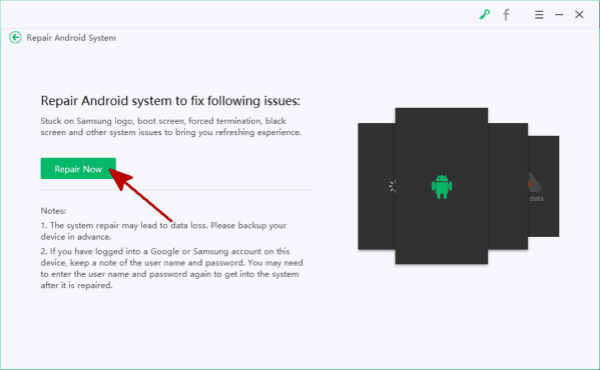
Step 3: Once the Samsung logo frozen Samsung phone linked to the tool, select the right model information from the list, the tool will download the corresponding firmware data package to repair the Samsung system problem.

Step 4: It takes a few minutes to download the firmware data package, keep connecting and be patient.
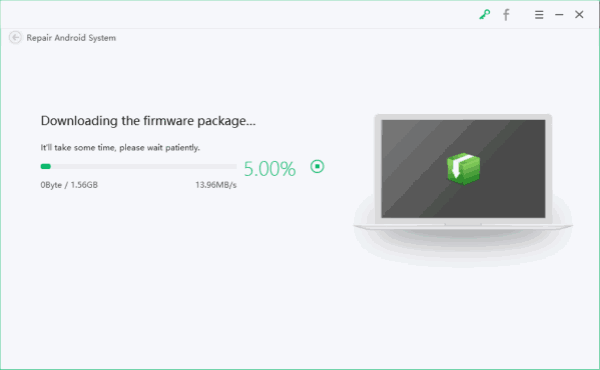
Step 5: The firmware is ready and just tap on Repair Now to switch to the next page.
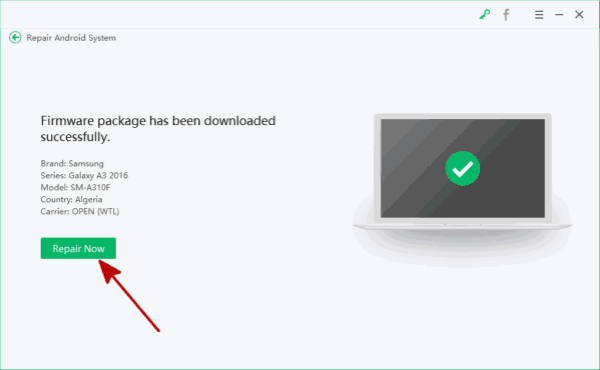
Step 6: It's the guide to put the Samsung phone into download mode, the firmware data package will be updated to the Samsung phone then.
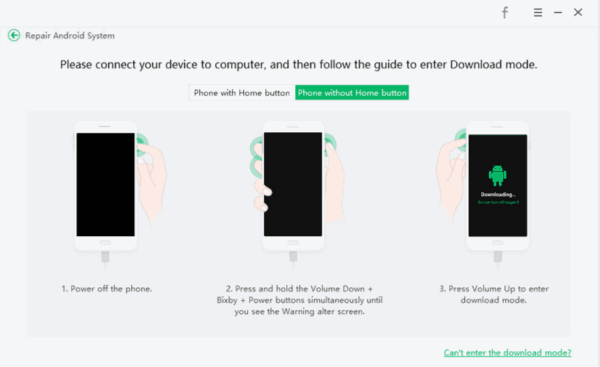
Step 7: Don't disconnect your Samsung phone when the tool is fixing Samsung a8 stuck on logo issue.
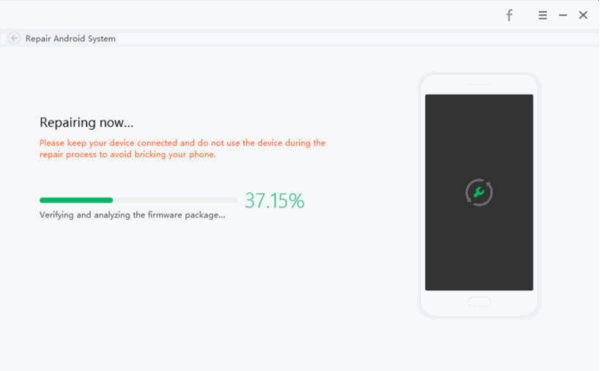
It's better to find out the cause of the issue that Samsung stuck on Samsung logo, for the hardware damage, take it to the Samsung service to repair the hardware problems, for Samsung system issue, turn to EelPhone Android System Recovery.
Alex Scott
This article was updated on 12 May, 2021

Likes
 Thank you for your feedback!
Thank you for your feedback!




