Summary
If you're using the download mode to rewrite your Android phone system files but the download mode screen frozen, how to get out of download mode? Get all tips from the unit below.
Download mode, also named odin mode, it's another routine to take advantage of the Android phone by boosting the restriction. But it's common issue that Android phone stuck on download mode and won't restore after a few minutes. Get the effective method to fix Samsung stuck on downloading screen.
- Part 1: Preparation Before Getting into Download Mode
- Part 2: How to Get Into Download Mode
- Part 3: How to Get out of Download Mode
- Part 4: How to Fix Samsung Tab Stuck in Download Mode
Part 1: Preparation Before Getting into Download Mode
When you use the download mode to customize your Android phone, thinking up all requirements for the successful process.
Enough power
It's ahead of the field to get the successful process to use the download mode to re-flash Android phone. Charge the phone before getting into download mode. In the event that Android phone power off suddenly, not only you can't re-flash Android phone with success, but also the hardware and the software in Android phone will be damaged.
Original USB cable
During the process, you should use the USB cable to connect Android phone to computer, prepare one USB cable to link the phone to the computer.
Corresponding firmware package
Download mode is only the auxiliary tool to re-flash Android phone, you should download the firmware package corresponding to your Android phone to your computer in advance. When you put Android phone into download mode with success, the phone will upload the firmware to the phone automatically.
Backup Android phone
After the re-flash of Android phone, all data in Android phone will be erased and unrecoverable even with the professional Android data recovery tool in the market, so the first of all, backup Android phone to cloud or computer, save all data in Android phone to avoid the data loss.
To get the successful way to get into download mode and use the download mode to rewrite Android phone system files, any details are important, when all is ready, follow the second part to put Android phone into download mode.
Part 2: How to Get Into Download Mode
With the cooperation of the buttons on Android phone, you can put Android phone into download mode manually:
Step 1: Power off Android phone
You have two ways to turn off Android phone: the first one is holding the power button to turn it off; the second one is removing the battery from Android phone if the battery is removable, it's batter to power it off using the power button rather than removing the battery from Android phone.
Step 2: Holding the power down+home button+power button at the same time, the notice screen appears and it's the point to switch to downloading screen.
Step 3: Tap on the volume up button to get into download mode interface, don't tap on volume download button which will restart your phone automatically rather than get into download mode.
Step 4: When the downloading screen appears, link the phone to the computer using the USB cable.
Once the phone linked to the computer with success, the phone will download the driver to re-flash Android phone automatically.
It's unsuccessful to get into download mode manually, why not use the tool to get Android phone into download mode automatically for free? What you should do is one click.
Step 1: Download EelPhone Android Repair where some features are totally free for Android users, enter/exit download mode is one of them.

Step 2: Link Android phone to computer using the original USB cable.
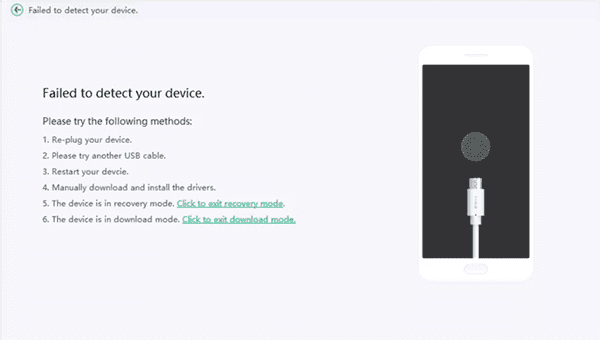
Step 3: Once the phone connected to the computer with success, tap on Enter Download Mode on the tool.
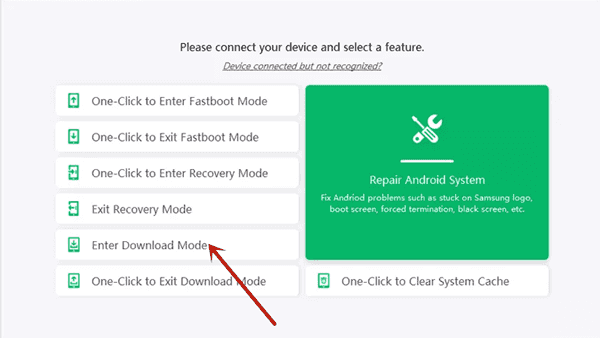
When the download mode screen appears on Android phone, the phone will download the firmware package to re-flash Android phone automatically. With only one click, you can put Android phone into download mode.
Part 3: How to Get out of Download Mode
Actually, you can just hold the power button for over ten seconds to get out of download mode, or use the same tool as the second part above, you can also get out of download mode with one click.
Step 1: Download the EelPhone Android Repair to computer, then link the phone which in the download mode to computer.

Step 2: In the moment that the phone in download mode linked to the computer with success, tap on Exit Download Mode to get out of download mode.

With one click, you can get out of download mode, in spite of that the phone stuck on download mode and won't restart with the manual and automatic ways to get out of download mode, it's the Android system issue, for Samsung phone, turn to the third part.
Part 4: How to Fix Samsung Tab Stuck in Download Mode
For Samsung phone or Samsung tablet, stuck in download mode after all ways above to get out download mode, Samsung frozen and won't restart, use EelPhone Android Repair.
Step 1: Download EelPhone Android Repair to windows, from the interface of the tool, apart from some free features, Repair Android System is the way to fix Samsung system issue, but not free. Tap on Repair Android System and connect Samsung phone which stuck on download mode to windows using USB cable.

Step 2: Before tapping on Repair Now, read the notes on the interface carefully, it's important also.
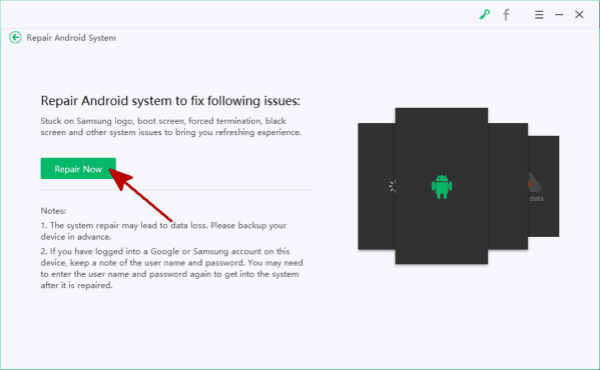
Step 3: Select the exact model information of your Samsung phone, tap on the Next button to download related firmware data package.

Step 4: The firmware package was downloaded with success, check the model information and tap on button to start fix Samsung phone stuck on download mode issue.
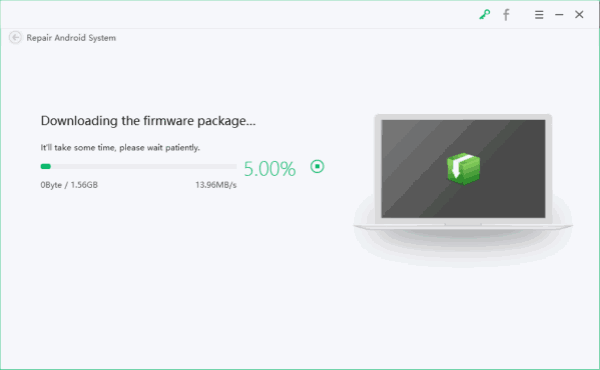
Step 5: Follow the guide on the tool to finish the rest steps and keep connection before the successful process.
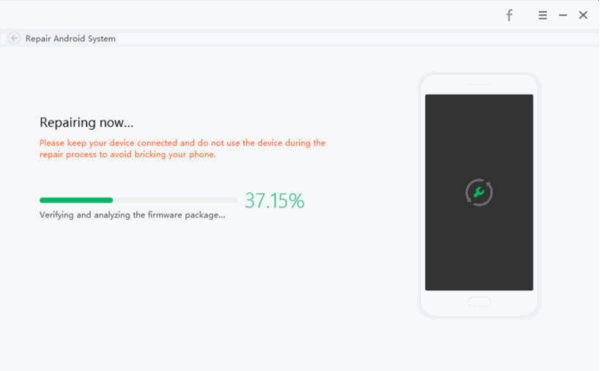
Use the free features on the tool to enter or exit download mode with one click, but when Samsung phone stuck on download mode and won't go on, use the Repair Android System feature to fix phone stuck on download mode effectively.

Likes
 Thank you for your feedback!
Thank you for your feedback!




