Summary
Samsung black screen and can't force restart black screen Samsung, put Samsung into recovery mode to restore it. But Samsung galaxy black screen may be fixed unless we turn to EelPhone Android System Repair-fix almost all Samsung system problems, and the whole process takes only a few minutes and clicks.
Samsung tablet went black in a different situation, we can't use Samsung as usual when Samsung galaxy went black screen of death, of course, we can restart it by pressing on power button. Samsung system problem can't be fixed by force restart Samsung, we should use the tool to fix Samsung black screen problem. Whichever the tool we use, all data in Samsung will be erased then, so it's better to extract data from black screen Samsung.
- Part 1: Extract Data from Black Screen Samsung Tablet
- Part 2: Samsung Galaxy Black Screen of Death Fix with EelPhone Android System Repair
- Part 3: Fix Samsung Black Screen of Death for Free
Part 1: Extract Data from Black Screen Samsung Tablet
Whichever method to fix Samsung tablet black screen, all data on Samsung tablet will be erased then, it's better to backup data on black screen Samsung tablet, if you already synced data on black screen Samsung tablet, congratulation, if haven't, we should the help of EelPhone Android Data Recovery tool to extract all data on black screen Samsung tablet.
Step 1: Download EelPhone Android Data Recovery on computer, and launch it after installation, from the home page of EelPhone, several feathers, click on Recover feather to extract data from black screen Samsung tablet.
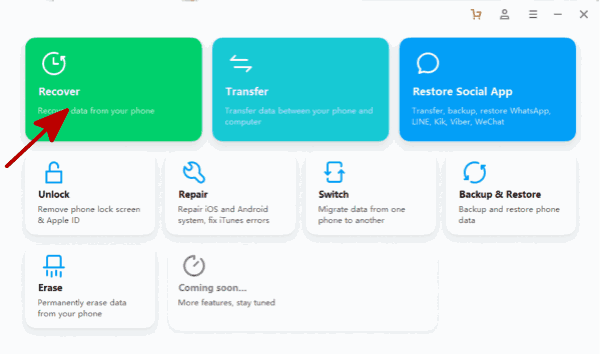
Step 2: We should select the data type to extract from black screen Samsung tablet, it's better to get all data from back screen Samsung tablet to computer, so click on Select All, then click on Next button.
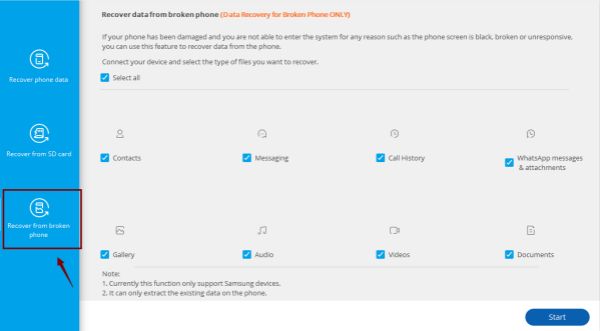
Step 3: For black screen Samsung tablet, click on the second one to go on.
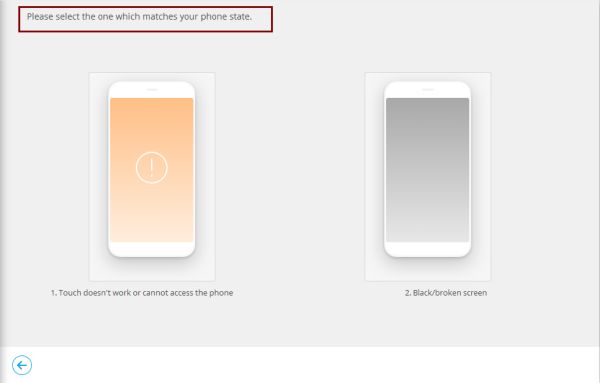
Step 4: From the model information list, check if your black screen Samsung tablet among the list, if not, the tool can't extract data from a black screen, and confirm the model information, at last, click on Next to go on.
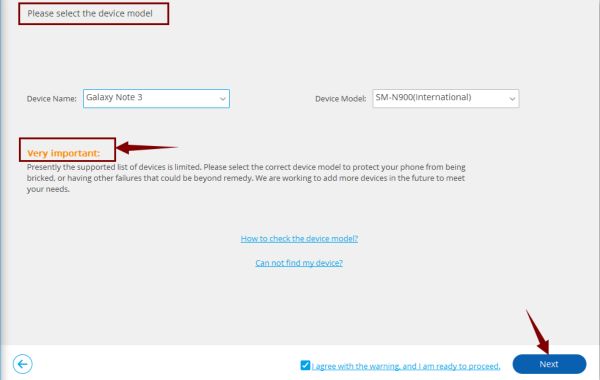
Step 5: Put Samsung into download mode so that the tool can detect data on black screen Samsung, the detailed guide is on the tool.
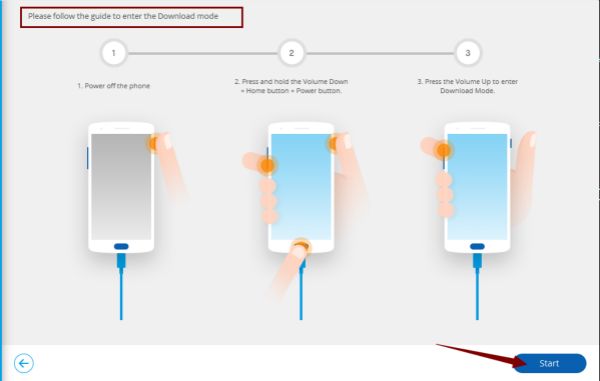
Step 6: Just keep connection during the tool scanning all data on black screen of death Samsung, from the scanning result, select the data you want to restore, click on Recover to Computer to backup data on black screen Samsung to computer, so that we can fix black screen Samsung without losing data, we can restore from backup.
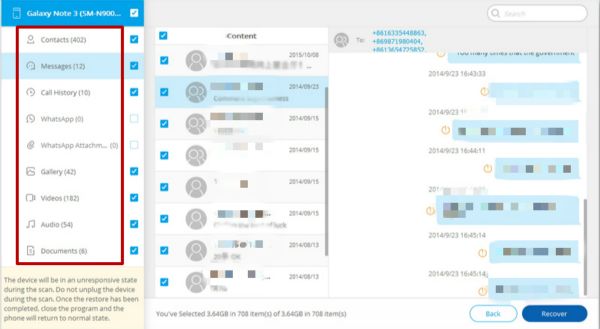
Part 2: Samsung Galaxy Black Screen of Death Fix with EelPhone Android System Repair
EelPhone Android System Repair, fix Samsung system problems with clicks, and it works for Samsung device only. So have a try with it to achieve Samsung black screen repair.
Step 1: Download EelPhone Android System Repair on computer, and launch it after installation, from all feathers, click on Repair Android System.

Step 2: Read the Notes on the interface, it can fix almost all Samsung system issues, but the data loss is inevitable also.
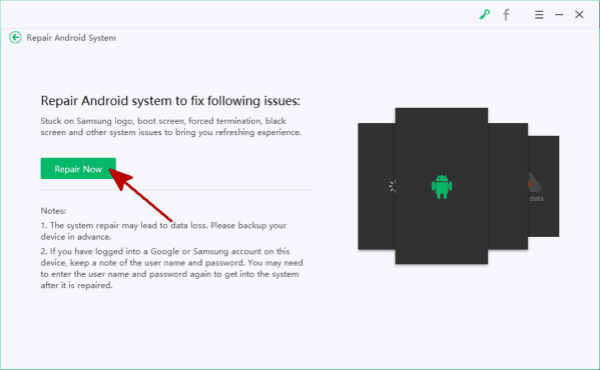
Step 3: Connect black screen Samsung phone to computer, select the exact Samsung model information, you should be sure the correction of the model information.

Step 4: The tool will guide us to put black screen Samsung into download mode, click on Next button.
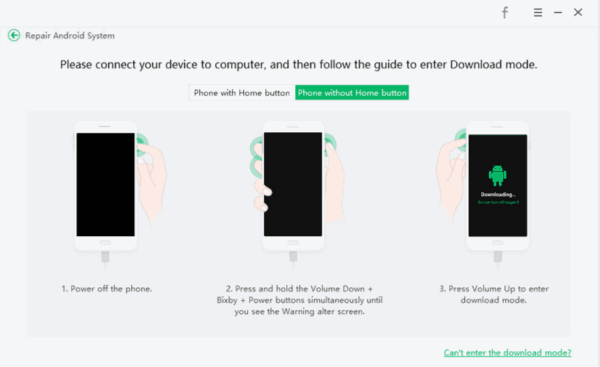
Step 5: The repair tool will download firmware data to your black screen Samsung, it takes a few minutes.
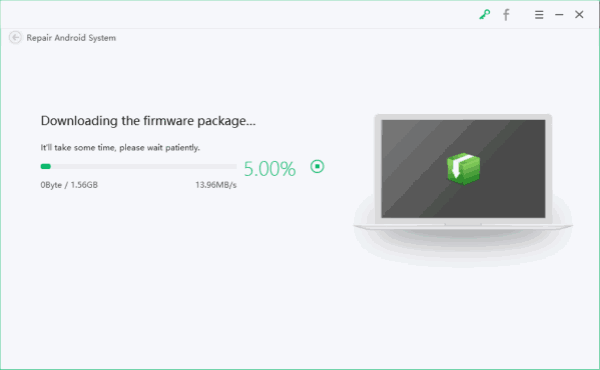
Step 6: Once firmware data downloaded, click on Repair Now to fix black screen Samsung.
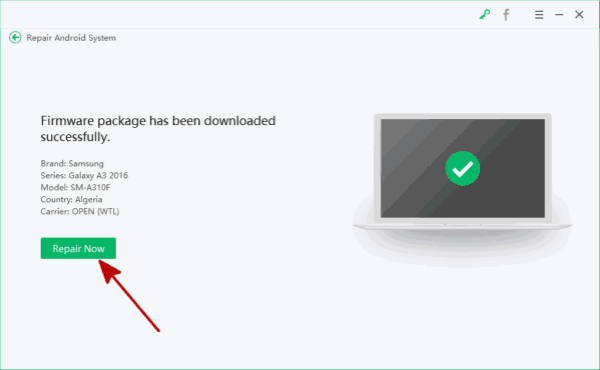
When Samsung galaxy screen went black, check the power, charge it at the first of all, and force restart it after then, put it into recovery mode to fix Samsung tablet black screen without one penny, if it doesn't work, use EelPhone Android System Repair, it's easier.
Part 3: Fix Samsung Black Screen of Death for Free
Samsung black screen, not no power, and force restart black screen Samsung doesn't work, put Samsung into recovery mode to fix Samsung screen went black, at the moment that black screen Samsung can get into recovery mode.
Step 1: Hold on those buttons at the same time: Volume UP + Power + Home.
Step 2: Release all buttons when recovery mode appears on black screen Samsung.
Step 3: Use volume buttons to switch to wipe data/factory reset, power button to select and confirm it.
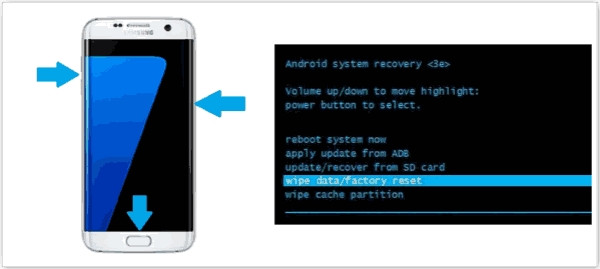
Not all black screen Samsung can get into recovery mode, if it can't fix black screen Samsung with recovery mode, part 3, EelPhone Android System Repair works.
Note: Backup data on black screen or all data on Samsung will be erased after black screen Samsung being repaired.
Alex Scott
This article was updated on 13 March, 2023

Likes
 Thank you for your feedback!
Thank you for your feedback!




