Summary
Samsung tablet won't turn on occurs after a system update or tablet damage or water submerged Samsung tablet, force restart Samsung tablet, if it doesn't work, force factory reset to wake it up. Or if you prefer one easy method to fix Samsung tablet can't turn on, you can use Eelphone Android System Repair to repair it with clicks.
“How do I reset my Samsung tablet when it won't turn on? My Samsung tablet will not turn on. The battery is fully charged. I have tried doing a reset (start + volume) but this does not work. I was using it then closed it to do a job then when I came back to it, it won't turn on. It's about 2 years old. How do I get my Samsung tablet turn on?”
The first step when Samsung tablet won't turn on restarts it, if it can't force reset it, but if it still doesn't work, think about the EelPhone Android System Repair to fix your Samsung tablet when it won't turn on.
- Part 1: Why Won't My Samsung Tablet Turn On
- Part 2: How to Fix a Tablet That Won't Turn on With Ease
- Part 3: How to Fix Samsung Tablet Won't Charge or Turn on For Free
Part 1: Why Won't My Samsung Tablet Turn On
Samsung Galaxy tablet won't turn on in different situation: when we are playing one app; after system update; when dropped on the floor; after water submerged...but why won't my Samsung tablet turn on? Check from the list below:
No Power
But it's obvious and it's the first idea when Samsung tablet won't turn on, it means that when Samsung tablet powerless, charge it immediately, then press on Power button to turn it on.
Os Version
When pops the window to ask us to update OS version, it's better to update Samsung tablet version as soon as possible, new OS version is for system bug, or make OS version prefer. So if Samsung tablet system version is too old, may lead Samsung tablet won't turn on.
App Hack
When we download one new app to Samsung tablet and get so much information from your Samsung tablet, and hacker hacks your Samsung tablet, make it won't turn on, don't download low rating app to Samsung tablet, and don't allow so many authorities of the downloaded app. Uninstall the app once access Samsung tablet next time.
Hardware Problem
If you bought Samsung tablet several years ago, OK, it's too old to work, the hardware is exhausted also, consider to get one new Samsung galaxy tablet to replace it. Or even dropping, water submerging will hurt hardware of Samsung tablet.
Whichever the reason of that Samsung tablet won't turn on, we should find out the effective method to fix it, after charging Samsung tablet and restarting it but without effect select one method below to fix it.
Part 2: How to Fix a Tablet That Won't Turn on With Ease
We recommend using the tool to fix Samsung tablet not turning on, it's easier and faster, EelPhone Android System Repair-which can fix Samsung tablet won't turn on with ease and effectively.
Step 1: Get EelPhone Android System Repair on computer, and launch the tool after the installation, from the home page of EelPhone, from several feathers, click on Repair.

Step 2: Connect Samsung tablet to computer via USB cable, and from the left side, switch to Android Repair, tap on Start to start to fix Samsung tablet won't turn on.
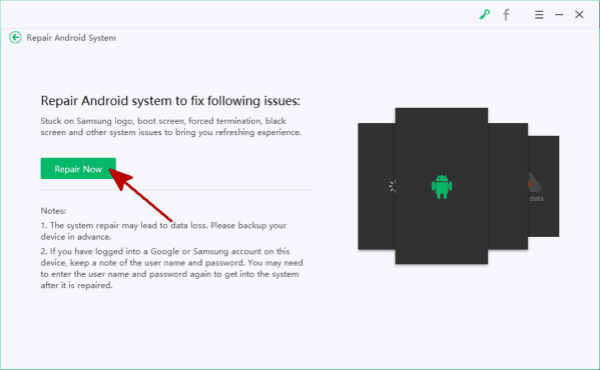
Step 3: Select the Samsung tablet information, click on Next to start to download firmware data package.

Step 4: Put Samsung tablet into download mode to extract firmware data to Samsung tablet.
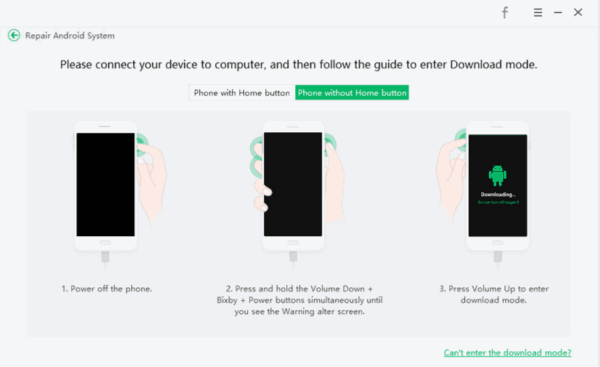
Step 5: When firmware data is ready, click on Repair Now to fix Samsung tablet.
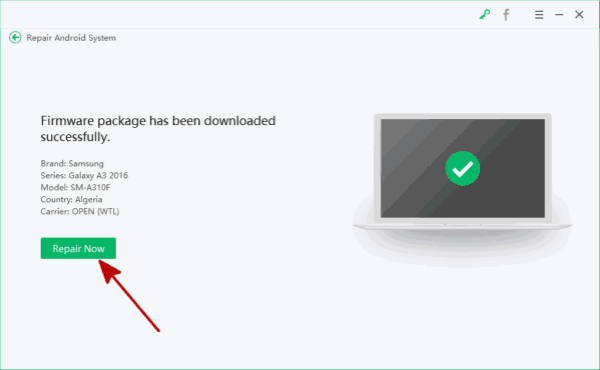
Keep connection during the whole process, and we should know that all data on Samsung tablet will lose after the fix.
Part 3: How to Fix Samsung Tablet Won't Charge or Turn on For Free
Force Factory reset Samsung tablet with the help of buttons on Samsung tablet.
Note: Force factory reset may help to fix Samsung tablet won't turn on issue, but we it will lose all data on Samsung tablet, and force factory reset will make Samsung tablet locked by Google account if find my device feather was enabled in advance.
Samsung tablet won't turn on, so we can't fix it via settings Samsung tablet, use the buttons on Samsung tablet to fix it.
Step 1: Power off it, then press and hold on Home+Volume Up+Power buttons at the same time. And release all buttons when Samsung logo appears on the screen.
Step 2: Use the volume button to switch to Wipe Data&Factory Reset, use Home button to select it, confirm it by tapping on YES selection.
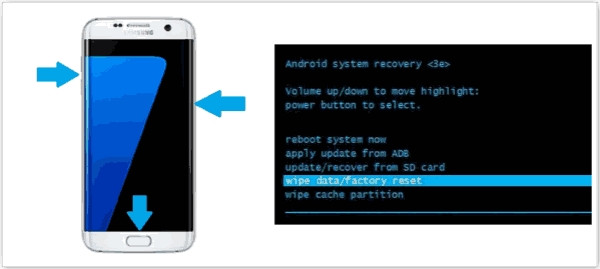
It's the free method to fix Samsung tablet by force factory reset it, and after the process, all data and settings on Samsung tablet were wiped. And if find my device feather was enabled, may be locked by Google verification, just enter Google account and password to bypass Google verification.
Alex Scott
This article was updated on 30 December, 2021

Likes
 Thank you for your feedback!
Thank you for your feedback!




