Summary
When switching from Spotify to Apple Music, how to transfer music from Spotify to Apple Music? If we want to move Spotify playlist to Apple Music, we need to remove DRM protection of Spotify playlist, then move converted Spotify music to iTunes, sync iTunes library to Apple Music from the Settings on iTunes. It's quick and easy for the process.
We always want to transfer playlist from Spotify to Apple Music when switching from Spotify to Apple Music. Copy Spotify playlist to Apple Music when the Spotify playlist is without DRM protection.
We can get almost all high-quality music in Spotify for free. But we can only enjoy Spotify playlist in Spotify player because all Spotify music is protected by DRM even your are Spotify premium, downloaded Spotify playlist also protected by DRM, we need to remove DRM protection of Spotify music and convert Spotify playlist to MP3 so that you can import converted Spotify playlist in the format of MP3 to Apple Music.
We always have the desire to transfer playlist from Spotify to Apple Music, but we worry about a long time of the process and the quality of playlist. Even we don't know how to transfer Apple Music to Spotify, transfer playlists from Spotify to Apple Music comes easy when turning to EelPhone Spotify Converter.
Transfer Music from Spotify to Apple Music in Clicks
EelPhone Spotify Music Converter is designed for Spotify playlist, we can remove DRM protection of Spotify music and convert Spotify music to MP3, M4A, M4B, AAC, WAV, FLAC those audio format suitable almost all mobile device and players. As for the converted music quality, it's original quality after the converssion.
Step 1 : Free download EelPhone Spotify Music Converter in your Window or MAC.
Step 2: Launch Spotify and EelPhone Spotify Music Converter at the same time, from Spotify, you need copy the Spotify playlist link from Share>Copy Playlist Link.
Note: If you didn't download Spotify player in your computer, you can also get the playlist link from https://open.spotify.com, sign in with Facebook account. Search the playlist you want download, copy the song link.
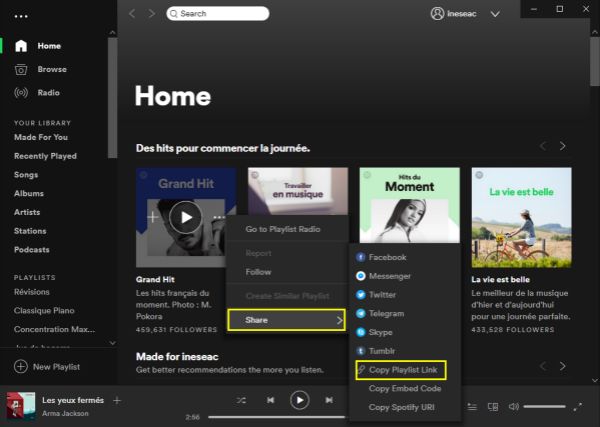
Step 3 : Paste the playlist link to the top search box of EelPhone Spotify Music Converter, it will load the playlist automatically. You can also drag Spotify playlist to EelPhone Spotify Music Converter directly. You can repeat the operation to get more Spotify playlist, so that you can convert Spotify music in mass.
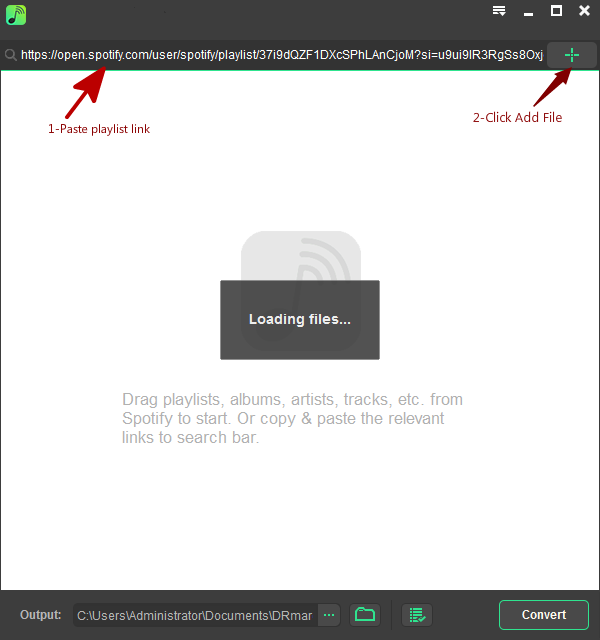
Step 4: Make the output settings, the output format, save path and the bite ride. Define one save path from where we can get the converted Spotify music easily.
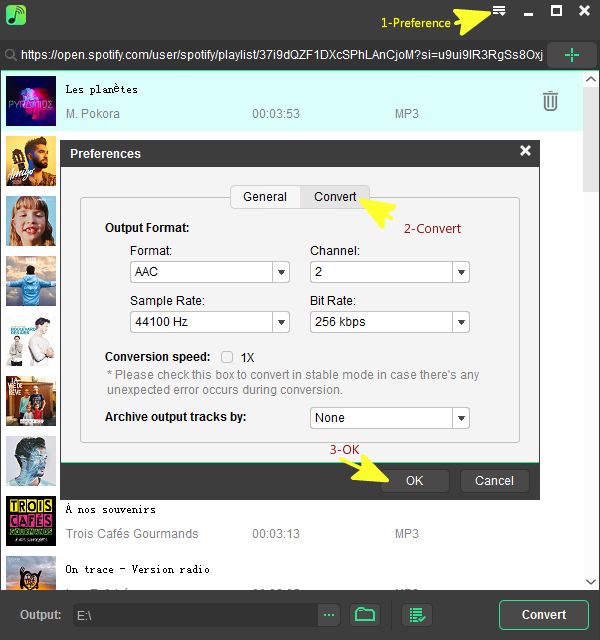
Step 5: Tap on Convert to start the process of converting Spotify music. The tool will convert Spotify playlist one by one, and all converted Spotify music is in Converted, and you can also get it from the save path, it's free to use your converted Spotify playlist.
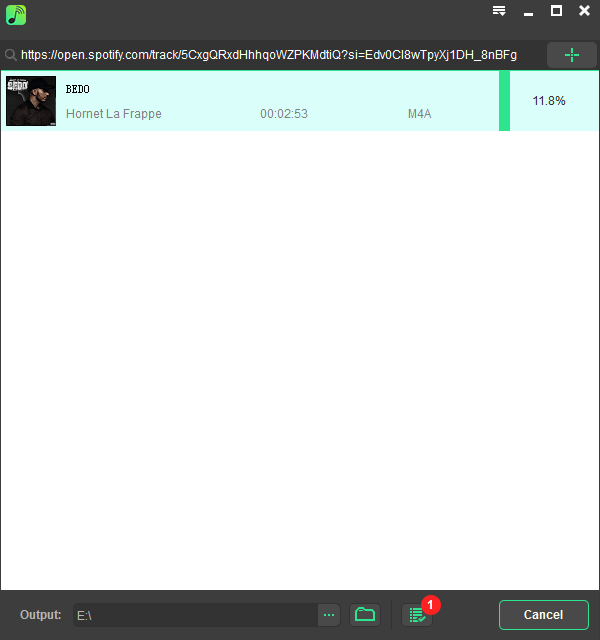
Step 6: Launch your iTunes now, click on File>Library>Import Playlist. You can import the whole folder of the save path of converted Spotify music. Just wait the download of Spotify music to iTunes.

Step 7: Go to Edit>Preference>General>Library, turn on the Sync Library feather on Library, log in Apple Music again, you will get all Spotify playlist.
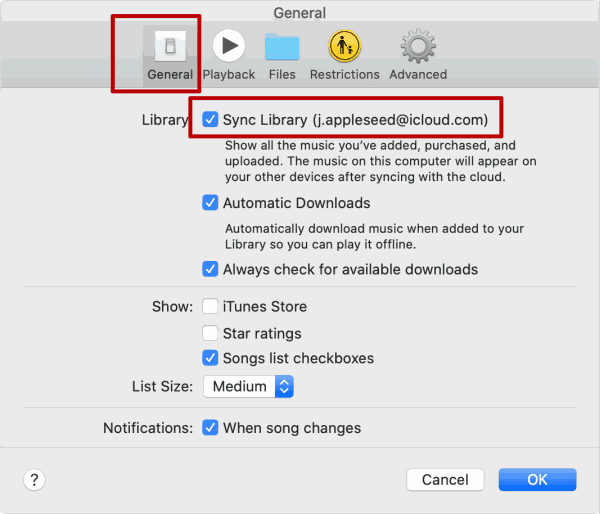
Right now, we have imported Spotify to Apple Music, feel free to play Spotify playlist in your Apple Music. In fact, same as the transmission of Spotify playlist to Apple Music, we can import Spotify playlist to your Android phone, just import converted Spotify music to Android phone and then you can play Spotify music in anytime and anywhere.
Alex Scott
This article was updated on 30 December, 2021

Likes
 Thank you for your feedback!
Thank you for your feedback!




