Summary
What to do when Google Play pops the window “your device is not compatible with this version”? there are many tips to fix the issue that this APP is incompatible with your device Android.
“Your device isn't compatible with this version” notice appears when you download one APP from Google Play, you can't install this APP to your Android phone when pops up this notice. how to download APPs that are not compatible Android? Follow the tips below one by one:
- Tip 1: Update Android Version to the Latest One
- Tip 2: Locate the APP Version Corresponding to Your Android Version from Google Chrome
- Tip 3: Disable Force Stop Feature of Google Play
Tip 1: Update Android Version to the Latest One
When the APP you want to download from Google Play is not compatible your Android phone, if the APP is new, it may work on only the latest Android version, so update Android version to the latest one.
Go to Settings> About Phone>System Update, check if there is one new Android version you can update to. After the Android system updating process, go to Google Play to download the APP you want one more time.
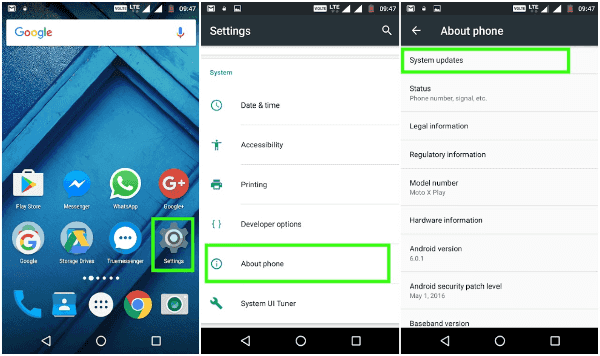
Tip 2: Locate the APP Version Corresponding to Your Android Version from Google Chrome
The Android system is already the latest Android system, the APP version on Google Play is unavailable with the latest Android system, you can download the APP version corresponding to your Android version.
Step 1: Check Your Android Version
First of all, you should check the Android version from Android settings. Go to Settings>About Phone>Android version, the number after the Android version is exactly the Android version you need.
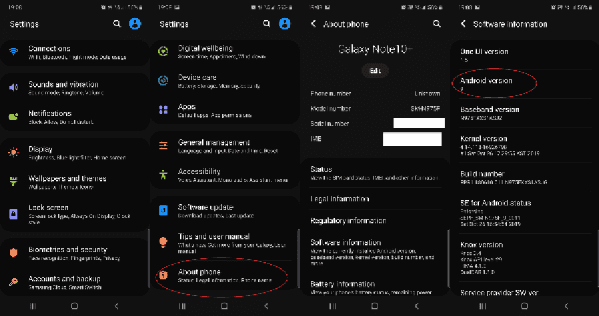
Step 2: Go to Chrome to Download the APP
Enter the APP name+Android version to the search box to locate the APP version from Chrome, generally, the first result is what you need, tap on the first link from searching result, download and install the APP apk from Chrome.
The APP you want to install released also several version, the APP in Google Play is the latest version, you can try to download another APP version from Chrome when this device is not compatible with this version notice appears on Google Play.
Tip 3: Disable Force Stop Feature of Google Play
Google Play has the feature to Force Stop the APP downloading when the device isn't compatible with this version, you can disable the Force Stop feature to download more APPs from Google Play with ease.
Step 1: Disable Force Stop Feature
The Force Stop feature of Google Play will block APP automatically without any permission, disable the Force Stop feature to release more APP on Google Play.
Go to Settings on Android phone, locate APPs>Application manager>Google Play Services>Force Stop, tap on the Force Stop from the left bottom of the interface.
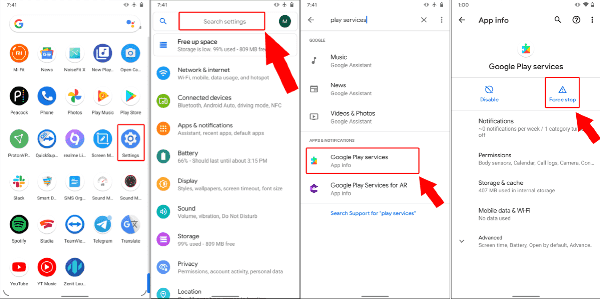
Step 2: Clear Cache of Google Play
It's not the time to go to Google Play to download the APP which was blocked just a moment ago. You should clear the cache in Google Play to clear cache the Google Play memory. Go to Settings>APPs>Application manager>Google Play service>Clear All Data option from the right bottom corner, then tap on Clear Cache to clear cache of Google Play.
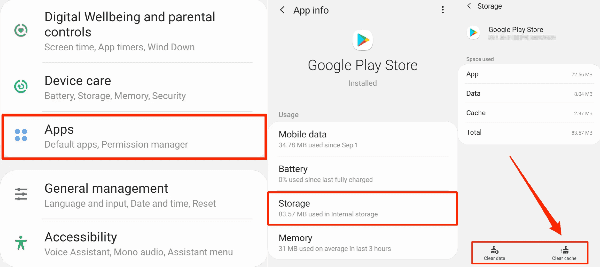
Then go to Google Play to download the APP. If the APP is still unavailable, restart Android phone to try one more time.
There are three effective methods to fix APP not compatible with this device issue, not only for Android, but also workable on iOS device.

Likes
 Thank you for your feedback!
Thank you for your feedback!




