Summary
Apps keep closing Android, and all Apps on Android phone are useless the time Apps crashing on Android phone. To stop Android Apps from crashing, you should hunt for effective ways from the article below.
“ After having been updated Android software to the latest version, my Apps keep crashing on Android, App keeps stopping Android. I can't use my Android phone anymore. Looking for the ways to fix Apps keep crashing Android.”
What's the phone Apps keep crashing? Apps keep closing Android or App keeps stopping Android, the Apps on Android phone are unavailable and unreachable.
Part 1: Why do Apps Keep Crashing on My Android
Why do my Apps keep closing on my Android? When you're using only one App on Android phone, but all or multiple Apps crashing Android. To find out the exact solution to fix Apps crashing Android you'd better know why Apps keep stopping at first. You can cast your mind back to the time before Apps are crashing on Android.
New Android Software Bug
Android always released new software versions to fix system bugs and make software better to bring new experiences to adjust to technology development. In spite of that new software can't work well with Apps on Android phone or the new Android software has bugs, which make Android phone App keeps crashing.
New App Doesn't Compatible with Android
You've installed one new App from the App Store. But when you launch it after the installation, Apps on Android keep crashing and won't stop. The App you've just installed on Android phone may not compatible with Android phone, or the App conflicts with one App on Android phone.
Running Apps at the Same Time
You're opening and running so many Apps at the same time. Your Android phone storage space is limited and can't work with so many Apps simultaneously. Close up the App you don't need.
Android Storage is Full
Android storage space is limited, when the storage space is nearly used up, you should free up Android phone-erasing useless files on Android phone timely. Any Apps on Android phone running smoothly with the help of a certain space.
System Crash
Android Apps keep stopping suddenly, Android system crash due to a cracker or incorrect operation. System crashing may make Android Apps keep crashing.
Android App keeps stopping is common, you have many ways to fix Apps keep stopping Android. From the second part, select and follow the tips to fix Apps keep crashing effectively.
Part 2: App Keeps stopping Android Fix
When all Apps keep crashing Android, you can't access and use your Android phone. Especially when Android built-in Apps keep crashing also, your Android phone is nearly bricked. However, there are still many ways to fix Apps keep stopping on Android from this part:
Tip 1: Restart Android
It's the first tip you should try. When phone Apps keep crashing, hold the power button to turn off Android phone and hold the power button to turn it on.
When Android phone restarts, the crashing Apps are normal, all is done.
Tip 2: Update Android Software
When Android restarts, but Android Apps keep crashing also, go to Android settings to check if there is one new software version: Settings>System>Advanced>System Update, or you can enter “system update” to the search box directly on the top of Setting interface. When there is one new software version, update to the latest version by following the guide on the phone.
Android phone will restart automatically after the software update.
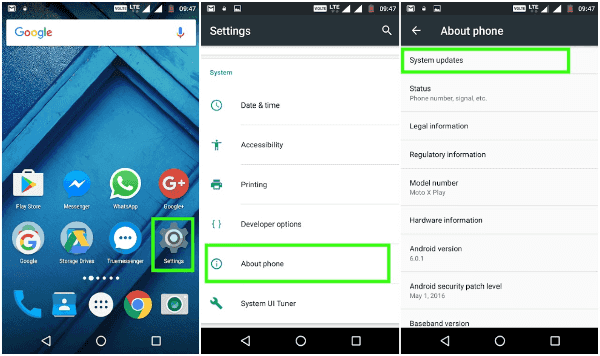
Tip 3: Uninstall the Crashing App from Android
In the case that there are only one or two Apps on Android phone that keep crashing, all tips above are done but don't work, uninstall the crashing Apps from Android phone.
On the home interface of Android phone, tap and hold the crashing App, when the “x” icon appears on the right top corner, tap on it to remove crashing App from Android phone.
When the crashing Apps are removed from Android phone, restart Android phone and check if Android is normal. If you still want to use the uninstalled App, you can go to the App Store to download and install it one more time. But if the Apps you've just installed keep crashing also, uninstall them and don't install them on your phone anymore.
Tip 4: Factory Reset Android Phone
But you should know that, if you factory reset Android phone, all data on Android phone will be erased. If you didn't backup Android phone in advance, you'd better backup Android phone to cloud or computer before factory reset.
When Android settings feature is still reachable, going to Android settings to factory reset Android phone directly is the quickest way to reset Android phone.
Settings>Backup&Reset>Factory reset, you can enter “reset” to the search box to locate the factory reset feature in the shortest time.
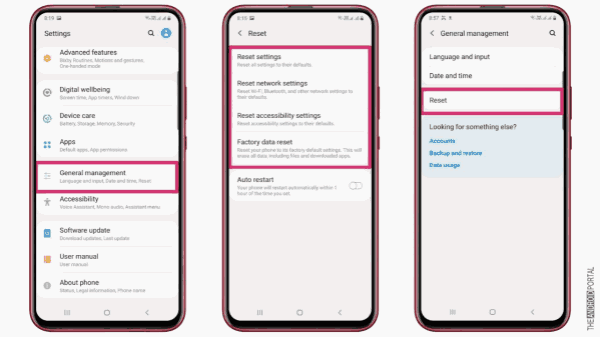
Tip 5: Put Android into Recovery Mode
When Android phone settings interface is unreachable, put Android into recovery mode to force reset Android:
Hold the power button to power off Android phone.
Hold the volume up and the power button at the same time, and release buttons when phone logo Appears on Android phone.
Android phone will boot into recovery mode, from the interface of recovery mode, use the volume buttons to switch to the “wipe data&factory reset” selection. Tap on the power button to confirm it.
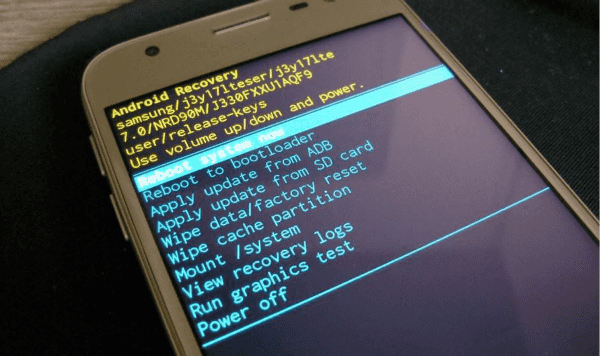
It's the way to force reset Android phone, all data on Android phone will be erased and all settings will be restored to factory settings. You should restore from backup file to get back lost data.
Tip 6: Apps Keep Crashing Samsung-Android System Repair
However, if Samsung phone Apps keep crashing, all tips above don't work, or you would like one quick way to fix Apps keep crashing Samsung phone which can fix Samsung Apps keep crashing with clicks.
Step 1: Download Samsung to Windows, only windows version now, so you should prepare one Windows. From the home interface, tap on the Repair Android System feature.
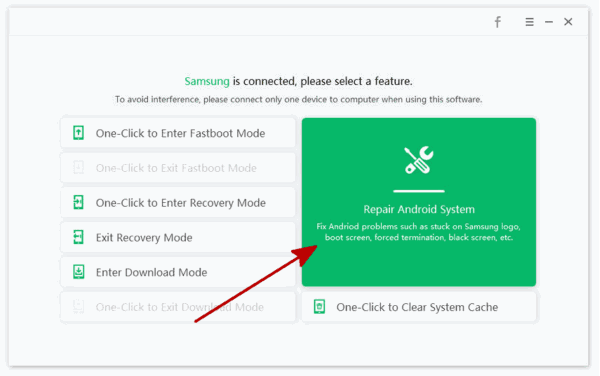
Step 2: Link App crashing Samsung phone to windows using the original USB cable.
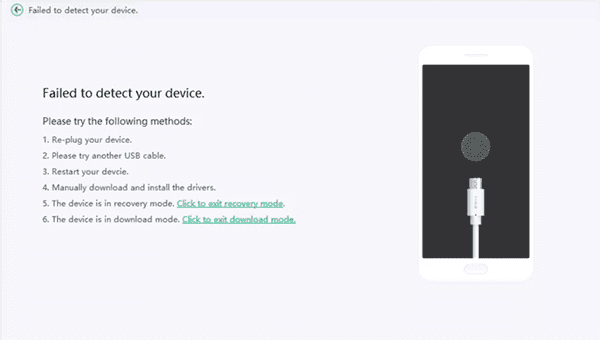
Step 3: Select the correct model information from the next interface. Tap on the Next button switch to the next interface.

Step 4: The tool will download the firmware data package automatically. Don't disconnect Samsung phone during the data package downloading process.
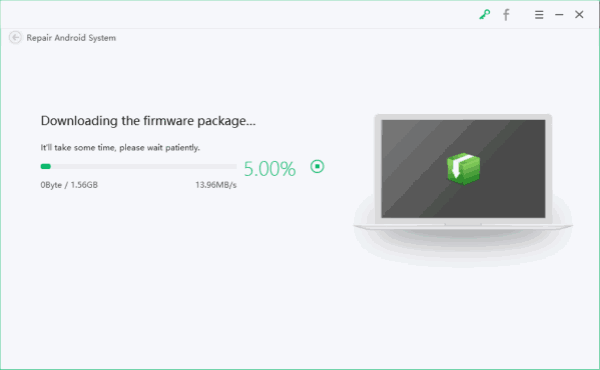
Step 5: When the data package is unpacked, tap on the Repair Now button to fix Apps that keep crashing on Samsung phone.
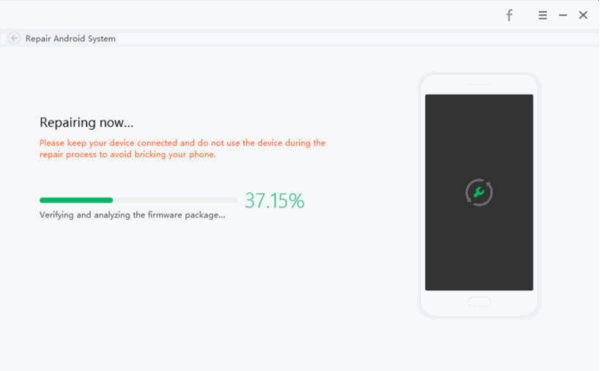
It takes a few minutes to fix Samsung phone Apps keep crashing. Don't unplug Samsung phone from computer during the fixing process. With the detailed guide on the tool, just follow it.
When all Apps keep crashing Android, select the corresponding tip to fix it. And you should ignore the incorrect operation on Android phone.

Likes
 Thank you for your feedback!
Thank you for your feedback!




