Summary
Computer stuck on getting Windows ready forever, you're asked to don't turn off the computer. But getting Windows ready taking forever, Windows won't proceed. You can make an effort to force restart Windows using the power button, or EelPhone Windows Fixer is the quickest and easiest way to fix Windows update stuck on getting Windows ready.
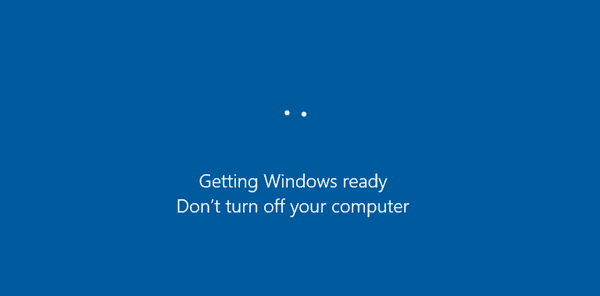
The “Getting Windows ready don't turn off your computer” interface appears usually after Windows updating or server changing. It's the last notice of Windows reboot, the next interface is Windows home desktop. Generally, when you proceed to this interface, please be patient and wait a moment. For Windows updating or server changing, it takes more time to bypass this interface.
“Getting Windows ready don't turn off computer” interface needs long waiting time. Don't turn off Windows during the restoring process and wait. But in the case that laptop stuck on getting Windows ready forever, there are two tips to fix PC stuck on getting Windows ready issue.
Tip 1: Force Restart Windows
Even if you're asked to don't turn off computer when the computer is getting Windows ready, it's abnormal when Windows 10 stuck on getting Windows ready forever. You can force restart Windows making use of the power button. Hold the power button of Windows for several seconds and release it when Windows goes black and turn off. After a while, hold the power button again to turn on Windows. Getting Windows ready stuck also when you hold the power button for long time, Windows won't turn off. The getting Windows ready frozen, force restart Windows using the power button doesn't work anymore. Apart from the high tech approaches, EelPhone Windows Fixer is the best choice. Those high tech approaches are for technology expert, not for technology newer, switch to the professional tool directly.
Tip 2: EelPhone Windows Fixer to fix Windows Stuck on Getting Ready
The free tips online are too difficult to follow. You even don't know what it said of the terminology. EelPhone Windows Fixer is the best choice, with the detailed guide below, it's time to fix Windows stuck on getting Windows ready.
Before starting:
1. Apart from the stuck on Windows getting ready PC, you should prepare another PC which you can access and use.
2. You should prepare one disk or USB driver, you'll save the boot package to the disk or USB driver.
EelPhone Windows Fixer is one Windows app, so you should prepare one Windows rather than one mac. There is a detailed guide to fixing computer stuck at getting Windows ready issue on the Windows fixer, what you should do during the whole process is follow the guide and steps below.
Step 1: Download EelPhone Windows Fixer on the accessible computer. It's a step on accessible Windows, tap on the Download button to download the EelPhone Windows Fixer. Launch it after the installation. From the first interface, tap on the Create Boot Disk Now. You can also browse all fixable system issues of Windows before starting fixing Windows 10 stuck on getting ready.
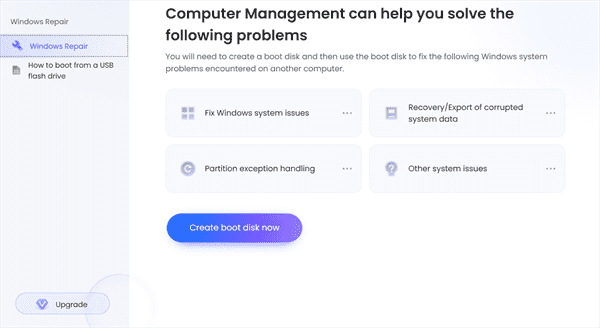
Step 2: Create Reboot Disk
It's also the step on accessible Windows. Plug the DVD or CD into computer, or insert the USB drive into the PC. From the second interface of the tool, you should choose the operating system of the getting Windows ready stuck PC, and locate the boot disk you've plugged into computer. Tap on the Next button to start downloading the boot package.
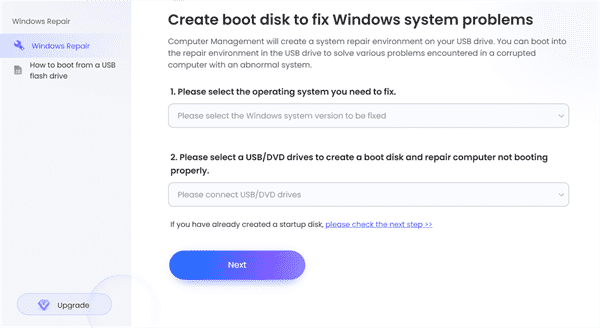
Note: You'd better be sure that you've backed up data on boot disk, because the data will be erased then.
Step 3: EelPhone Windows Fixer will download the boot data package immediately. Please be sure that the network connection during the whole process.
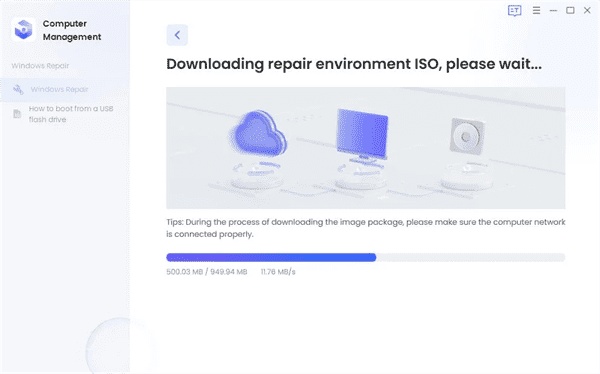
Step 4: OK, it's the step on getting Windows ready stuck PC. Unplug the boot disk and plug it into the getting Windows ready stuck computer. Follow the image below to put PC into Boot Menu. Locate the right boot key according to your Windows motherboard.
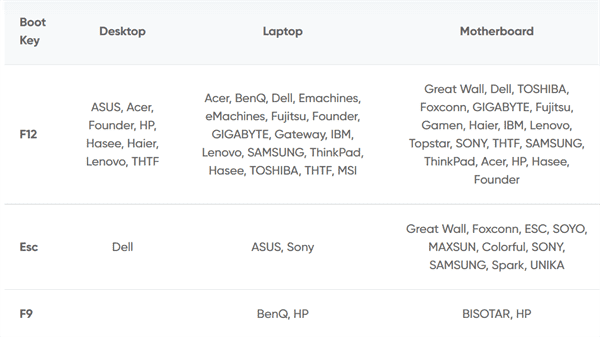
Step 5: From the Boot Menu interface, with the Up and Down key to select the boot disk you've plugged. Tap on the Enter key to confirm the selection.
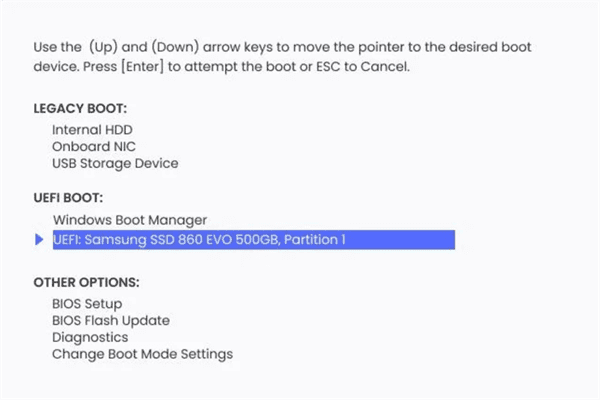
Getting Windows ready stuck PC will boot with the help of the boot package. What you should do is wait and be patient.
Windows 10 getting Windows ready stuck, apart from the professional tips online, EelPhone Windows Fixer is the best way you should use to repair getting Windows ready don't turn off your computer stuck issue.
Alex Scott
This article was updated on 23 August, 2022

Likes
 Thank you for your feedback!
Thank you for your feedback!




