Summary
Touch screen not working Android even when the touch screen isn't broken, apart from the phone screen damage-hardware damage, the software problem will also make Android phone screen unavailable. Whichever the cause of phone screen not responding, you'll locate the effective method from this article.
“ My screen won't respond to touch after the software update, I didn't do more operations on Android phone, actually, I can't do anything except looking and waiting. Till now, I don't know why is my phone not responding to touch, I'm helpless.”
Touch screen not responding to any touch, you can't operate Android phone using Android screen, maybe you should turn to the buttons on Android or the voice assistant to control your phone.
Part 1: Why Won't My Phone Touch Screen Work
When touch screen not working on Android, phone screen not responding to any touches, phone screen is useless for you. You should know why phone touch screen not working at first. Generally, there are several reasons of the phone screen not working issue:
Android Phone Screen Broken
You've dropped Android by accident, Android phone screen broken. phone screen not responding any touches anymore with broken screen. It's obvious when Android phone screen broken, and phone screen not working is as it should be.
Android Line Damage
Your Android phone was water submerged or dropped but without breaking phone screen, it's mostly also the phone hardware damage-Android line damage, the weak connection of Android line will make phone screen not working either.
Phone Frozen
phone screen not responding either when Android phone frozen. Phone screen frozen and not responding to any touch, it's Android system issue. You should fix phone frozen issue as soon as possible in the most effective way.
Hacker Control Your Phone
Android touch screen not responding to your touches, but your Android phone is working normally with unknown operations. It looks like that your Android phone is being controlled by someone but not you. You can't exit the operation even with the buttons on Android phone.
Phone screen not responding to touch due to hardware or software damage, you should find out the corresponding solution to fix it.
Part 2: How to Fix Unresponsive Touch Screen Android
From the first part, the cause of the phone touch screen not working are multiple, hardware damage or software damage, you should get the right solution to fix the issue to put Android phone normally.
There are many causes of phone screen touch not working issue, we also have many different ways to fix a phone screen that won't touch. According the cause of the issue, choose the best way from the tips below:
Replace One New Phone Screen
Android phone not working with broken screen, even that you can use the button or the voice assistant to control your Android phone, it's not convenient compared with the available phone screen. So when Android phone broken, take it to phone service center to replace it with new one. Don't forget to test the phone with new phone screen.
Phone Service Center
For other hardware damage, like line damage of Android phone, only a professional person can solve the problem. You should take it to phone service center to find out the damage line and then fix it. Android phone is one technology product, don't disassemble it at home by yourself to avoid secondary damage to your phone.
Restart Android Phone
When phone screen not responding to touch, and you're sure that the phone wasn't hardware damaged, restart Android phone using the power button on the phone. Hold the phone for several seconds and release the power button when Android phone turned off. After a while, hold the power button again to turn it on.
But for those phones which should tap on the power slide on the phone to turn it off, you should choose other way to restart phone.
Make Use of the Voice Assistant
When you enabled the voice assistant, you can't restart Android phone because of the phone screen touch not working, make use of the voice assistant service to turn off Android phone.
Put Android into Recovery Mode
When you can't restart Android phone by the power button and the voice assistant service, put Android phone into recovery mode.
Note: You also should use the buttons of Android phone, so when phone buttons are not working also, bypass this step directly.
To put Android phone into recovery mode, you can follow the guide about how to boot into recovery mode Android.
When Android is in recovery mode, use the volume down and up buttons to switch to the selection to restart Android phone.
EelPhone Android Repair
When phone not responding to touch due to phone screen frozen, you can't fix unresponsive touch screen with all tips above, and you're sure that it's software damage, EelPhone Android Repair is one effective tool also.
EelPhone Android Repair is the tool to fix Samsung system issues, the data loss after the process is inevitable. With clicks, you can fix many Samsung system problems within minutes.
Step 1: Download EelPhone Android Repair to Windows. Launch the tool after the installation. On the home interface of the tool, tap on the Repair Android System on the right side.
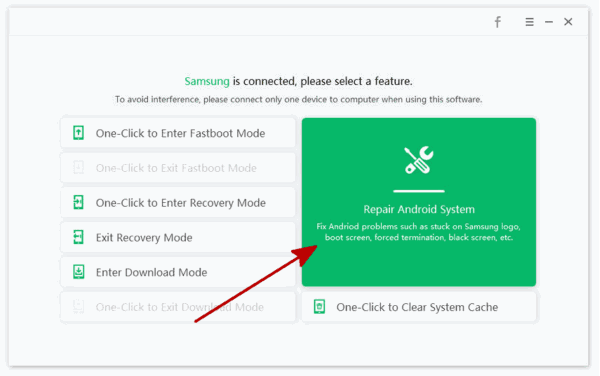
Step 2: Plug touch screen not working Android to computer using USB cable, don't disconnect phone from computer during the whole process. Tap on the Repair Now button to start the process.
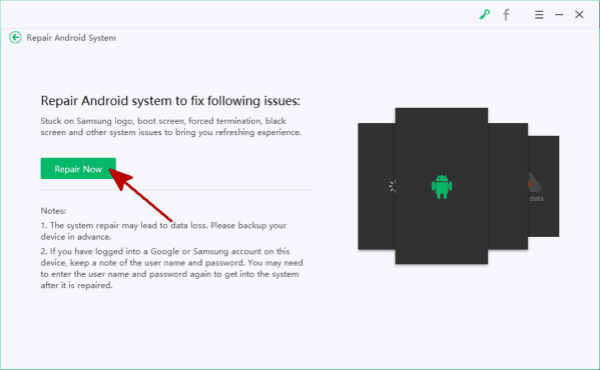
Step 3: When screen not responding phone connected to the tool, select the exact model information from the tool.

Step 4: The tool will download the corresponding firmware package to fix phone screen touch not working issue.
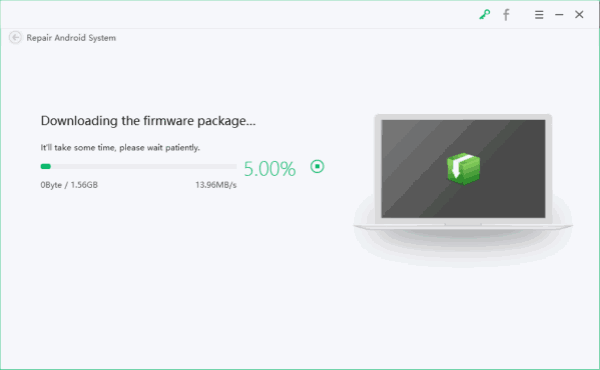
Step 5: The firmware package is ready, tap on the Repair Now button again to fix phone screen not responding issue for the last click.
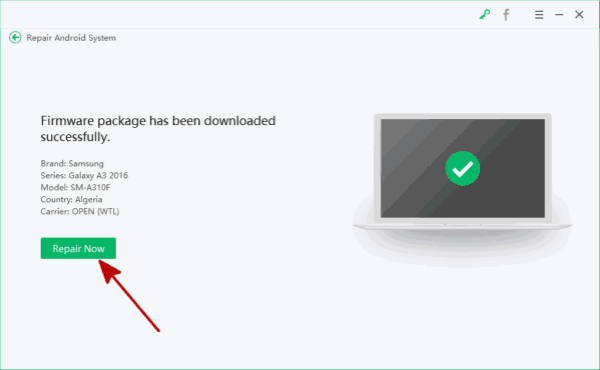
But for some part of the touchscreen is not working issue, it's mostly a hardware issue rather than software problem. You should use the right way to fix Android touch screen not working issue.

Likes
 Thank you for your feedback!
Thank you for your feedback!




