Summary
Windows 10 stuck on welcome screen after entering password, win10 login screen stuck that we can't get into Windows with success. More than restart Windows by force power it off, EelPhone Windows Fixer makes it more effective to fix Windows 10 login screen freeze issue with steps.
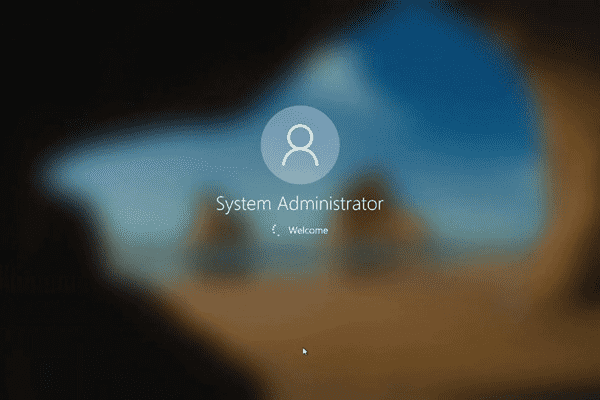
With password protection, Windows welcome screen will turn to the next screen with Windows account name and password, enter Windows password and then tap on the Enter key to switch to the next step.
Windows 10 stuck on welcome screen before entering password means that you can't even reach the main welcome screen when Windows 10 stuck on welcome screen before login. But when Windows 10 stuck on welcome screen after entering password, with correct Windows password, Windows 10 stuck on welcome loading screen for long time.
Tip 1: Correct Windows Account Password
Especially when Windows 10 stuck on welcome screen after entering password, considering the Windows password, if the Windows password is wrong, you won't access Windows with success.
The correct Windows account password is important, enter the password of the Windows password, or when you forgot Windows password, you can recover the password by following the guide on the welcome screen.
Windows 10 welcome screen takes a long time after entering the right password, Windows main screen won't load in. Take further step to fix Windows 10 won't go past welcome screen issue.
Tip 2: Reboot Windows When Windows Stuck on Welcome
Windows 10 stuck on welcome screen spinning circle forever even with correct Windows account password, you can reboot Windows from Windows welcome screen.
On the right bottom corner, there is one power icon, tap on the power icon.
Tap on the Shut Down to turn off Windows
But if you still need to use Windows, tap the Reboot to turn off and turn on Windows immediately.
Or you can use reboot Windows using the power key to reboot Windows manually.
When Windows can load to Windows home interface with success, you can bypass the third tip directly.
Tip 3: EelPhone Windows Fixer to Fix Windows Stuck on Welcome
In the case that Windows cannot log into Windows 7 stuck on welcome screen, and even that the welcome screen frozen, you can't use the mouse to reboot Windows either, take EelPhone Windows Fixer into consideration. It's the best and the most effective way to fix Windows 8 freezes on welcome screen.
Step 1: Download EelPhone Windows Fixer on computer which is one accessible Windows. It means that you should prepare one Windows PC to fix the Windows will not load past welcome screen.
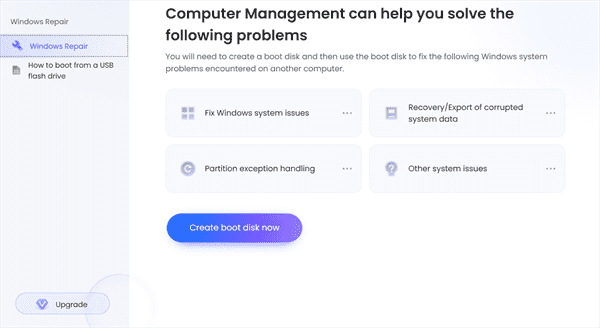
Step 2: From the main interface of EelPhone Windows Fixer, tap on the Create Boot Disk Now button to start creating one boot disk.
The boot disk can be one DVD/CD/USB drive, put the removable drive into the computer, download the boot package to the drive.
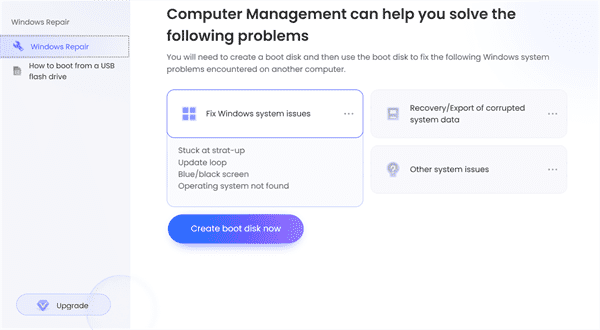
Step 3: Select the right Windows version of the Windows which PC stuck on welcome screen Windows, and also you should select the drive you've plugged into the PC.
Tap on the Next button to start downloading the boot package.
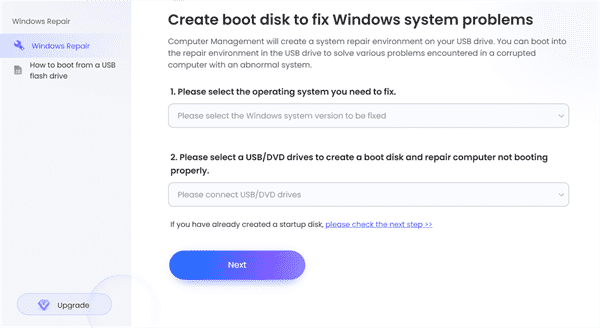
Step 4: EelPhone Windows Fixer will download the ISO package according to the version you've selected, the available and stable network makes it faster to downloading boot package.
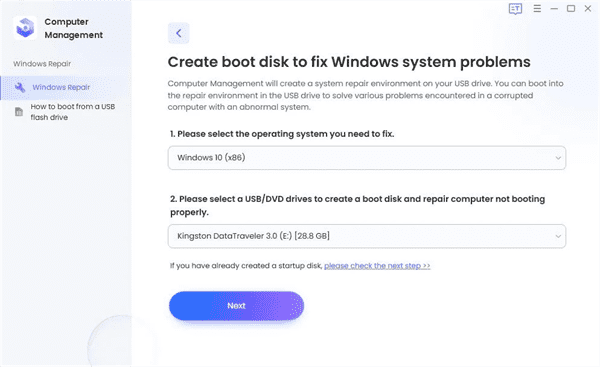
Step 5: After a few minutes, the boot disk was ready, unplug the boot disk from the PC and plug it to the Windows which stuck on welcome screen.
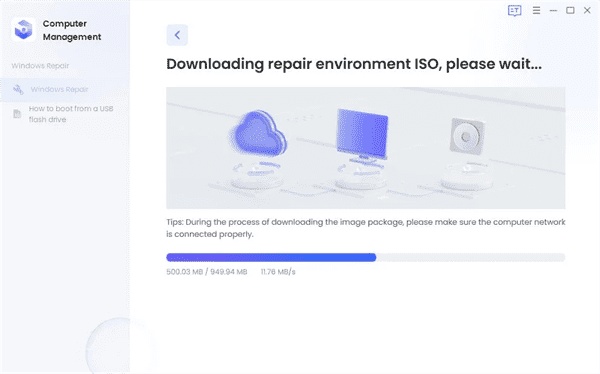
Step 6: According to the motherboard version, use the right key to put Windows into Boot Menu. Follow the picture below to choose the right key to put Windows into Boot Menu.
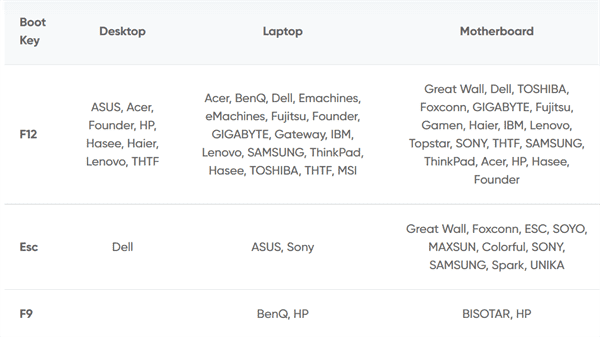
Step 7: Use the Up and Down keys to switch to the boot disk you've created on the Boot Menu. Then tap on the Enter button to start boot Windows which stuck on welcome loading screen.
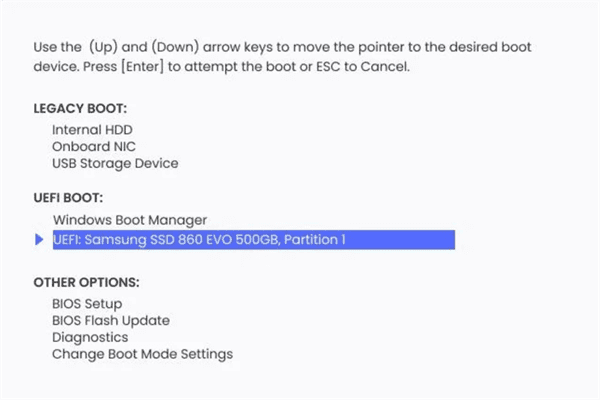
The data on the boot disk will be erased after downloading the boot package, so it's better to use the empty or backup all data on the disk in advance. If it failed to create boot disk, check the storage space of the drive, enough storage space of the drive is necessary also.
When you're searching the method to fix Windows 10 stuck on welcome screen, there are many professional recommendations. It's too professional to follow. Especially for tech idiot, they can't even know the operation of the solution, that's why there are still so many third-part tool in the market, it's easy and effective with the detailed guide on the Windows fixer.
After easy rescue method, EelPhone Windows Fixer is the best tool you should use to fix Windows login screen freeze issue.

Likes
 Thank you for your feedback!
Thank you for your feedback!




