Summary
How to download video from Messenger? Open one video, you can get the Download button in the interface, tap on it to download a video to a mobile device or computer. Or use the tool to save video from Facebook Messenger to the computer in a batch.
Facebook Messenger comes with several ways to save a video from Facebook Messenger: in the mobile device or in the computer, you can download a video to local storage by the Download icon on the video interface, from this article, we'll provide the detailed steps to save videos from Facebook Messenger.
- Method 1: How to Save Video from Messenger to iPhone/iPad
- Method 2: How to Download a Video from Messenger to Computer
- Method 3: How to Download Videos from Facebook Messenger to Computer in Batch
Method 1: How to Save Video from Messenger to iPhone/iPad
Facebook Messenger is one mobile phone app, the Messenger users would download the Messenger app to iPhone/iPad/Android to chat with their friends. The Messenger users can share photos/videos/audios/links to their friends, diversified communication methods make Messenger attract more and more people. The videos from your friends may be meaningful for you or you would like to share them with more friends. Saving a video from Facebook Messenger to gallery is easy, just follow the article:
How to Save a Messenger Video to iPhone/iPad
Step 1: Link to the available network or stable WIFI account to make sure that you can download a video from Facebook Messenger.
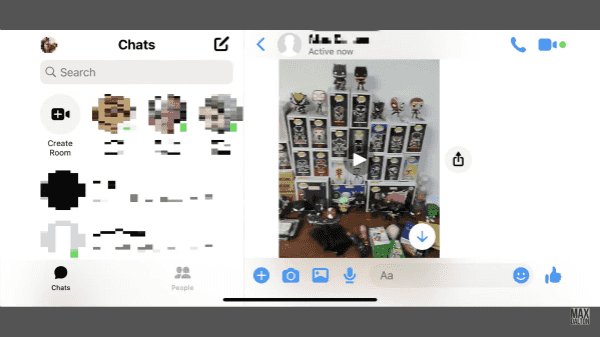
Step 2: Open the Facebook Messenger app in your iDevice, locate the exact video you want to save to gallery from the friend chat interface.

Step 3: Tap on the video, from the video playing interface, find out the More button from the left bottom side. From More menu, all features appear, tap on Save button to save a video from Facebook Messenger to local storage. You can find it out in the mobile phone gallery.
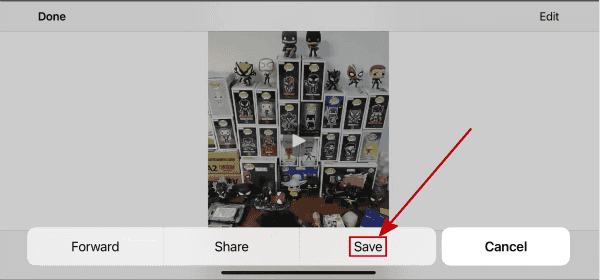
How to Save a Video on Messenger to Android Phone
Step 1: Make sure the network connection is available, switch to Facebook Messenger app in Android phone.
Step 2: Go ahead to the conversation where locates the video you want to save. Tap on the video to play the video.
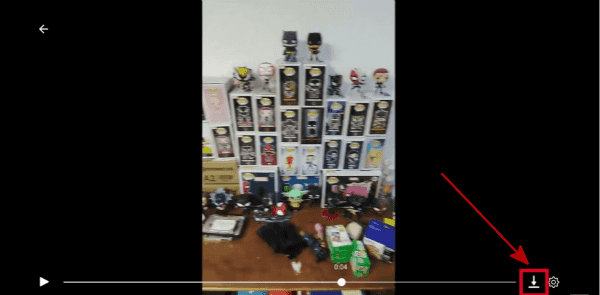
Step 3: From the video playing central, the Download icon in the end of the video playing schedule, tap on the Download icon.
Step 4: Once tapped on the download icon, tap on the Save Video button in the video playing interface. The Saved Video message appears when the video downloading process finishes.
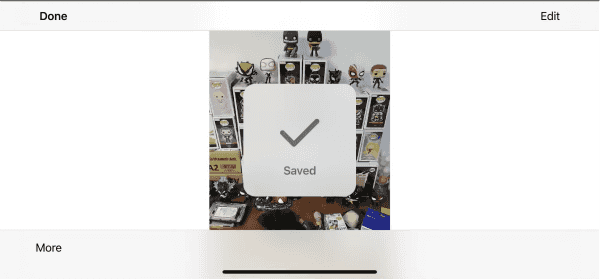
The downloaded Messenger videos will be saved to Android local storage, locate and play the video from Android gallery.
Whatever the mobile phone is, Android or iDevice, all saved videos should be located from the photo app, share with anyone or edit it as you like. The shortage of ways to save Facebook Messenger videos to gallery is that you should save the video one by one, in the case that you want to save all videos in Messenger, how long does it take?
Method 2: How to Download a Video from Messenger to Computer
How to download video from Facebook Messenger to computer? Don't forget Messenger.com, it's another way to sign in to Messenger on a computer.
Step 1: Open your computer, copy and then paste the Messenger.com to the browser, connect to the available network on computer to make sure that you can sign in the Messenger with success.
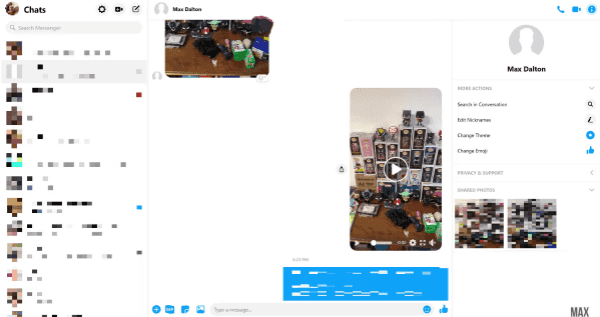
Step 2: Open the Chats interface in the browser, switch to the conversation from the left side who sent you the video you want to save.
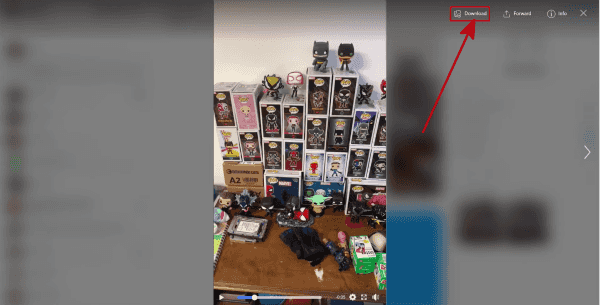
Step 3: Tap on the video to play the video, from the video playing interface right upper side, tap on the Download button to download Messenger video to computer.
Step 4: Select the folder to save the downloaded Messenger video, you can locate the videos from computer locale storage with ease.
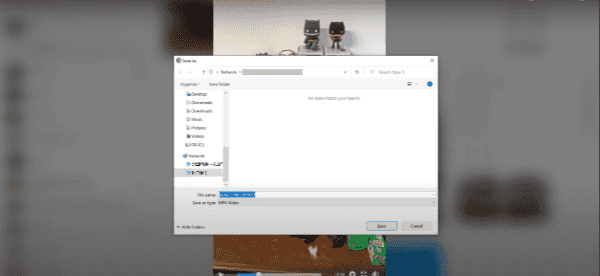
Repeat the operation to save videos from Facebook Messenger to computer. In the moment that you would like to save all videos in Facebook Messenger, turn to the third method to save videos from Messenger to computer in a batch.
Method 3: How to Download Videos from Facebook Messenger to Computer in Batch
How do you save a video from Messenger? Use the Messenger feature to save videos from Messenger one by one? Or use the tool to copy videos from Messenger to computer in batch? Note: The tool works for iDevice rather than Android phone.
Step 1: Download the tool to the computer, from the home page of the tool, click on iPhone Data Recovery.

Note: The iPhone data recovery feature will scan out all videos in Messenger, including the deleted Messenger videos.
Step 2: Connect the iDevice to computer via USB cable, tap on Start button to scan all data in iPhone.

Step 3: It takes a few minutes or longer to scan out all data in iDevice. From the left side, tap on Messenger and Messenger attachment to preview all photos/videos/audios/text messages in Messenger, select the videos from the scanning result, tap on the Recover button from the right bottom corner.
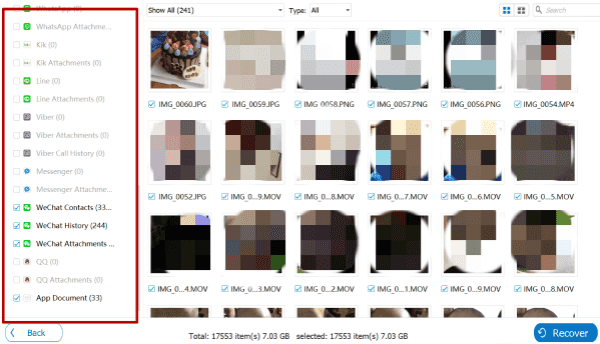
You should define the folder to save the selected videos to computer, it's the easiest way to download Messenger videos from iDevice to computer in batch. For Android users, use the first or the second method to save videos from Messenger to gallery.

Likes
 Thank you for your feedback!
Thank you for your feedback!




