Summary
It's not difficult to transfer videos from iPhone to Samsung/LG/Mototrola/Huawei/OPPO t000hat we can only send small videos from iPhone to Android via message. EelPhone Mobile Transfer has the feather to send long videos from iPhone to Android directly with ease.
Videos recording as the memory of the paste; or we downloaded many videos online to play offline; or videos saving as the witness of facts, all videos on iPhone are important as photos and contacts on iPhone, so when we change mobile from iPhone to Android, we have three effective tips to transfer videos from iPhone to Android.
- Tip 1: How to Send Long Videos from iPhone to Android in Batch
- Tip 2: How to Send Video from iPhone to Android via Messages
- Tip 3: How to Transfer Videos from iPhone to Android by Computer Directly
Tip 1: How to Send Long Videos from iPhone to Android in Batch
How to send large video files from iPhone to Android? How to send clear and original quality videos from iPhone to Android? Or when we want to transfer videos from iPhone to Android in batch, EelPhone Mobile Transfer is the best app to transfer videos from iPhone to Android, original quality, large or small, all transferable. And the whole process is easy, what we need to do is connecting two phones to computer and select the video as the transfer data type.
Step 1: Download EelPhone Mobile Transfer, install and launch the transfer app on computer, the free trial works before the last click. From EelPhone, click on Phone to Phone Transfer from all feathers.

Step 2: Now, connect iPhone and Android to computer at the same time, we should Click on Trust on iPhone, and click on transfer files on Android phone once connected to the app. The left side is the sender-iPhone, the right side is the receiver-Android.

Step 3: On the middle, select Videos as the transfer data type.

Click on Start Transfer button, the app will scan out all videos on iPhone, you can select all videos on iPhone or part of videos on iPhone to Android.

Now just wait, and how long does it take to transfer videos from iPhone to Android depends on the size of selected videos. No quality loss, available for long and large videos transfer from iPhone to Android and convert iPhone video to play on Android with ease.
Tip 2: How to Send Video from iPhone to Android via Messages
If only several videos that you want to send from iPhone to Android, you can use text message to share videos from iPhone to Android.
But it has two limitations: we can only share small videos from iPhone to Android around 15 seconds of one video; we should pay for message more expensive than a text message.
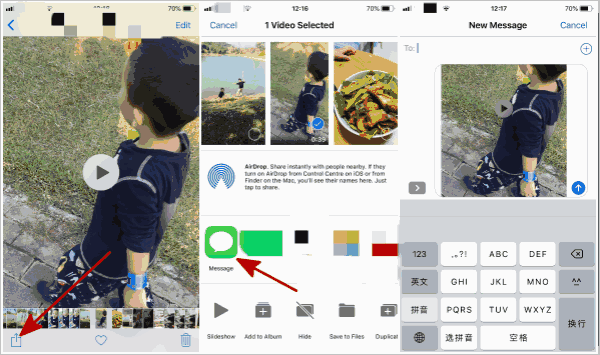
Go to photo app on iPhone, and select videos from your album, then click on Share button on the bottom left corner, tap on Message, enter the phone number of the Android, then click on Send to Android. It's the free method to send videos from iPhone to Android if we can ignore the cost of the message. And the quality loss during the transfer process.
Tip 3: How to Transfer Videos from iPhone to Android by Computer Directly
In fact, with the update of iPhone, we can use computer directly to send videos from iPhone to Android, and it's free and easy also.
Connect iPhone to computer via USB cable, we should trust computer on iPhone, and enter iPhone screen passcode then iPhone settings and data will be accessible from computer when connected.
Tap on computer icon on the computer desk, and from the Device, we can find Apple iPhone, click on it, International Storage>DCIM, on DCIM, all folders for iPhone photos and videos, you can select and copy the videos you want to transfer to Android, paste videos to one folder on computer.
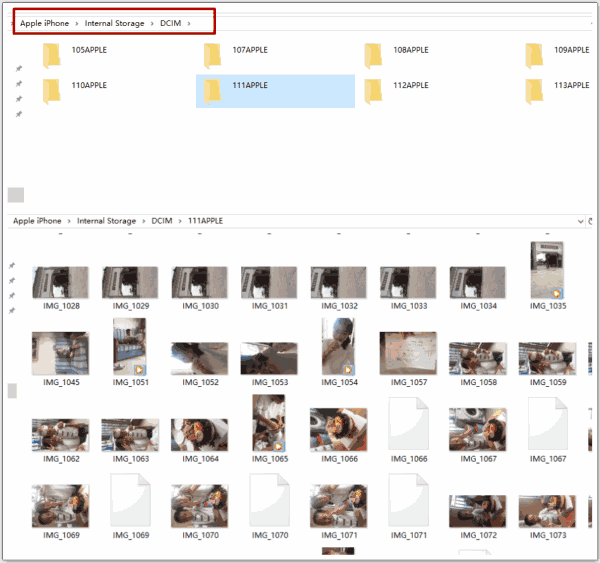
Then connect Android phone to computer, unlock Android screen lock, and once pops the notice on Android, click on transfer files selection to allow detecting data on Android phone. Also from This Computer icon, click on connected Android phone, and then International Storage>DCIM, copy iPhone videos on the computer folder we have put and then paste those videos to Android DCIM folder directly.

It's totally free, and it's easy also, but we can only transfer photos and videos by this method, and no quality loss also as the first method. If only photos and videos you need to transfer from iPhone to Android, you can use the third method, if you want to transfer photos/videos/contacts/call logs/SMS from iPhone to Android, turn to the first method.
Alex Scott
This article was updated on 01 April, 2020

Likes
 Thank you for your feedback!
Thank you for your feedback!




