Summary
How to get videos from computer to iPhone? You can move videos from PC to APP, then save videos from APP to iPhone one by one. Or you can use EelPhone iPhone Transfer to import videos from PC to iPhone in batch.
You've downloaded videos to PC, to play it on iPhone, you should send videos from computer to iPhone. But how to put videos from computer to iPhone? You can use the free method or the quickest way to send videos from PC to iPhone.
- Method 1: How to Put Videos from PC to iPhone with One Click
- Method 2: How to Get Videos from PC to iPhone Using Email
- Method 3: How to Import Videos from PC to iPhone Using APP
Method 1: How to Put Videos from PC to iPhone with One Click
Do you know that when you plug your iPhone into PC, you can locate the iPhone folder from PC. But in the iPhone folder, only appears one folder named DCIM where is storing only the videos and the photos in iPhone. You can copy videos or photos from iPhone DCIM to PC directly, but you can't paste videos from PC to DCIM folder, it's the protection to prevent users from adding videos and photos to iPhone. So now you can't transfer video from PC to iPhone using the DCIM folder.
You can use EelPhone iPhone Transfer to send video from laptop to iPhone in batch rather tan one by one. At the same time, the tool is the way to backup iPhone data to PC and manage iPhone files on PC.
Step 1: Download EelPhone iPhone Transfer to PC, launch the tool after the installation.
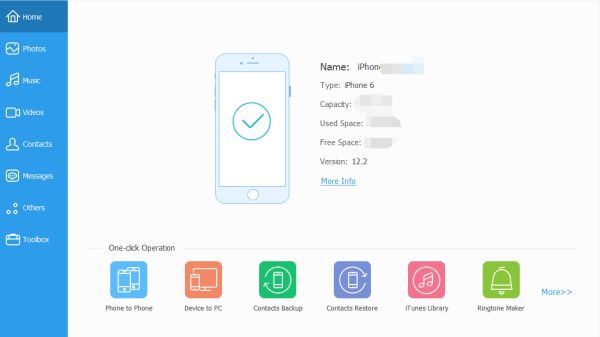
Step 2: Plug iPhone to computer, unlock iPhone to trust the computer so that your iPhone can be linked to PC with success.
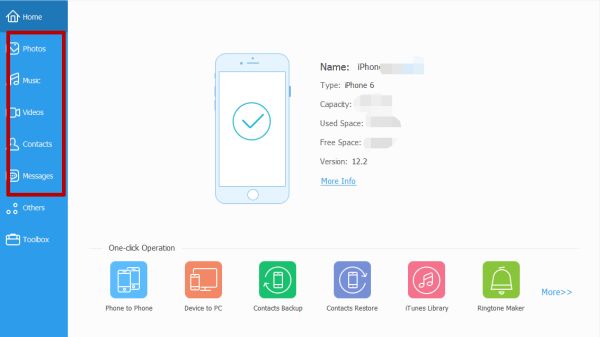
Step 3: From the right side, switch to Video, the tool will scan out all videos in your iPhone.
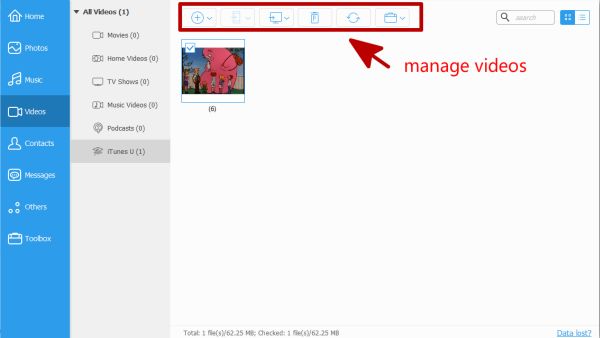
Step 4: Select the save path of the videos from PC, then on the top of the tool, tap on Import icon to upload videos from computer to iPhone. Locate the exact folder where is saving all videos you want to send to iPhone, select the videos to send it to iPhone. You can transfer lots of videos from PC to iPhone in one time.
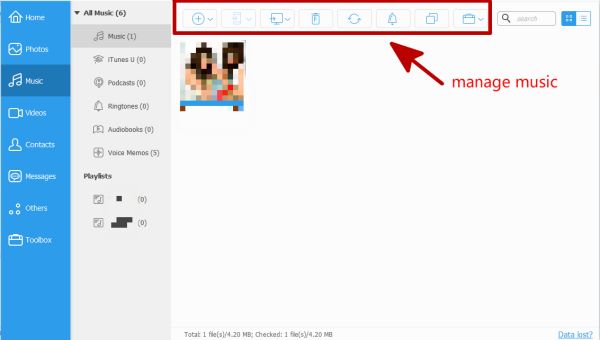
Step 5: The videos are saved on iPhone after a moment, you can check the videos on iPhone.
No limitation on the videos as long as that your iPhone has enough storage space to save all videos from a PC. You can also delete videos on iPhone from the tool directly or export the videos in iPhone to PC or another account.
Method 2: How to Get Videos from PC to iPhone Using Email
There are only several videos that you want to transfer from PC to iPhone camera roll, you can also use the email account you're using.
Step 1: Sign-in email account on the browser or email APP on PC.
Step 2: Select one contact from the list to send one email. You can choose another email account or someone getting along well with you.
Step 3: Add all videos that you want to send to iPhone to email.
Step 4: Send the email attached to all videos to the email account.
Step 5: Sign in to the email account on iPhone.
Step 6: Open the email attached videos from PC.
Step 7: Download all videos from email to iPhone one by one. All videos will be saved to iPhone photo APP.
Go to the Photo APP to check all videos from your email account, it's one freeway to download videos from computer to iPhone.
Method 3: How to Import Videos from PC to iPhone Using APP
Nowadays, almost all APP has a PC version and the mobile version. You can log in to one APP on PC and iPhone at the same time, especially the chat APP like Facebook Messenger, WhatsApp, Line, WeChat. Once you've downloaded the APP to PC and iPhone, you can online and transfer files between the PC version and mobile version.
Step 1: Log in one same APP on PC and iPhone at the same time. You can use the same account on PC and mobile. You can also use different account on PC and iPhone in the case that two accounts are in the contact list of each other.
Step 2: Copy and paste the videos to the APP on PC, then your APP on mobile device will receive the videos.
Step 3: On iPhone, open and save to iPhone one by one.
Whichever APP you use to send videos from PC to iPhone, you can save it to local storage when you opened it. It's also another free method to transfer a video from computer to iPhone. Both free methods are workable for all iPhone, but if you have so many videos moving from PC to iPhone, it's better to use the professional tool to transfer videos from computer to iPhone without iTunes with one click.
Alex Scott
This article was updated on 01 December, 2021

Likes
 Thank you for your feedback!
Thank you for your feedback!




