Summary
A detailed guide to undo deleted videos from Android for free if backed up Android videos before, When you haven't backup your Android & Tablet data, how to recover deleted videos from Android internal memory? EelPhone achieves to restore deleted videos from Android & tablet in only three steps. For a more convenient and efficient video recovery Android in a long time, we should be used to backup data regularly.
We, as human beings, depend on a smartphone a lot. It is inevitable that we will use it to take photos and make videos. Huawei is going to release its fresh device this week, which has drawn people's attention. With its nice appearance and sound performance, people would like to have one. Helen, was interested in making videos on her phone. She said that it was continent and saved lots of effort to record by phone. So, recording by her Huawei becomes a daily work for her. However, she often deleted some of her videos by mistake so as to release more space to create. She was trying to figure out a means that can help her recover deleted videos.
EelPhone Android Data Recovery, one video recovery app, is a professor in the field-recover deleted videos on Android. It is convenient and effective. With several steps, the process will be finished. It is compatible with most Android phone, including Samsung, HTC, Motorola and so on. Not only it is available to your Android phone, but also it is accessible to the tablets. Now, it is time to learn how to retrieve deleted videos on Android.
- Part 1: How to Recover Deleted Videos from Android for Free
- Part 2: How to Recover Deleted Videos from Android & Tablet Without Backup
- Part 3: How to Recover Deleted Videos from Phone Memory on Android
- Part 4: Develop the Habit to Make Backup
Part 1: How to Recover Deleted Videos from Android for Free
Different from iPhone, Android phone has device storage and SD card, two storage type, and we can define the storage location of data in Android, and we can move data from device storage to SD card.
So when we accidentally deleted videos on Android, be calm, and go to the Bin in Android-phone, named differently in different Android phone, Recently Deleted is possible also, go for it to look out deleted Android videos just a moment ago, where will keep the deleted videos for 30 days, click on Restore to undo deleted videos Android.
If you have backed up videos to cloud or computer, sync from backup files to recover deleted videos from Android for free. Can't find deleted videos on Android folder, and don't have backup files, part 2 and part 3 will be helpful to bring back deleted videos on Android.
Part 2: How to Recover Deleted Videos from Android & Tablet Without Backup
Many friends ask me how do I recover deleted videos from my android phone? When I ask them if they have backup the data, they are very surprised, ask me what is the backup, and how to backup. In this case, only EelPhone Android Data Recovery can provide one way to realize the wish of video recovery for android & tablet without backup. Here are operation steps.
Step 1: Download Android Data Recovery and connect your phone to your computer.
At the beginning, you should download Android Data Recovery on your computer and install it with instruction. Then, launch the program, and click “ Recover Lost Data ”. Connect your Android device or tablet to your computer with USB cable. Please make sure that you have your USB debugged on your Android phone or tablet. Once your device is detected successfully, you will see the page like this.

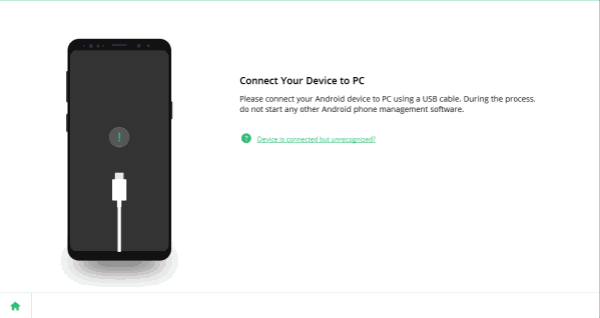

Step 2: Select videos to recover deleted videos on android.
In this step, you are going to see all the recoverable data will be shown on the screen by categories. The program will check all the file type automatically. Just select the data type as you like.

Step 3: Preview and start to undelete deleted videos android.
When the process is completed, you are able to preview all the found data one by one. Check the data you want and click “ Recover ” to save them. For example, you want to recover videos, you can click “ Videos ” on the left of the interface, and click “ Recover ”. After a while, you will see all the chosen videos displayed on the computer.
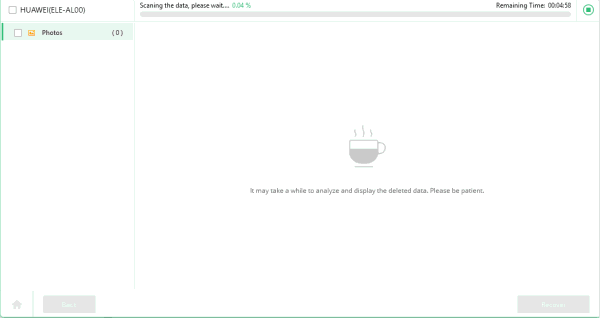
Part 3: How to Recover Deleted Videos from Phone Memory on Android
If deleted or lost videos were saved in phone memory, a little different from part 2, we should detect Android phone memory rather than Android device storage. Put the phone memory SD card into one SD card reader USB, and then insert the USB into computer instead of Android phone now.
Step 1: It's same as part 2, we also should free download EelPhone Android Data Recovery to computer, and from the home page on EelPhone, click on Recover, which supports almost all device data recovery, but right now click on Android to switch to the Android recovery interface.
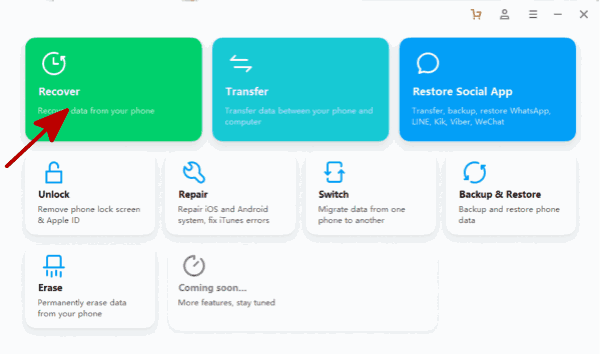
Step 2: Prepared USB, insert to computer, a minute after, the USB will be scanned out by the recovery tool, from the interface, tap on the USB name to let the tool scan data in SD card phone memory.
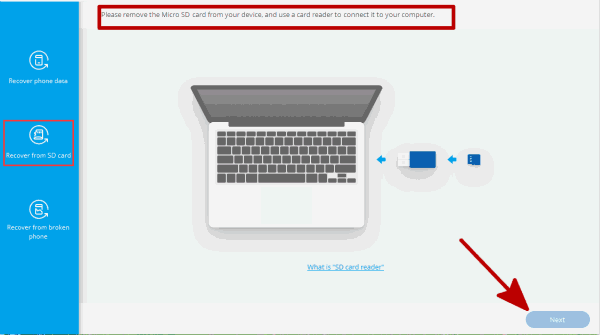
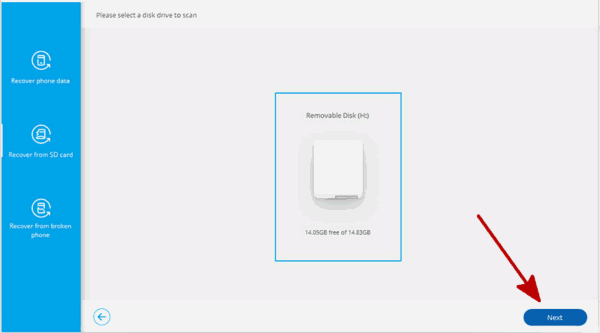
Step 3: Keep the connection between USB and computer during the recovery is extracting data from phone memory. And from the result list, left side, all recoverable data type listed, tap on Videos to preview if deleted videos are here.
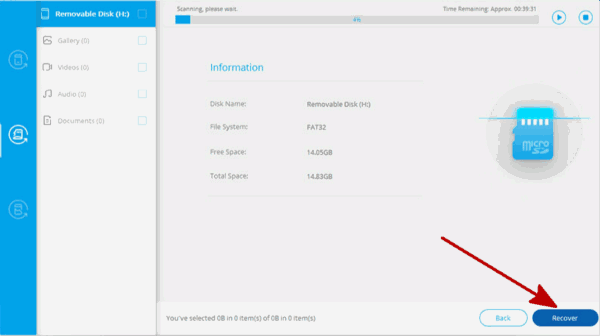
Step 4: From the previewing, choose the lost videos one by one, or all videos to recover.
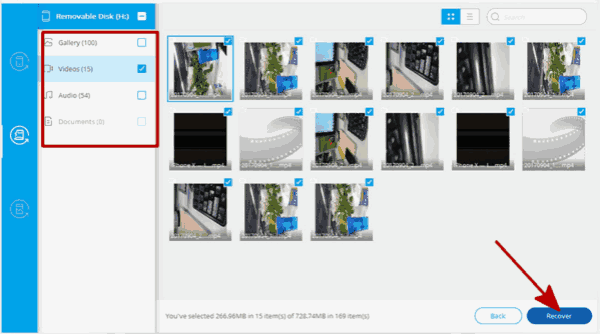
Part 2 or part 3, with the help of the tool, extract deleted videos on Android, all recoverable videos will be at the view, and it's better to keep away from the Android phone and phone memory SD card once deleted videos accidentally, more possibility of Android videos recovery with less overwritten of Android data.
Part 4: Develop the Habit to Make Backup
In order to avoid that you can not get back deleted videos on Android entirely, I suggest that you should develop a good habit of regularly backup your files. This way, you can recover all the data you deleted. Here, I recommend you use Android Data Backup and Restore. The procedure is as follows.
Step1: Download the program Android Data Backup and Restore, just click here to download and install.
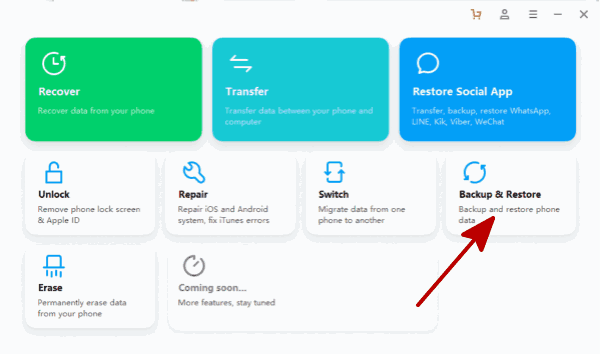
Step 2: Launch the program and connect the phone with your computer via USB cable. Click the “ Backup & Restore ”.
Step 3: Now the same step comes. Choose the type of data you need to make a backup and click those boxes. Besides, you should not change the data on your phone during the backup process. And you can choose the backup path as you like. It's easier to find them back.
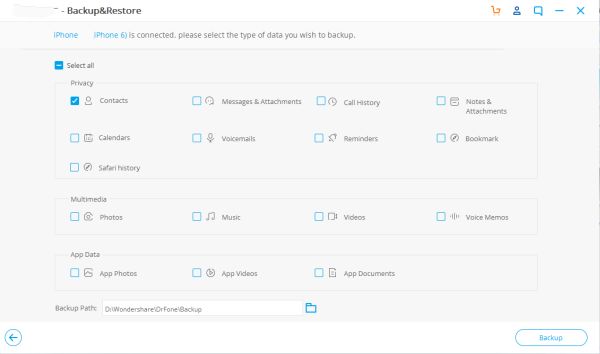
Step 4: When the backup is finished, you can view the backup to see what you have stored. Now you do not need to worry if you would suddenly delete the data one day.
Alex Scott
This article was updated on 30 December, 2021

Likes
 Thank you for your feedback!
Thank you for your feedback!




