Summary
video watermark make the video more personal, it's one way to protect videos from being used without permission, and make your video different from other videos, and make it special and stand out. It's not a difficult skill if you use the professional watermark video APP-EelPhone Video Editor, which make it easier to add logo to video.
What is a watermark on a video? When you search videos online and would like to download one video online, but you found that the video has a special logo on it. Not the only logo but also can be text on it, also named watermark. If you want to download and use the video with watermark, you should accept the watermark on it, you can't remove the watermark without the help of professional watermark removal.
It seems more standard and special if you put watermark on video. In fact, it's one protection and one method to advertise one product online, make more user known it. Now it's one prevalent operation when someone releases one self-made video, add watermark to video to make it unparalleled and unrecoverable.
Now with EelPhone Video Editor, it's not a skill for someone, it's for everyone if you want, this watermark video APP can add watermark to video within clicks, and no limit of video format, whichever format of your video, import to the watermark video APP, put logo or text to the video you want.
- Part 1: How to Put Watermark on Video with EelPhone Video Editor
- Part 2: How to Put Logo on Video from Chat APP-Free
Part 1: How to Put Watermark on Video with EelPhone Video Editor
It's one tool to watermark video online, download the tool to computer, and then use the Watermark feather on it to add watermark to video.
Step 1: Free download the watermark video APP-EelPhone Video Editor to computer, it works on Mac and windows, so download the version according to your computer version. And you should download the video to computer local folder, YouTube videos download should the help of the YouTube video downloader also, whichever tool you use, save the videos to a local folder so that you can import to watermark video APP with ease.
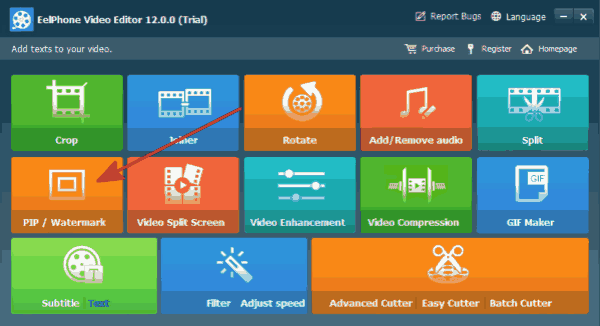
Step 2: From the home page of EelPhone Video Editor, click on Watermark to put watermark on video.
Step 3: It will switch to EelPhone video watermark page, and you just click on Add File button to import videos from computer.
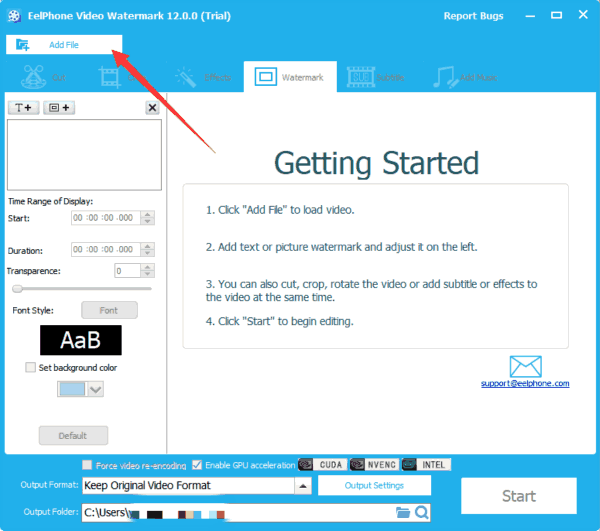
Step 4: Once video drugged to the tool. From the left-upper, you can add watermark to video, you can add text/photo/video to the video as the watermark type, then enter the text or load photo/video from computer. And other settings of the watermark from the left side: time range of display/font style, and the background colour.
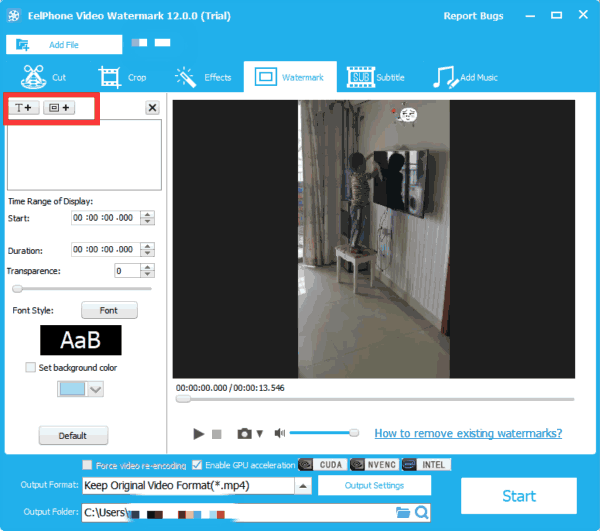
Step 5: You should set up output settings in advance also: the output format and the output folder of the video you have added a logo, and the output video quality can be defined, higher the video quality is, the bigger the video size is.
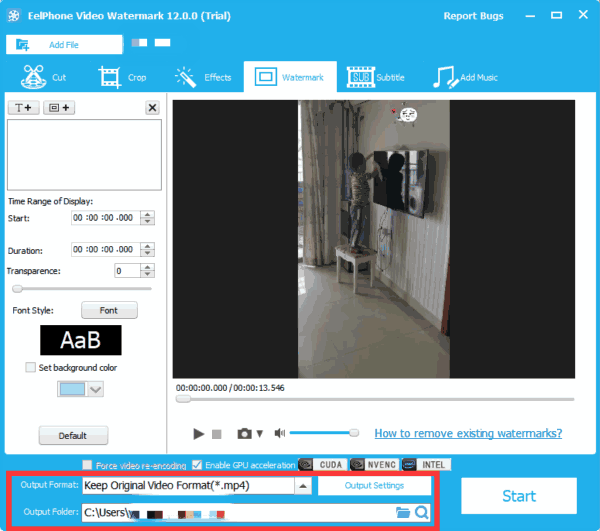
Step 6: When all is ready, click on Start button to watermark video and save it to the computer at the same time also. Go forward to the folder to get the video with watermark.
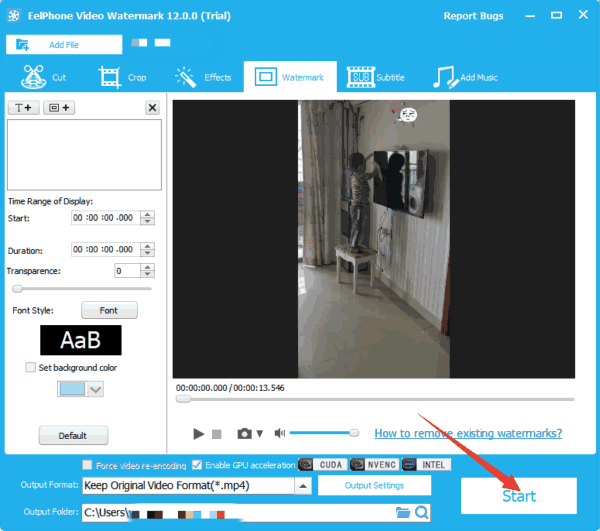
It's one APP to watermark movie online, but you can also use it offline without internet, prepare all videos you want to add logo to computer, and then launch EelPhone Video Editor to add watermark to video, save it in high quality.
Part 2: How to Put Logo on Video from Chat APP-Free
Nowadays, almost all chat APP has the feather to edit video before sharing your video, like Facebook/Instagram/ Line/WeChat/ QQ, it makes the shared moment funnier and more special, as the tool above, you can add logo/text/video as the watermark type.
Just sign in the APP, and select one video you want to share, add logo/text/video to the video before share it online, it's totally free for registered users, and you can also save the video to phone local folder.
But the video quality will worse if you put watermark on it, and has the size limitation. But it's one operable method for iDevice/android add watermark to video.
It's two different methods to add logo to video, get one method you prefer to watermark videos.
Alex Scott
This article was updated on 13 March, 2023

Likes
 Thank you for your feedback!
Thank you for your feedback!




