Summary
The best video editor for YouTube is EelPhone Video Editor, which is a one-in-all YouTube video editor offline once you have downloaded YouTube videos to computer, make the YouTube videos as you like, all features are easy on the YouTube video editor.
If you're one video creator, YouTube can provide countless original video material, edit YouTube videos, make it as your creation is not difficult now, so many YouTube editing software in the market, what's a pity of the complex editing operation. If you're not a professional of video editor, it's a headache to use the YouTube video editor.
But obviously, EelPhone Video Editor is one best editing software for YouTube because of the easy operation and comprehensive editing features. All-in-one YouTube video editor makes it ring more YouTube video editor fans.
But first of all, you should download the YouTube videos to computer at first, or if you want to edit on video and released it to YouTube, you should save the video to the computer also. Get the detailed guide on the article below.
How to Use YouTube Video Editor to Make YouTube Videos Special
EelPhone Video Editor provides all tools to edit YouTube videos, the easy operation on the YouTube video maker, edit one special video by the video editor, then you can release created videos to YouTube, let's get the detailed guide of this YouTube video editor.
Step 1: Download the YouTube video editor online, install and launch it then. From the interface of the video editor for YouTube, you can see all editing tool.
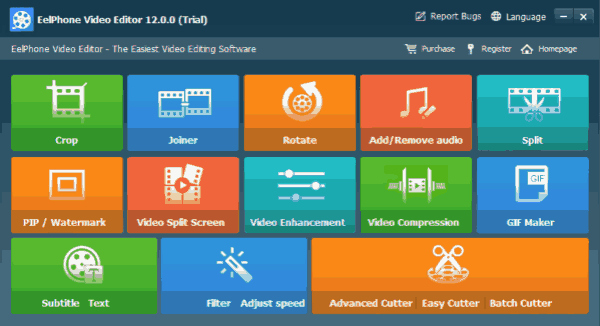
Step 2: Choose the feature you want to use, or you can use all features on the YouTube video editor one by one. But whichever feature you use, you should load the video to the YouTube video editor from the top left side.
Crop Feature
You can choose part of area of the video by crop feature. If you want to rotate the video, you can do in this feature also on the left side of the YouTube video editor. The crop area and the rotation angle is up to you. Set up the output format and the save folder, click on Start button to crop and rotate the video.
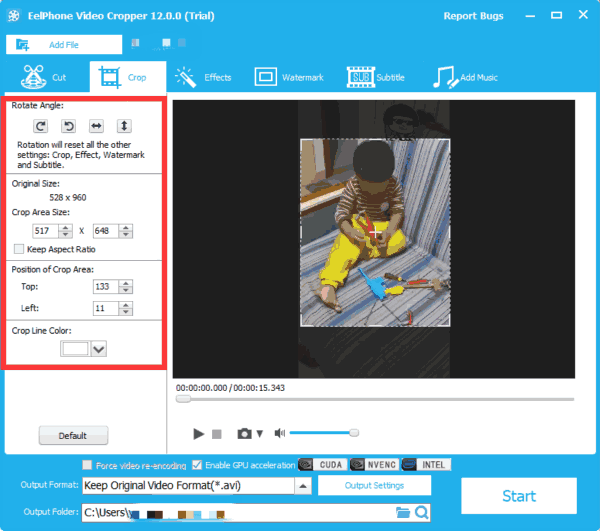
Joiner Feature
When you want to join two or more video into one, joiner feature make it easy, just load all videos you want to join to one, set up the output settings and the save folder, click on Start button, after a while, the joined video appears on the folder you have set up. It's the video which join all small snippets you have loaded.
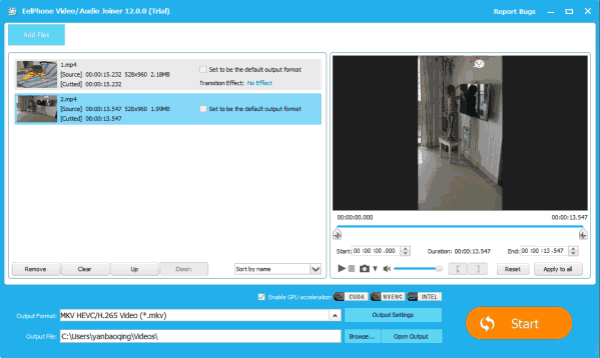
Split Feature
Different from joiner feature, the split feature make the video into two or three sections you like.
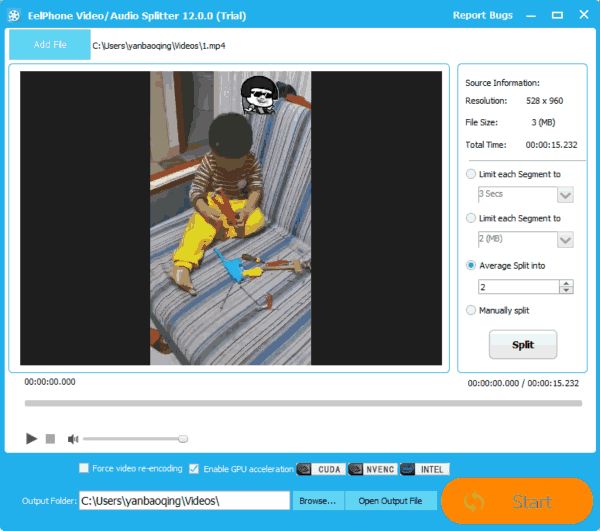
Add/Remove Audio
If you want to add/remove audio on YouTube video, turn to this feature, import the YouTube video and the audio you want to add to the YouTube video.
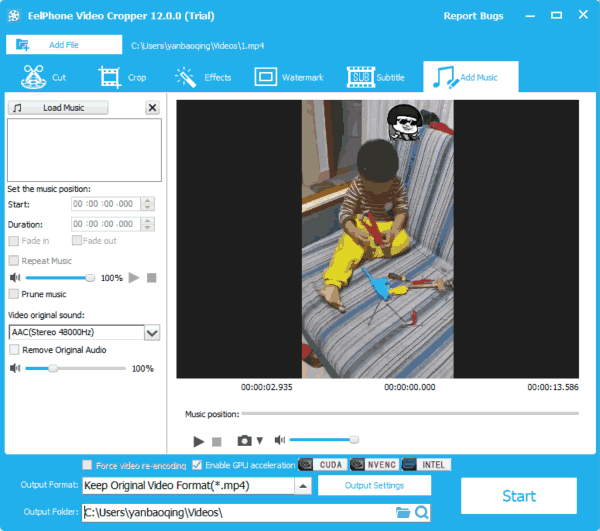
Watermark Feature
Make YouTube different from other YouTube videos is the watermark, add the special watermark to the YouTube video. You can set up text/picture/video as the watermark, select and import the watermark type as you like.
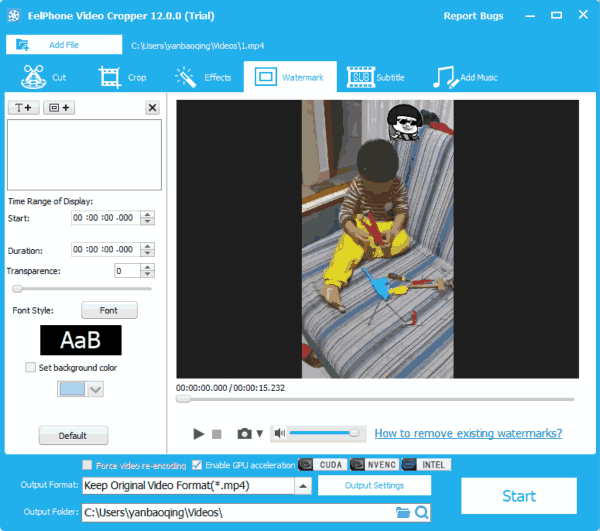
Subtitle Feature
It's widely used for foreign YouTube videos, the users prefer to add subtitle for the foreign film with local language to make the video can be understand easily. You should prepare the subtitle in advance in one text file, import the text file into the video editor after having loaded the YouTube video.
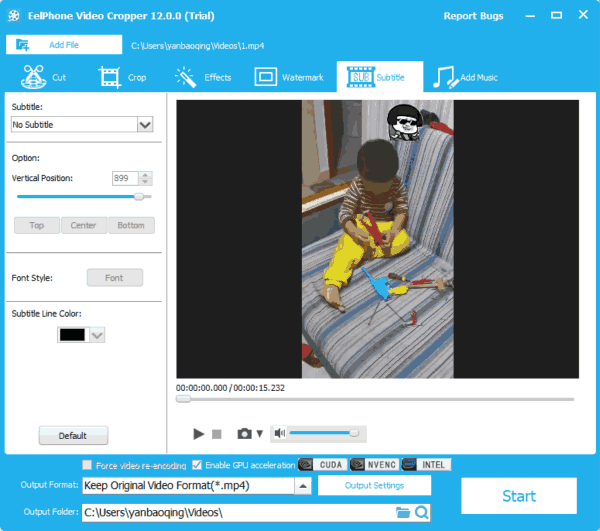
Cutter Feature
Remove the video part as you like, select the part of the video, then click on Start button to cut the YouTube video.

Other features on EelPhone Video Editor are available also, select the feature you need, edit the YouTube video to make it special. It works on the video downloaded from YouTube or the video you want to release to YouTube.
Alex Scott
This article was updated on 13 March, 2023

Likes
 Thank you for your feedback!
Thank you for your feedback!




