Summary
WhatsApp chat backup is easy when we use the tool to backup WhatsApp messages / photos / videos, just connect iPhone to computer to archive WhatsApp chat.
We always use WhatsApp to make a connection with our friends and family. So those photos /videos/messages are so important for us as the memories between friends and family.
If we want to backup iPhone photos/contacts/SMS/videos/music/call log, we can sync iPhone data to iTunes or iCloud directly. But when we want to backup WhatsApp iPhone, it's a little complex to use iCloud to archive WhatsApp chat. And normal backup tool can't backup app attachment, we should use the tool designed to save WhatsApp chat.
We are going to talk about the free method to backup iPhone WhatsApp to iCloud, and another quick way to save WhatsApp chat with the help of EelPhone Restore Social APP.
- Method 1: WhatsApp Transfer Backup & Restore via iCloud
- Method 2: How to Save WhatsApp Chat via EelPhone Restore Social APP
Method 1: WhatsApp Transfer Backup & Restore via iCloud
When we have enough space on iCloud, we can use iCloud to backup WhatsApp chat, when we deleted WhatsApp chat, we can recover deleted WhatsApp messages iPhone by iCloud. We are going to chat the detailed guide to backup WhatsApp iPhone.
Step 1: First of all, we should open WhatsApp on iCloud to backup WhatsApp chat to iCloud: Go to Settings>Apple ID>iCloud, roll down and check if WhatsApp is opened. If opened, WhatsApp can be backed up to iCloud, or WhatsApp can't be saved to iCloud.
Step 2: Switch to WhatsApp on your iPhone, open it and go to Settings on WhatsApp, select Chats from the Settings, click on Chat to start to backup WhatsApp iPhone.
Note: If you want to sync WhatsApp chat on iPhone to iCloud automatically, we should select Auto Backup type: Daily/weekly/monthly, select one suitable to synchronize type. And from the page, we can turn on Include video on this page to backup WhatsApp chat videos at the same time rather than only messages and photos.
It's the free method to save WhatsApp chat. We should be sure that the space of iCloud is enough, or will fail during the backing up process. And if there are so many photos/videos/messages on your iPhone WhatsApp, your iPhone will stick on the screen easily during the backing up process. Another choice below is easier and more effective.
Method 2: How to Save WhatsApp Chat via EelPhone Restore Social APP
This is the easier method to backup WhatsApp chat, just connect iPhone to the computer, and then we can save WhatsApp videos/photos/messages. WhatsApp archived messages can be restored to another new iPhone.
Step 1: Just free download EelPhone WhatsApp Backup to computer, and launch the tool immediately after the installation. From the home page of the tool, we can see many functions on EelPhone, but only WhatsApp can save WhatsApp iPhone. Click on it to switch to the next page of the Restore Social APP function.

Step 2: From the interface, all social app supported by this tool. Not only WhatsApp but also LINE, KIK, Viber, Wechat, backup and restore is not complex there. Select WhatsApp in the first place.
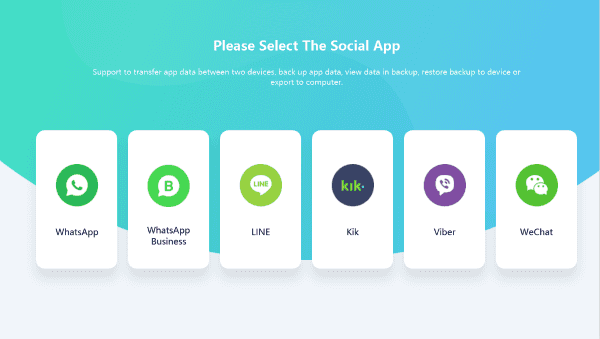
Step 3: Actually, we can backup and restore WhatsApp chat from here, so we can transfer WhatsApp from iPhone to Android or transfer from Android to Android, and transfer WhatsApp from Android to Android, from iPhone to iPhone. Backup WhatsApp iPhone only needs Backup WhatsApp Messages, click on it.
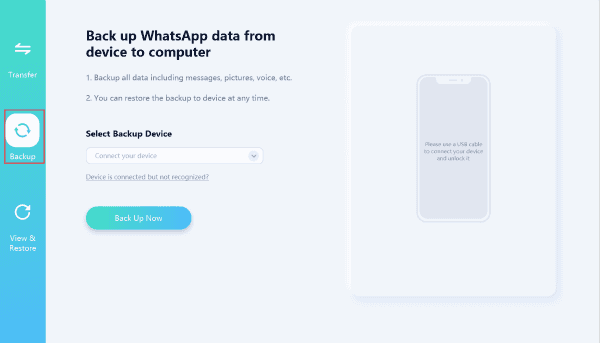
Step 4: Connect your iPhone to computer now via USB cable. Once iPhone connected to the tool, click on Back Up Now to start backup iPhone WhatsApp.
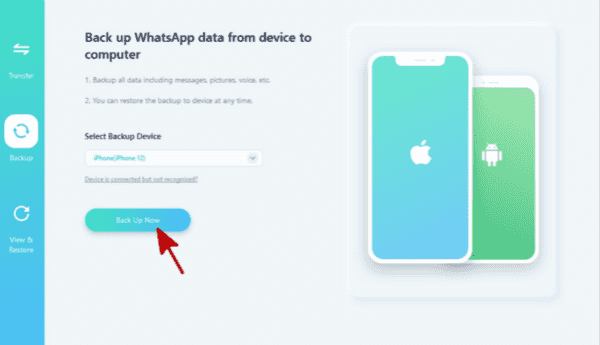
Only in 4 steps we can backup iPhone WhatsApp chat, it's easier than the first method to save WhatsApp chat. If iCloud has enough space and you have enough time, select iCloud to archive WhatsApp chat for free. If you want to save more time and easier method to backup WhatsApp chat, turn to EelPhone Restore Social APP to WhatsApp transfer backup & restore.
From the functions of WhatsApp on EelPhone Restore Social APP, we can transfer WhatsApp from iPhone to Android and transfer WhatsApp between phones.
Alex Scott
This article was updated on 30 December, 2021

Likes
 Thank you for your feedback!
Thank you for your feedback!




