Summary
When you change from iPhone to HUAWEI, if you have WhatsApp in your iPhone, you must want to transfer WhatsApp messages to HUAWEI, you can transfer WhatsApp messages from Samsung to HUAWEI directly, you can also restore WhatsApp messages to HUAWEI via backup.
“I am thinking about buying one HUAWEI Mate 20. My iPhone 6, which is used for three years. There is a lot of data on iPhone 6. I don't want to lose those data, but if I buy HUAWEI Mate 20, one is iOS system, one is Android system, can I transfer data from iPhone to HUAWEI? In the meantime, can I transfer data, especially the data in WhatsApp, one chat app, from iPhone to HUAWEI. I have to transfer it to the new phone. I don't know if there is any way to transfer WhatsApp from iPhone to HUAWEI. If I can, I want to buy HUAWEI Mate 20.”
Many iPhone fans are considering turning to HUAWEI phone, HUAWEI has already won a lot of fans in the mobile phone market. But iPhone users are still considering. I think one of the reasons is that they are worried about data transmission between two different systems, especially the data in the various APP. It is not simple to transfer WhatsApp messages from iPhone to an Android phone.
When we ask for one tool for help, all is simple at this time, we can move WhatsApp messages from iPhone to HUAWEI in several clicks, no need of professional knowledge, do as what we said blow.
- Part 1: How to Transfer WhatsApp Data from iPhone to HUAWEI For Free
- Part 2: How to Transfer WhatsApp from iPhone to HUAWEI Directly
- Part 3: How to Transfer WhatsApp Messages from iPhone to HUAWEI Via Backup
Part 1: How to Transfer WhatsApp Data from iPhone to HUAWEI For Free
As all we know that WhatsApp has the feather to export chat of WhatsApp, just export WhatsApp chat history to mail, then when we sign in mail on Huaweito browser WhatsApp chat data in HUAWEI.
Step 1: Sign in WhatsApp on iPhone, and go to Contact Info of one contact from all.
Note: You can only export WhatsApp chat one by one by this way, you should repeat this step if you have many contacts whose WhatsApp chat history should be removed to HUAWEI.
Step 2: The Export Chat in Contact Info interface, there are several ways to export chat files, just select Mail as the way to export WhatsApp chat.
Step 3: Select the mail account to export the chat file, once the process is finished, go to HUAWEI and sign in to the mail account to view the email from WhatsApp.
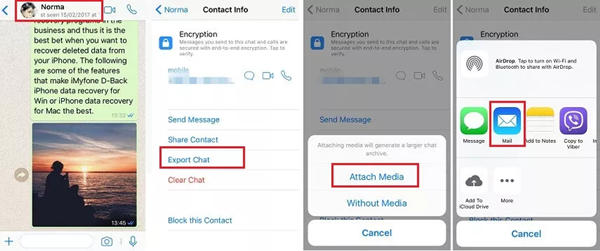
It's the freeway to transfer WhatsApp from iPhone to HUAWEI, actually, it's not an effective method to move WhatsApp from iPhone to HUAWEI, because you can only preview WhatsApp chat files in email rather than in WhatsApp APP.
Part 2: How to Transfer WhatsApp from iPhone to HUAWEI Directly
This method is more simple, only 5 steps, we can copy WhatsApp messages from iPhone to HUAWEI directly.
Step 1: Free download this tool to your PC, no matter Window or Mac, just download according to your PC. It's one big tool where has so many device tool for you, but now, you need click “ WhatsApp ” in the right corner.

Step 2: From the left side,select “ Transfer ” to transfer WhatsApp messages from iPhone to HUAWEI directly.
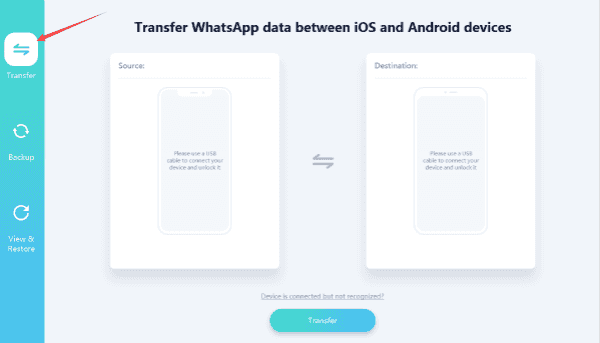
Step 3: Plug your iPhone and HUAWEI to computer, you need take attention, if you want transfer WhatsApp messages from iPhone to HUAWEI, put the iPhone to the left where is the source, and put the HUAWEI in the right side, where is the destination, click on “ Flip ” to change the source and destination place.
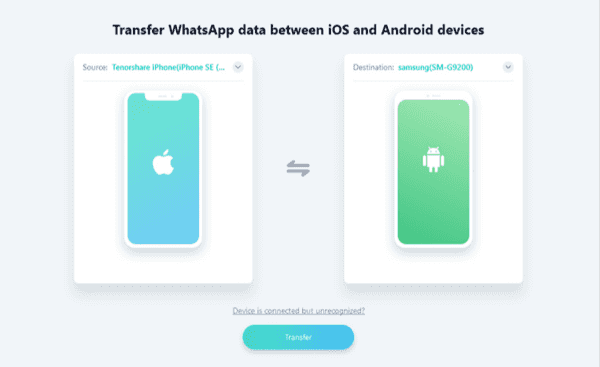
Note : In your HUAWEI, you need Allow USB Debugging to let tool detect your HUAWEI.

Step 4: Click on “ Transfer ” to start transfer WhatsApp messages from iPhone to HUAWEI.
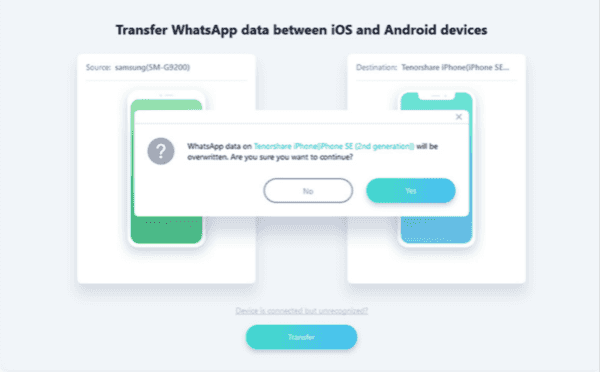
Step 5: Once the transmission complete, you need restore to WhatsApp, so that you can use the WhatsApp as usual when you have installed the newest version of WhatsApp in your HUAWEI.
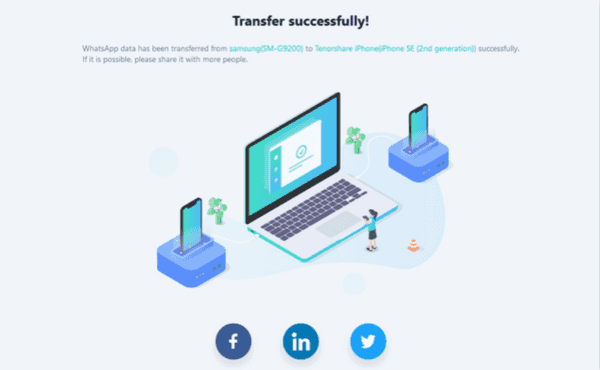
Part 3: How to Transfer WhatsApp Messages from iPhone to HUAWEI Via Backup
When you want backup WhatsApp messages to computer firstly, you can use this method, no data loss even if you have deleted WhatsApp messages in HUAWEI, and the operation is also very simple, backup firstly and then restore from backup.
Step 1: No doubt, you need free download EelPhone WhatsApp Transfer to your computer in advance. Launch it, you can see “ WhatsApp ” from the list. Double click it.

Step 2: Firstly, we need backup WhatsApp messages in iPhone to computer, so click on “ Backup ” from the left side.
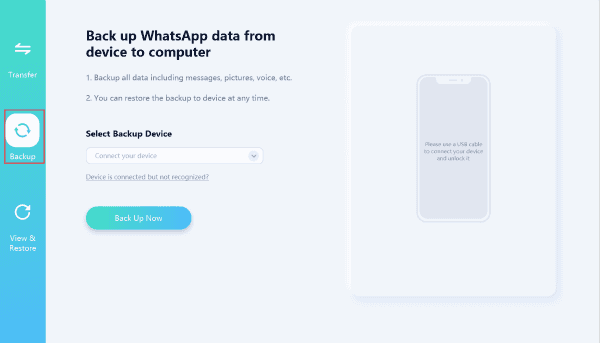
Step 3: Connect your iPhone to the computer via USB original cable. Unlock your iPhone at the same time.
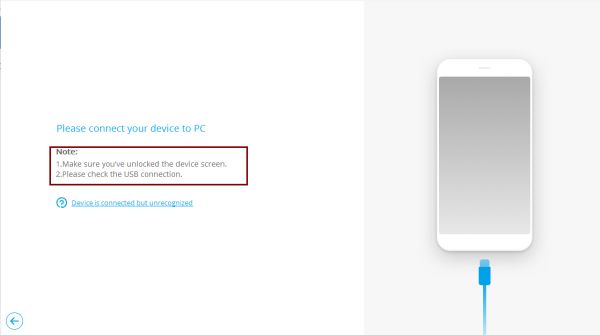
Step 4: Click on “ Back Up Now” to start backup iPhone WhatsApp messages to the computer. And you can view backup files by clicking on “ View ”. Then disconnect the iPhone.
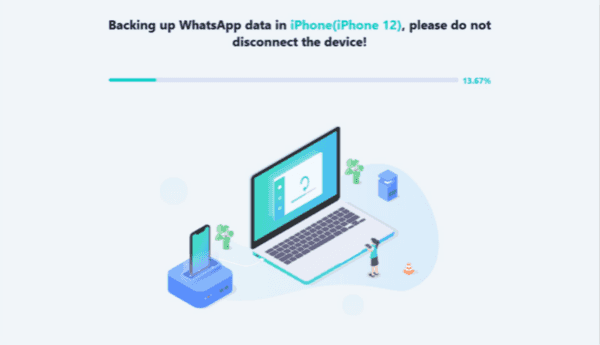
Step 5: Back to the page of EelPhone WhatsApp Transfer, because you have backed up WhatsApp messages in iPhone, now you need restore WhatsApp messages to HUAWEI via backup. So click on “ Restore ” to move WhatsApp messages from iPhone to HUAWEI via backup.
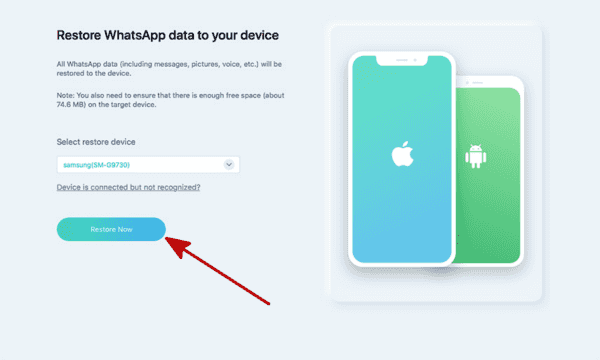
Note: You need also Allow USB Debugging in your HUAWEI.
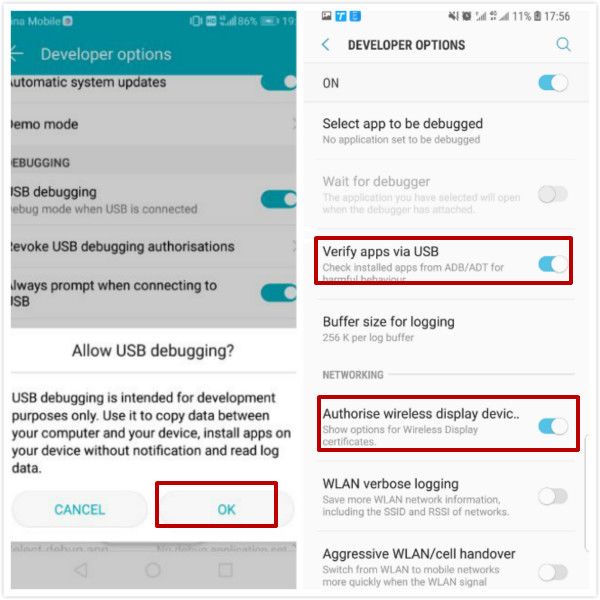
Step 6: Choose the backup file you have just backed up. Then click “ Restore to Android Phone ”.
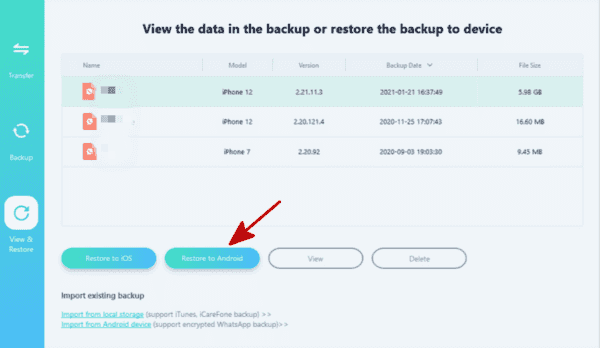
Step 7: During the restore process, the WhatsApp transfer tool will verify the WhatsApp account in Huawei phone, just follow the guide on the tool to go on.
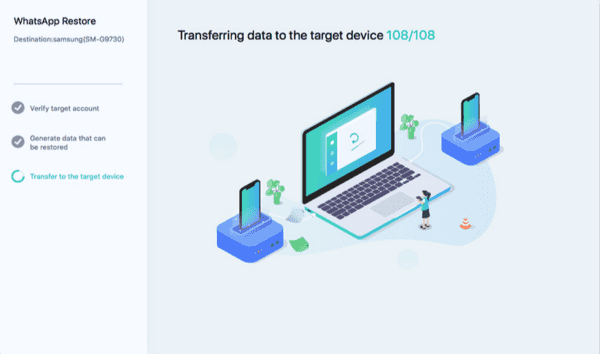
Wait a moment to transfer WhatsApp messages from iPhone to HUAWEI. Via this method, you transferred WhatsApp messages from iPhone to HUAWEI, and you also have backed up your WhatsApp messages to computer.
Alex Scott
This article was updated on 30 December, 2021

Likes
 Thank you for your feedback!
Thank you for your feedback!




